MT4 MetaEditor Language: How to Add Expert Advisors
The Meta-Editor language Editor is a coding environment on the MT4 software which traders can use to add new EAs, Custom Indicators, Scripts, Libraries and Include Files which are used in programming automated programs.
The MT4 Meta-Editor is illustrated below and traders can access it from the Tools menu on the MT4 software. This MetaEditor is popular with traders who use Expert Advisors to trade stocks. If you are a Trader Looking for EA Bots, then you can find them on the MT4 Automated Expert Advisors Library.
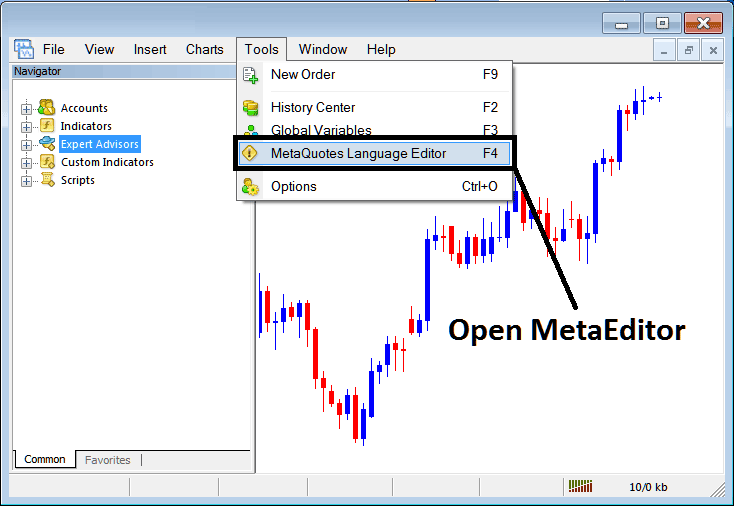
Open Meta Editor in MetaTrader 4
Meta-Editor

After Adding a new MetaTrader 4 Expert Advisor, a trader will be required to compile this newly added item so that it can now be recognized by the MetaTrader 4 platform and for this new item to start to appear on the list of available EAs.
Adding a New EA
Once you have opened the Meta-Editor Work Space as pictured above, Keyboard Short Cut Keys - Press F4, then follow the steps below to add your new MetaTrader 4 EA.
Step1: Go To File Menu, Select 'New'
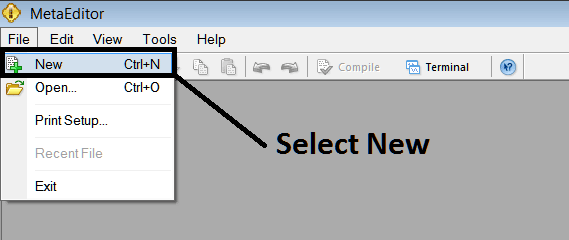
Adding a New Custom Automated Expert Advisor in MT4
Step2: On the Popup window that pops up choose 'EA'and click next as shown below
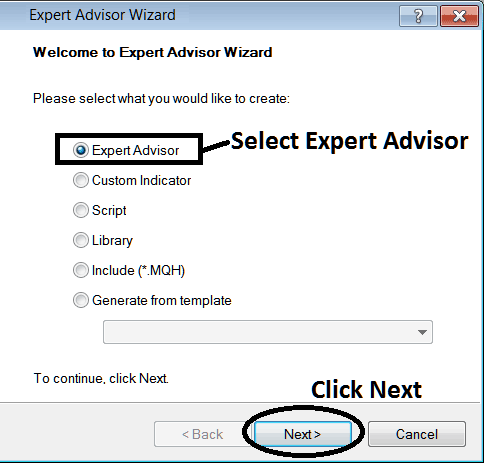
Adding MetaTrader 4 Automated Expert Advisor in MetaTrader 4 Meta Editor
Step3: Enter Name of EA as Shown Below & Click Finish
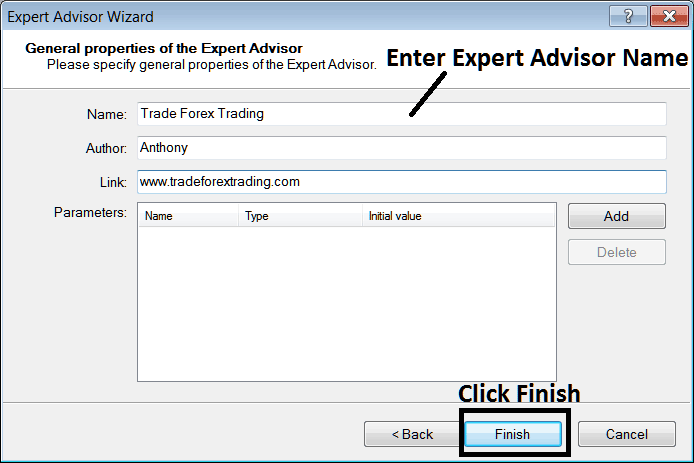
Creating A New MetaTrader 4 Automated Expert Advisor in MetaTrader 4
The Following Code will Pop Up
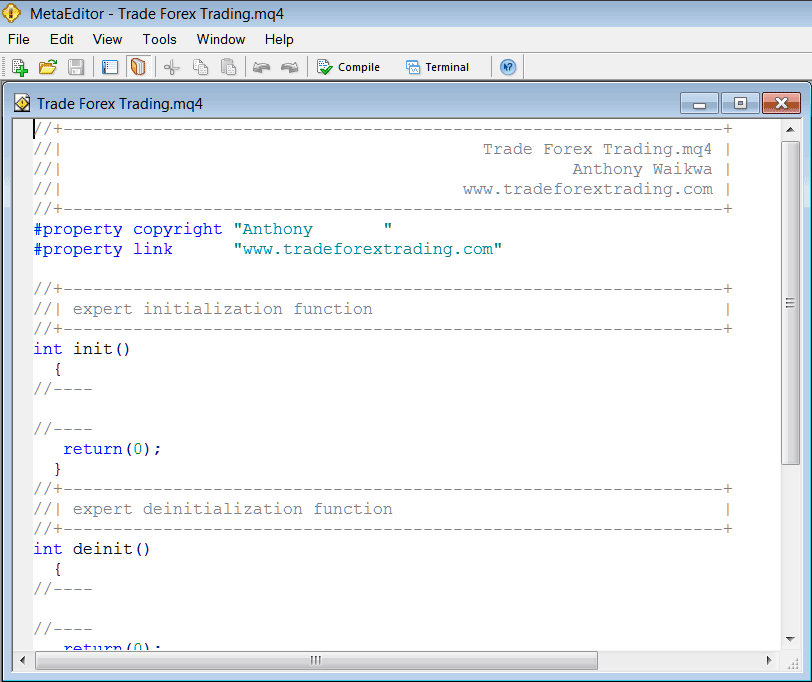
Adding Automated Expert Advisors in MT4
To Program this Automated Expert Advisor, it requires that you are a programmer who knows the C plus plus Object Oriented Programming Language, That is the Coding Language that forms the MQL4 EA Programming Language that is used to Program the MT4 software as well as the EA Robots that trade on this platform. Or you can find the community of MQL4 Programmers and they can program the EA bot for You. Or you can find a tutorial for coding and Learn, or you can go to MQL5.com Code Base Library of Automated Robots & buy an already programmed Expert Advisor if you want to begin auto trading.
Step4: Compile The Automated Expert Advisor Program
Do not forget to compile the EA, for the Automated Expert Advisor to be recognized by the MT4 platform: one must compile the program, then close the MT4 platform and restart it, just like restarting your Desktop computer you will re-start you MT4 platform and your new Expert Advisor will then be Listed on the MT4 EA List within the MT4 platform Navigator Window.

Adding and Compiling a New Automated Expert Advisor in MetaTrader 4
If your Expert Advisor has no Errors, it will be Compiled successfully without any error as portrayed below.
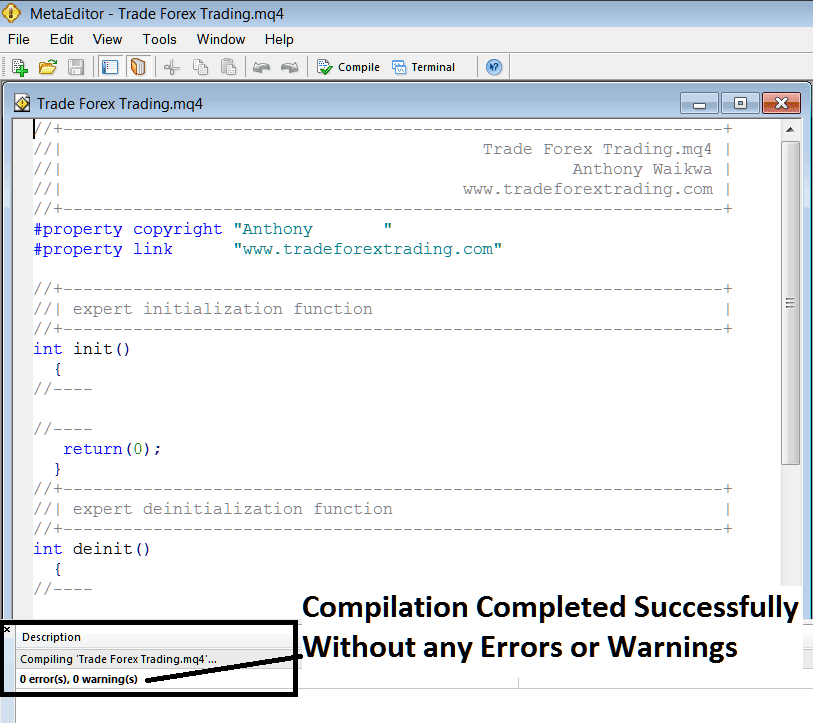
Automated EA Added To MT4 Platform After Compilation
Step5: Restart MetaTrader and the new Expert Advisor robot should now be listed on the available EA List on the MT4 Navigation Menu as shown below, ready for starting trading with.
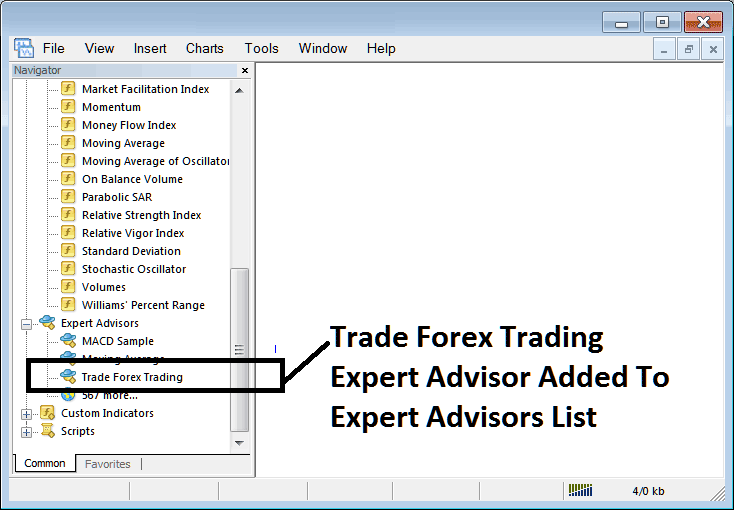
EA Added To Platform MT4
How to Add a Downloaded Stocks EA
If you download an automated robot from a source on the inter-net, for examples from www.tradeforextrading.com, then it's now on you desktop computer, to add it, follow the steps explained below:
Step1 : On File Menu of the Meta-Editor, Select 'Open'

How to Add a Downloaded Expert Advisor To MT4 Platform
Step2: Find the Download Folder from the Pop-up panel that pops up as displayed below

Adding a Downloaded Stocks EA Bot To MetaTrader 4 Platform
Step3: Once you Open the EA it will be displayed in MetaTrader 4 MetaEditor and then follow the above guide for compiling the EA, once it's compiled without errors, Restart Your MetaTrader 4 Platform and The automated bot will now be added & you can begin to trade with it on your MT4 Platform.


