Window Menu For Charts
The window menu in MT5 platform is where you access any of the open charts: listed here & can also be accessed from here: furthermore, you can open a new chart, arrange and rearrange, Tile Horizontally, Tile Vertically or even arrange them as Icons.
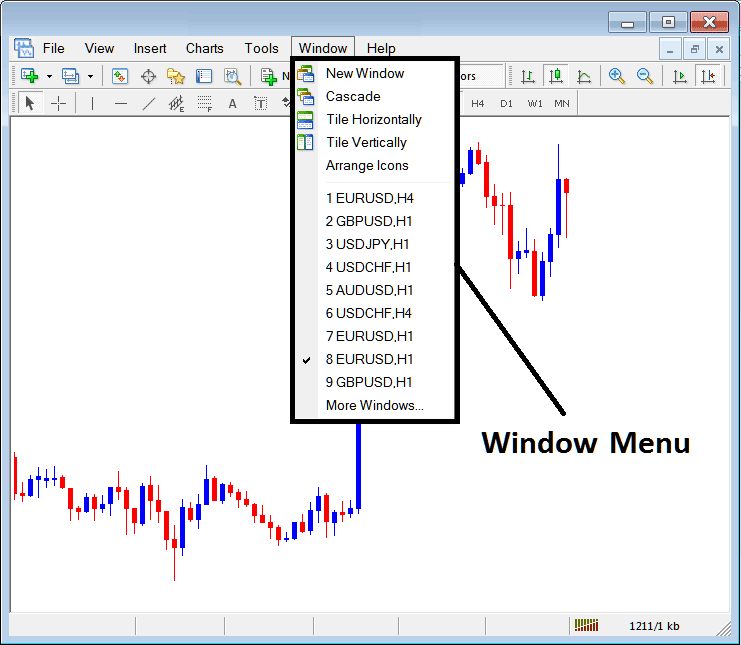
New Window
The new window option is the first item on this menu & is used to open new charts, by clicking this menu it will show a list of MT5 symbols that one can trade with. Clicking any of the instrument below will illustrate a new stocks.
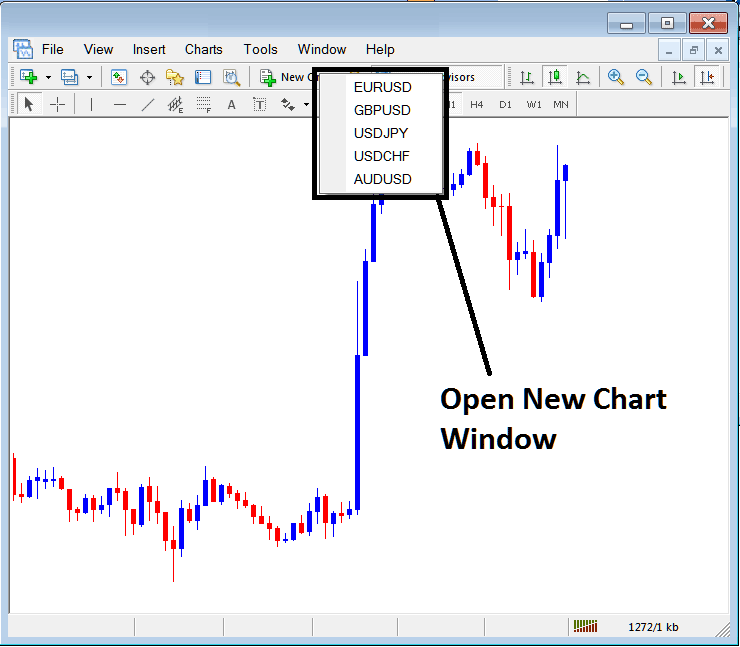
Cascade Windows
To arrange windows in a cascaded format, use the cascade button key which is second option on the menu. An example of cascaded arrangement is shown below.
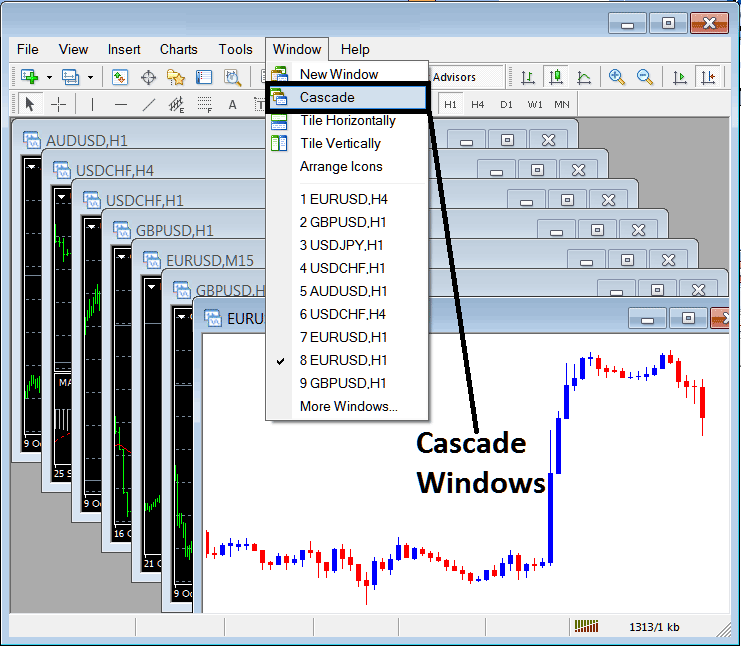
Tile Horizontally Charts
The third option is Tile Horizontally Charts & this option will arrange all the charts horizontally as shown in the examples highlighted and described below.

Tile Vertically Charts
The fourth option in the panel menu is Tile Vertically Charts and this option will arrange all the charts vertically as shown in the examples highlighted and described below.
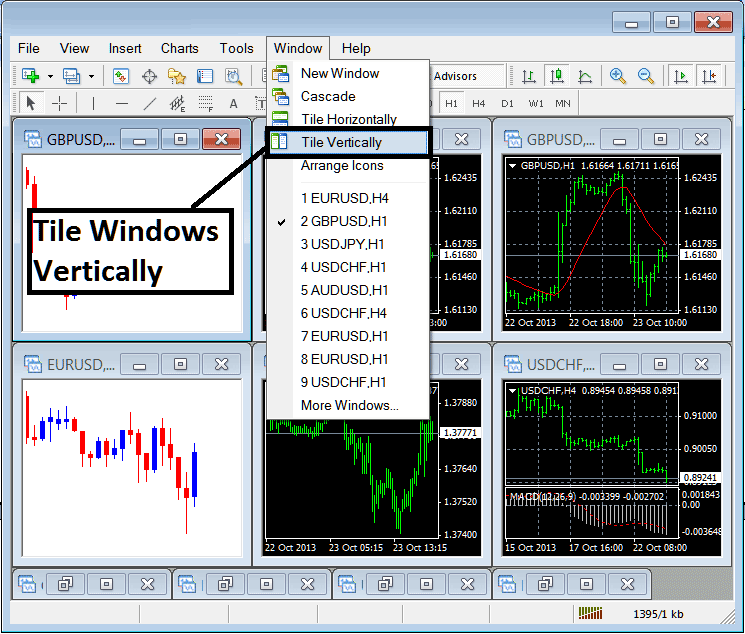
Arrange Icons
The fifth option is arrange icons option which will arrange all charts as icons as shown and illustrated on the examples highlighted and described below.
![]()
Open Charts List
Next items are shown as a list of the instruments represented, the chart currently on the workspace is checked on the left as shown below:
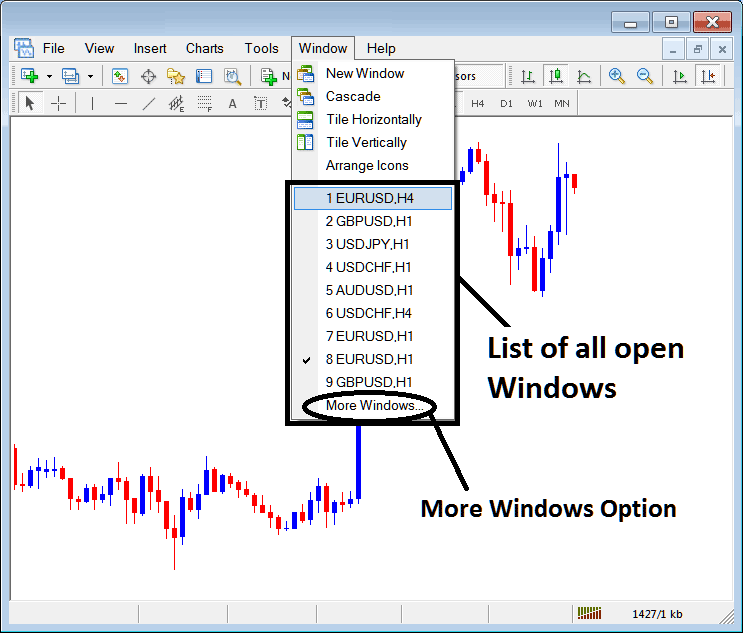
The more windows option shown above can also be used to show a list of other opened stocks instruments that aren't on the list numbered from 1 to 9. By clicking this more option the following popup will appear within the MT5 Platform and a trader can select any stocks instrument from this popup.
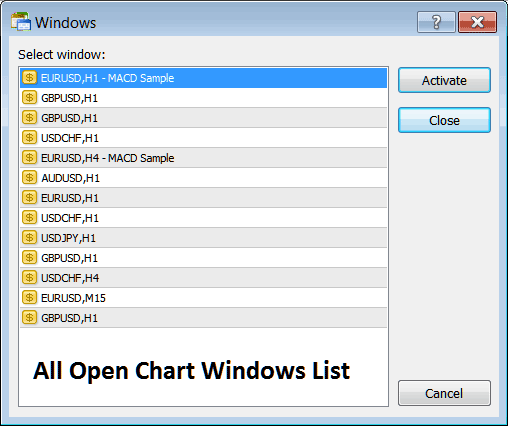
To illustrate any of the above listed stocks instruments just click the 'Activate' button to the right of this popup.


