Line Studies Toolbar Menu on MetaTrader 5
Sometimes traders will say "oh, I can not find Fibo expansion tool on my MetaTrader 5 where can I get it?"
The thing is that all these line studies are located on the line studies toolbar: however, by default not all are set to illustrate, therefore a trader must know where to get these trading tools that are not shown by default on the MT5 Platform. So how can one add a tool, to the line studies MT5 toolbar shown below?
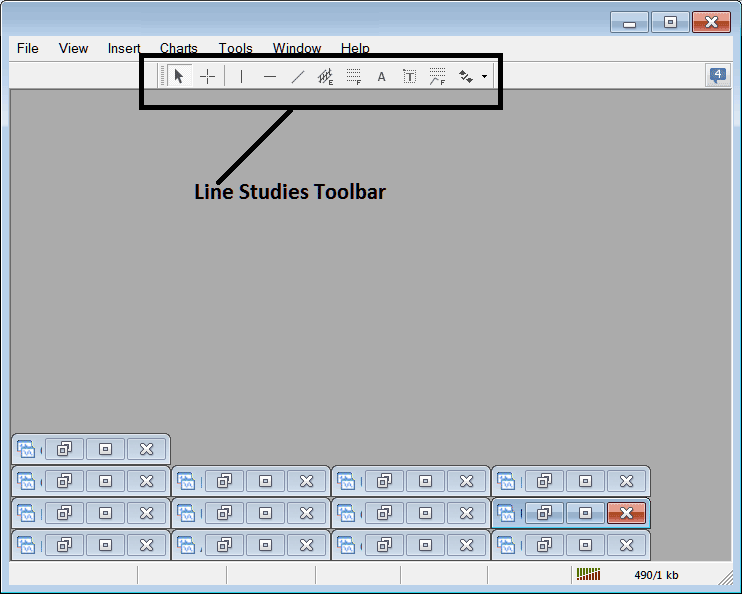
Customize a Toolbar on Software
To add a tool not listed above a trader has to follow these steps
- Right Click at MetaTrader 5 toolbar button key to the left of this(Looks like a stack of coins)as displayed below
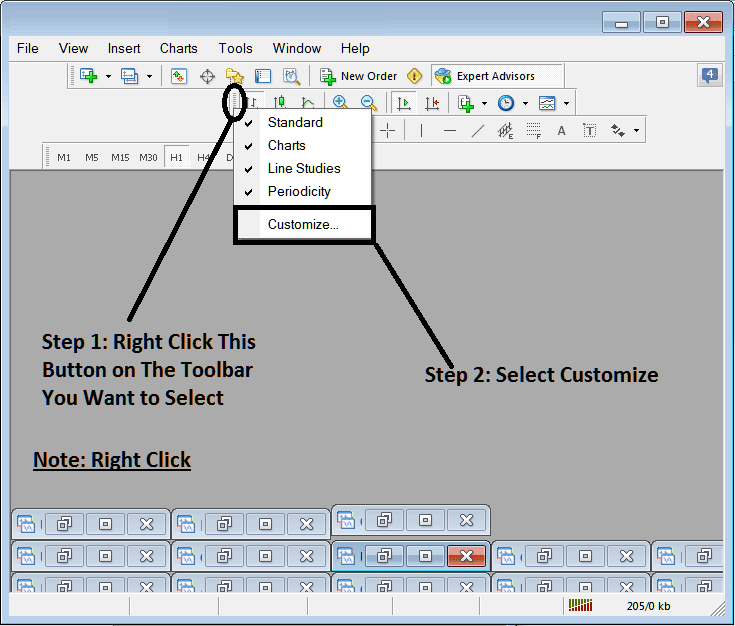
3. Click customize 4. Add all Tools
The following customize popup window panel will popup:
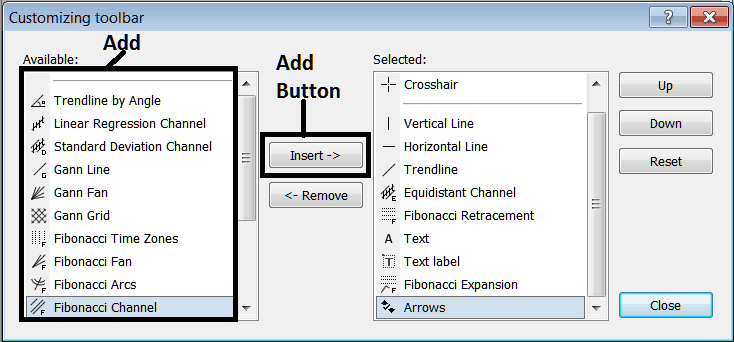
Choose all the tools from the left window panel & add them: After adding this will look like:
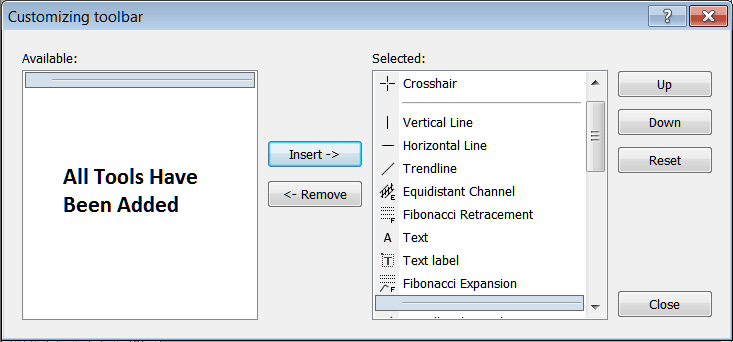
The MetaTrader 5 tool-bar will now look like:
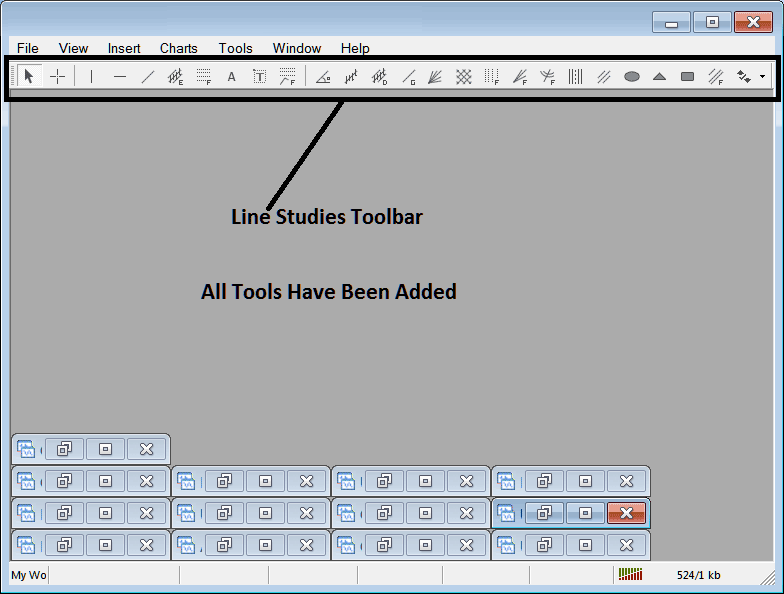
Explanations of Each Tool
The following is explanation of each tool on this tool-bar.

1: Choose mouse as cursor, change mouse to the default cursor
2: Choose Cross-Hair cursor, a type of cursor that maps coordinates to the axis of the charts
3: Draw a vertical line
4: Draw a Horizontal line
5: Draw a trend line
6: Equidistant Channel
7: Stock Fib Retracement
8: Text button
9: Text Label Button Key
10: Stocks Fibo Expansion
11: trend by Angle
12: Linear Regression Channel
13:Standard Deviation Channel
14: Gann Lines
15: Gann Fan
16: Gann Grid
17: Fibonacci Time zones
18: Fibo Fan
19: Fibonacci Arc
20: Cycle Lines
21: Andrew's Pitchfork
22: Insert Ellipse
23: Insert Triangle
24: Insert Rectangle
25: Fibonacci Channels
26: Draw Arrows
How to Remove Tools from Stock Software
As a trader you will not need all these buttons and you can hide some of them by clicking the customize button, then choose some of the items on the right window & then choose hide.
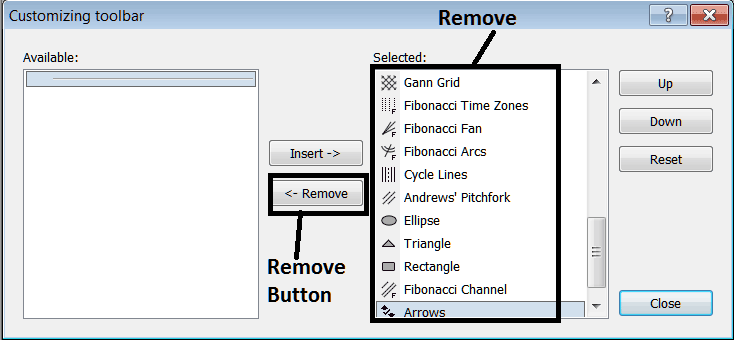
Remove the above tools by clicking on them & then clicking the remove button key, so as to save space on your MT5 Platform workspace.


