Place New Order in Tools Menu in MetaTrader 5 Platform
A new order to buy or sell a trade can be found on the tools menu found within the MetaTrader 5 Platform. Button key for placing a new trade is displayed below. (Key board ShortCut Keys "F9")
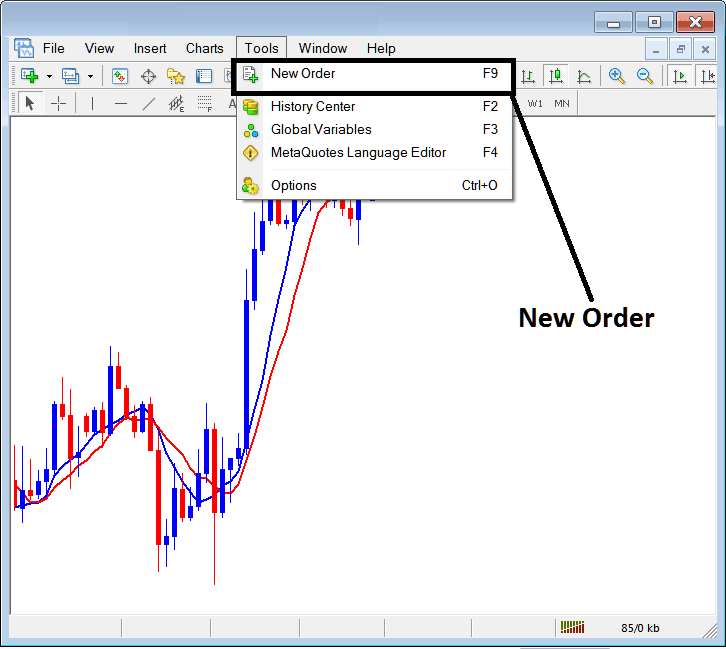
Placing a New Order
As a trader, once you select the new order button as highlighted & explained above the following popup window will appear. This pop up window includes the settings for placing a new trade.
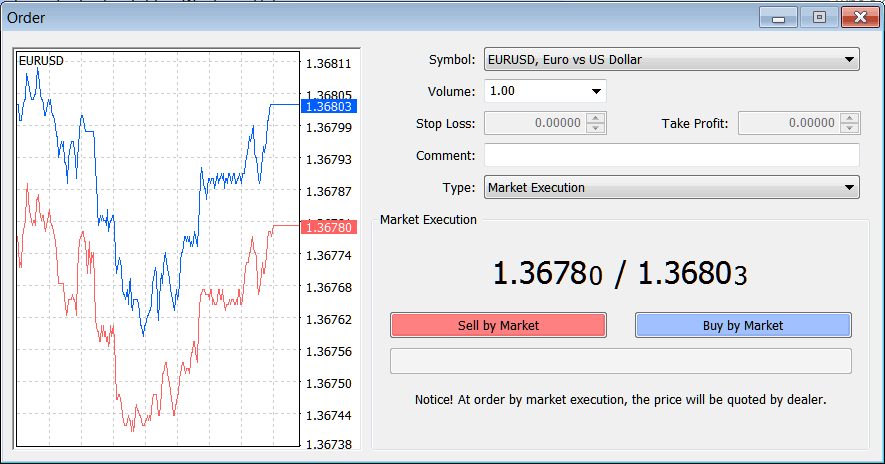
Following Settings are specified for placing & setting a new order:
- Quote - Specify the instrument to be traded - stocks.
- Volume - The Number of Lots to be transacted
- Stop Loss Order - Set Stop Loss Stocks Order, This option can be set after opening trade, or for pending orders
- Take Profit Order - Set Take Profit Stocks Order, This option can be set after opening trade, or for pending orders
- Type: Market Execution or Pending Stocks Order
- Sell by Market - Open a Sell Trade
- Buy by Market - Open a Buy Trade
To Buy at current price hit the Buy by Market button
To Sell at current price hit the Sell by Market button
Setting Pending Stocks Orders
To Set a pending trade at another price, Change the "Type" option from "Market Execution" to "Pending Stocks Order" as shown below.
A menu list will pop-up and show the following options.
- Buy Limit Stocks Order
- Sell Limit Order
- Buy Stop Order
- Sell Stop Order
These options are pictured below:
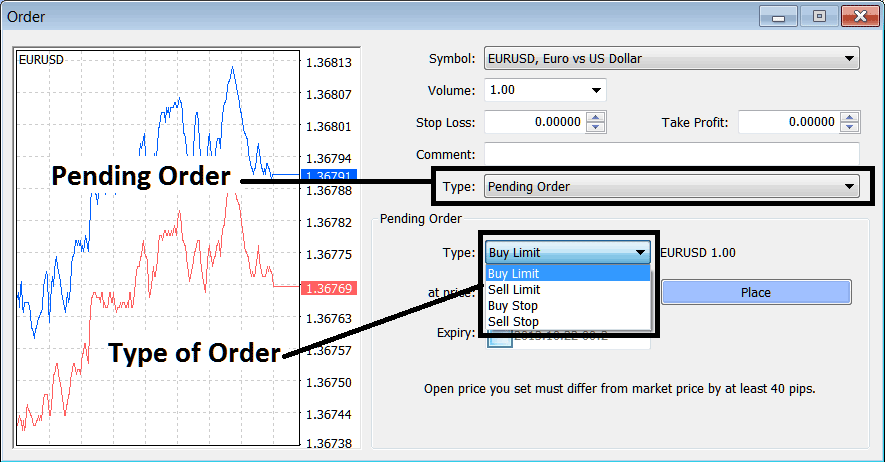
To learn how to set up these pending trading orders read the courses:
Setting up Buy Limit Order & Sell Limit Order on Meta Trader 5
Setting up Buy Stop Order and Sell Stop Order on Meta Trader 5
Once you select the type of pending trading order to place: then tap and click the "Place" button as shown on the above screenshot to complete the setup.


