Indicators Insert Option on MT5 Insert Menu
MT5 indicators, MT5 Indicators can be found on the Insert Menu as a first option.
These best MT5 Indicators option has a pop right button which shows the list of all the MetaTrader 5 indicators under This MT5 option as shown below.
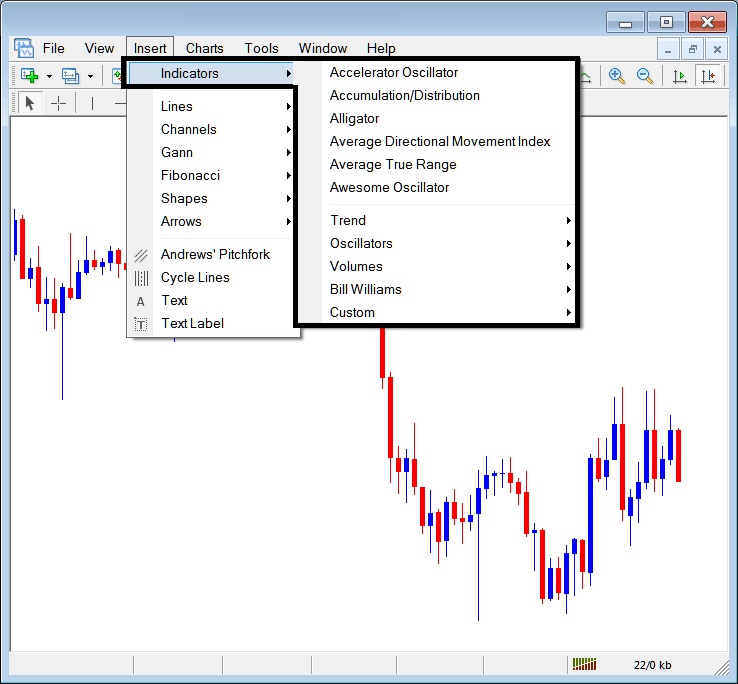
The best MT5 indicators list is shown below as a popup menu, at the top is a list of the MT5 indicators most popularly used within the MT5 platform by the traders using this MT5 software. This MT5 indictors list, which vary from platform to platform depending on the platform being used.
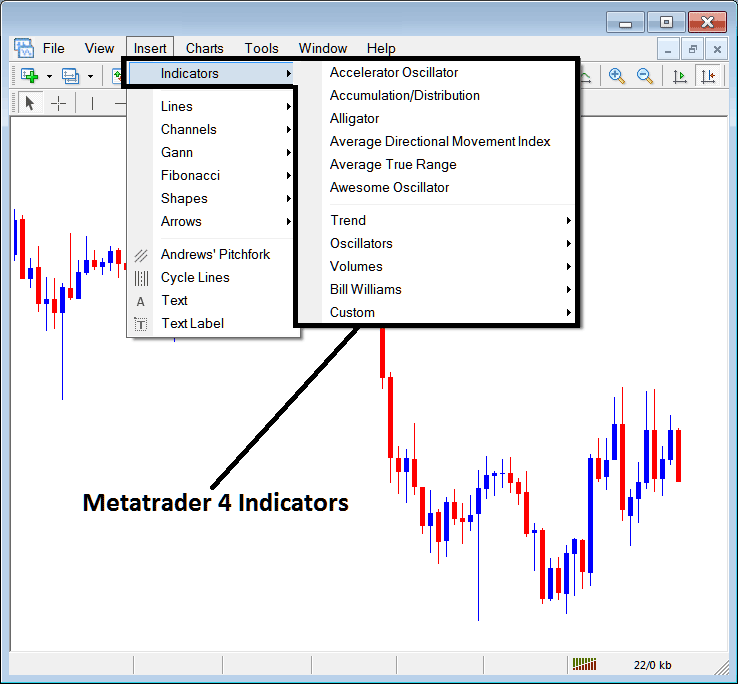
Commonly Used MT5 Indicators in the Example Above
On the above example the most oftenly used MT5 Indicators, these are:
- Accelerator Oscillator
- Accumulation/Distribution
- Alligator
- ADX
- Average True Range Indicator
- Awesome Oscillator
stocks trend Based
These are symbolized below:
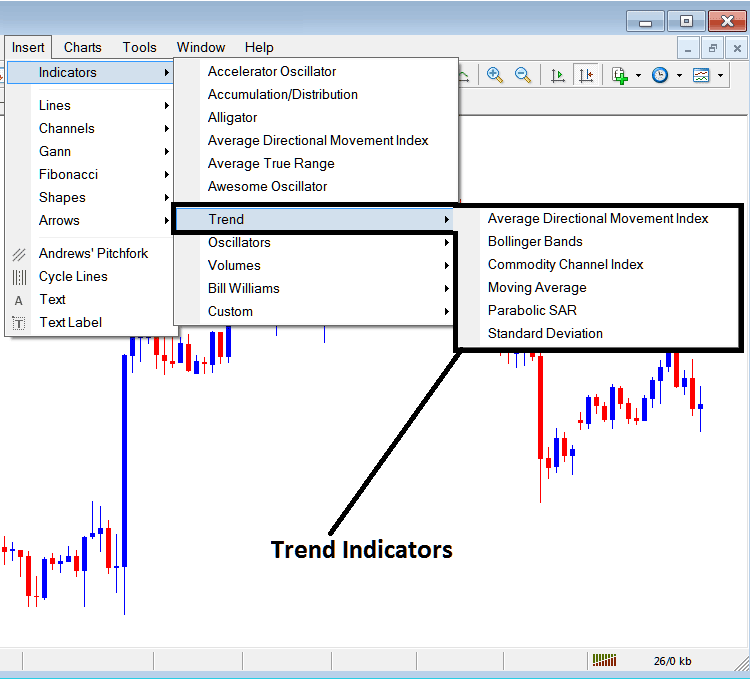
These are:
- ADX
- Bollinger Bands Technical Indicator
- CCI
- Moving Average Indicator
- Parabolic SAR
- Standard Deviation
The stock trading trend Based Indicators will basically show the general direction of the market. These trend indicators will either move upwards in an upward trend or down-wards in down-wards trend. (Or Sideways no direction /no trend).
One will therefore trade with the direction that's same as that indicated by these trend following indicators.
Oscillators
These Oscillators are shown below:
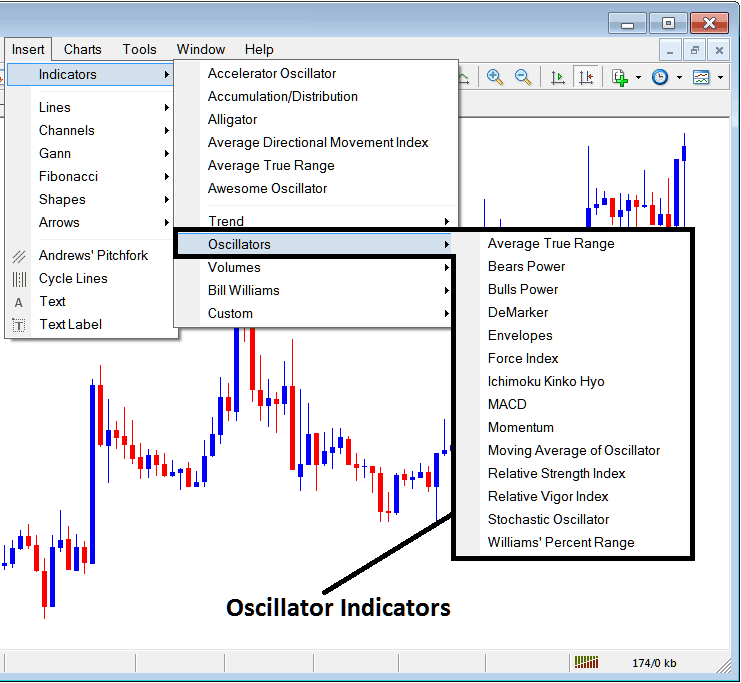
These Oscillators are:
- Average True Range MetaTrader 5 Indicator
- Bears Power MT5 Indicator
- Bulls Power MT5 Indicator
- DeMarker MT5 Indicator
- Envelopes MT5 Indicator
- Force Index MT5 Indicator
- Ichimoku MT5 Indicator
- MACD MT5 Indicator
- Momentum MT5 Indicator
- Moving Average of Oscillator MT5 Indicator
- Relative Strength Index MT5 Indicator
- Relative Vigor Index MT5 Indicator
- Stochastic Oscillator MT5 Indicator
- Williams Percent Range MT5 Indicator
Volume Based
These are symbolized below:
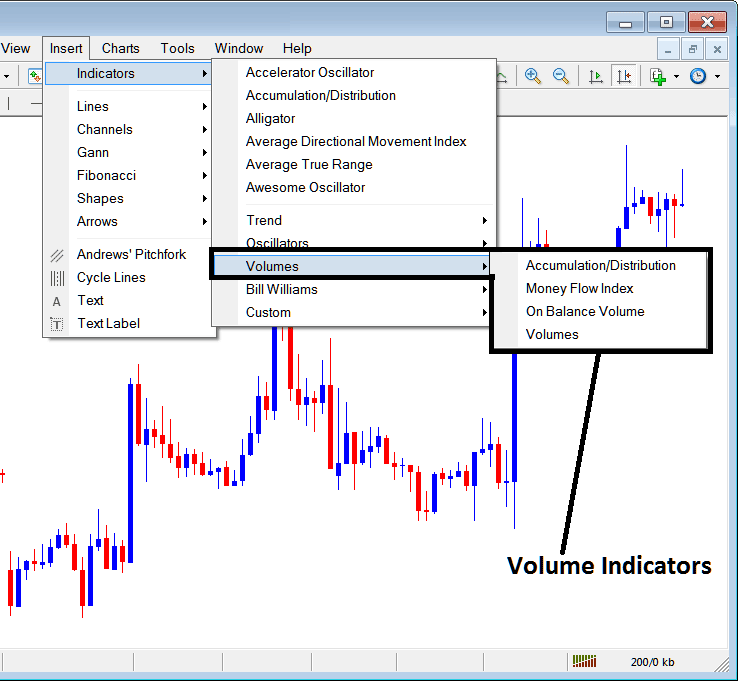
These volume indicators are:
- Accumulation/Distribution MT5 Indicator
- Money Flow Index MT5 Indicator
- On Balance Volume MT5 Indicator
- Volumes MT5 Indicator
Bill Williams
The MT5 Bill Williams Indicators are symbolized below, these were developed by Bill William hence their grouping as Bill William:
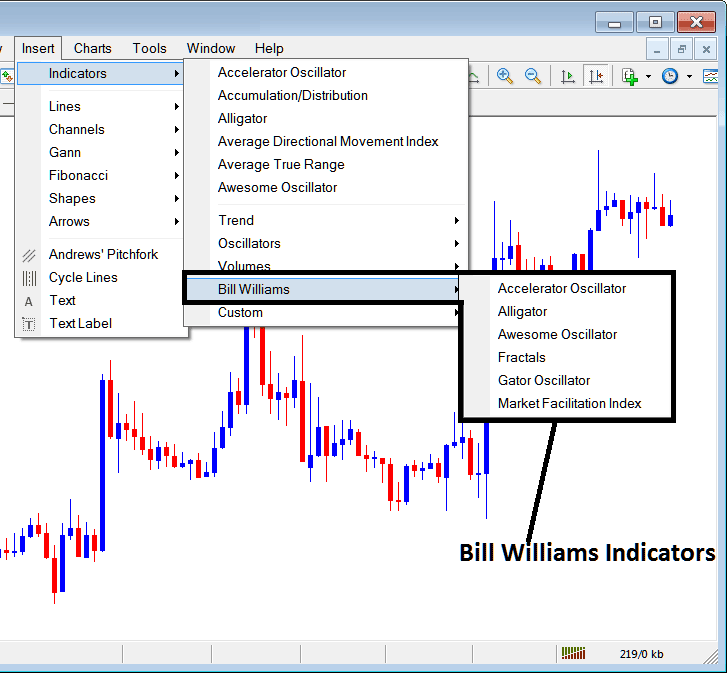
The Bill William Indicators are:
- Accelerator Oscillator MT5 Indicator
- Alligator MT5 Indicator
- Awesome Oscillator MT5 Indicator
- Fractals MT5 Indicator
- Gator Oscillator MT5 Indicator
- Market Facilitation Index MT5 Indicator
Custom Indicators
These custom indicators are symbolized below,
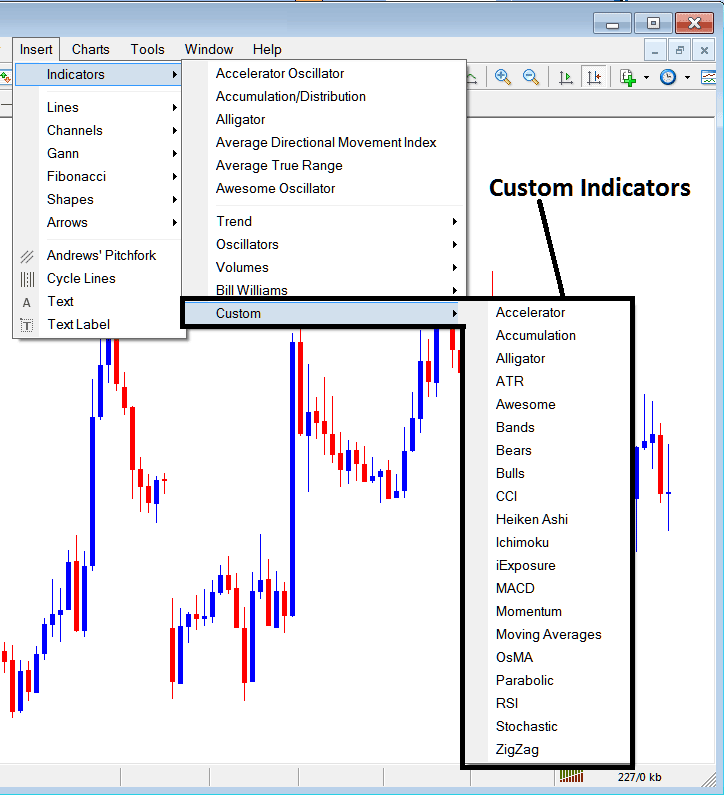
The Custom Technical Indicators are:
- Accelerator MT5 Indicator
- Accumulation MT5 Indicator
- Alligator MT5 Indicator
- ATR MT5 Indicator
- Awesome Oscillator MT5 Indicator
- Bollinger Bands MT5 Indicator
- Bears Power MT5 Indicator
- Bulls Power MT5 Indicator
- CCI MT5 Indicator
- Heiken Ashi MT5 Indicator
- Ichimoku MT5 Indicator
- iExposure MT5 Indicator
- MACD MT5 Indicator
- Momentum MT5 Indicator
- Moving Averages MT5 Indicator
- OsMA MT5 Indicator
- Parabolic SAR MT5 Indicator
- RSI MT5 Indicator
- Stochastic Oscillator MT5 Indicator
- Zigzag MT5 Indicator
The Sub Menu, within the MT5 Indicators Insert Menu can be used to place these MetaTrader 5 Indicators on a chart by selecting and then clicking on the MT5 Chart Indicator to place it on the stock chart.
Once you click on an MT5 trade indicator the following pop up will appear:
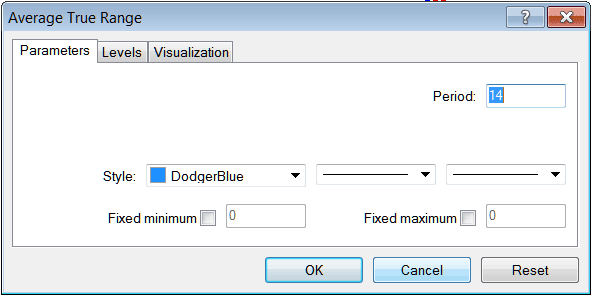
As a trader you can just click the "OK" button to place the MT5 Indicator on the stock chart.
You can also change a few MT5 Indicators setting, for example in the above MetaTrader 5 Indicator you can set the color style to blue, change the line width and change the period used to calculate the MT5 Indicator settings.
A level can also be added by choosing the "Areas" button key as displayed below:
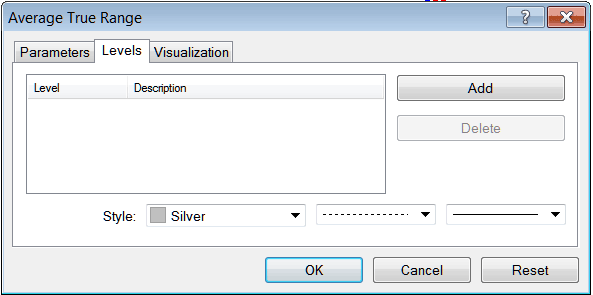
To add a level on a MetaTrader 5 indicator, just click the add button and choose the level where you want to add this zones, normally this is set as a number. Color of the level can also be changed on the style button marked silver along with the format of the line and the width of the line.
The next button key pictured below, visualization button key is used to determine which chart time-frame the MT5 indicator should appear on:
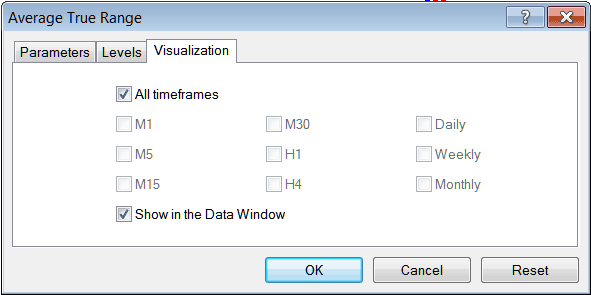
By default a MT5 indicator is set to appear on all the stock chart timeframes, but you can uncheck the "All Time-Frames" option & select fewer chart timeframes where you want the MT5 indicator to appear on, for example by selecting only the M15, H1 & H4, this way it will not appear on any other chart apart from these 3 chart time frames - to have it show on all chart time frames just check the "All Time-Frames" option. - Learn MetaTrader 5 Technical Indicators PDF Tutorial - Indicators MT5 Platform


