Setting up Fib Expansion in MetaTrader 4 and Changing its Settings
The steps below explain how to place these levels, how to use this tool and how to change its settings.
How to Add This Tool on MT4
Steps: This tool is not shown by default in MetaTrader 4 settings, if the button is not shown on your MT4 software, (no need to download this indicator) then find "MetaTrader 4 Line Studies Toolbar" shown below & follow steps below:
1. MT4 Line Studies ToolBar
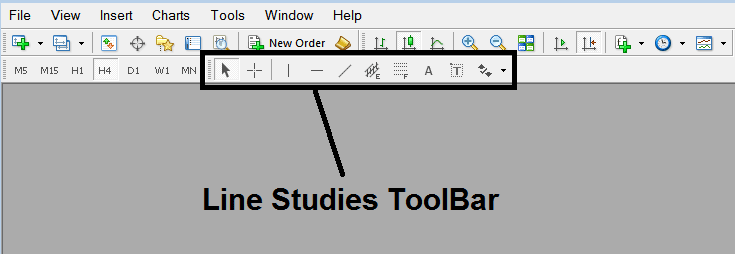
2. Customize Line Studies Toolbar
Right click Customize button key (displayed below) >>> A dropdown menu appears, Select Customize >>>
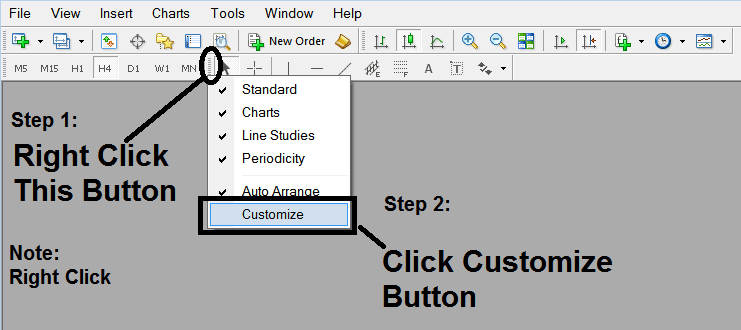
3. Place This Indicator Tool on MetaTrader 4
Choose the expansion tool from the pop up panel that will then appear >>> Click Insert button >>> Click Close. (Shown Below)
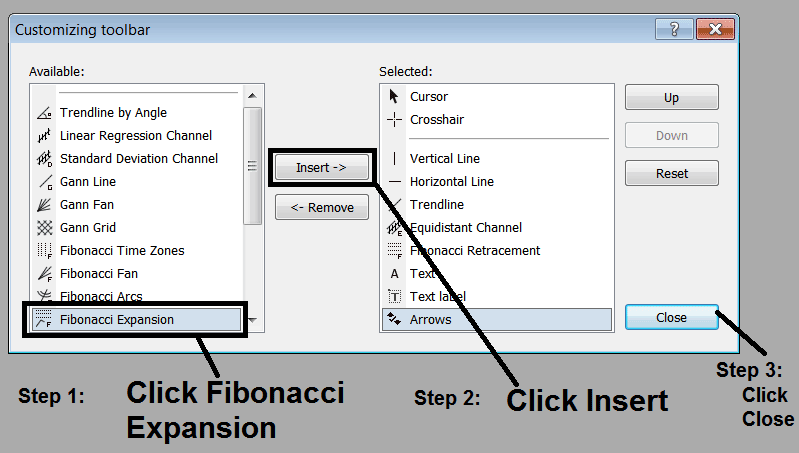
4. Stocks Fibo Expansion Indicator Tool Added
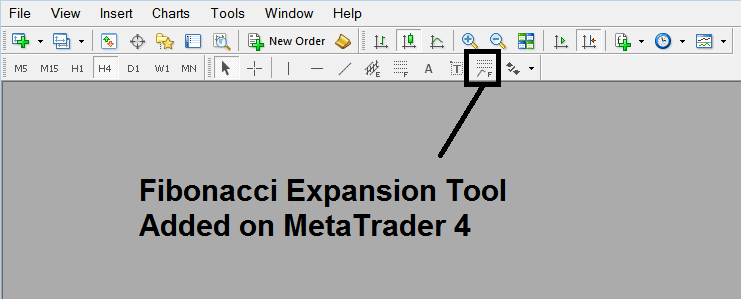
Short Cut of How to Add
You can also use this short-cut instead of the above method, do this:
- Click "Insert Menu"
- Click Fibo
- Click Expansion
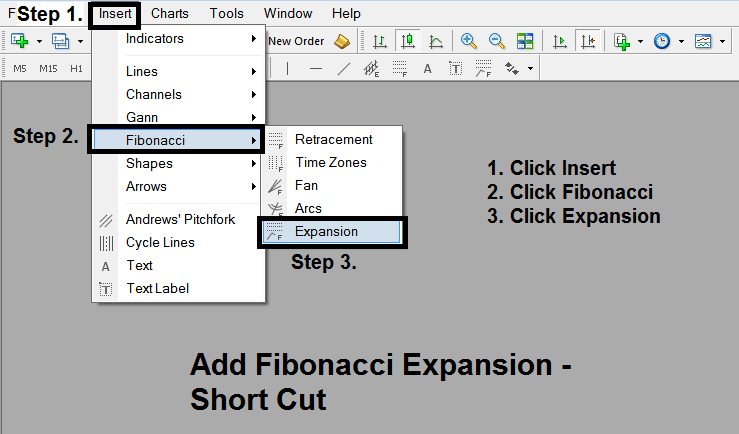
Steps on How to Draw Expansion
Steps. Once you've added this button, you can draw this tool by choosing it and drawing it on a chart. Three points will be marked 1, 2 & 3, choose the Fibonacci indicator, place the tool on chart point 1 and while still holding down the mouse button key drag the mouse upto point marked 2.
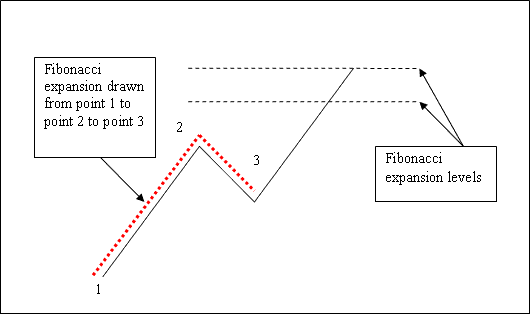
How to Adjust This Indicator Tool on a Chart
Steps. Once you have drawn this indicator, you might need to move one point or another to the exact position where you precisely want. The Three points are identified 1, 2 & 3 and these are used to change the indicator parameters after this Fibo indicator has been drawn on a chart.
To change the indicator parameters: do this, doubleclick the indicator, it appears as dotted lines (shown above), 3 cursor points appear that are marked 1 2 3, you can then use these Three points to adjust & fit the indicator accordingly to your chart (just click on the point you want and move it).


