Chart Time Frames
MT4 Chart Time Frames: Periodicity on Charts in MetaTrader 4
Periodicity is commonly referred to as Chart Time Frames by many traders. On the MetaTrader 4 platform.
The button key below is used to select the periodicity or chart timeframe to trade with. This button can be accessed on the MT4 platform as shown below.
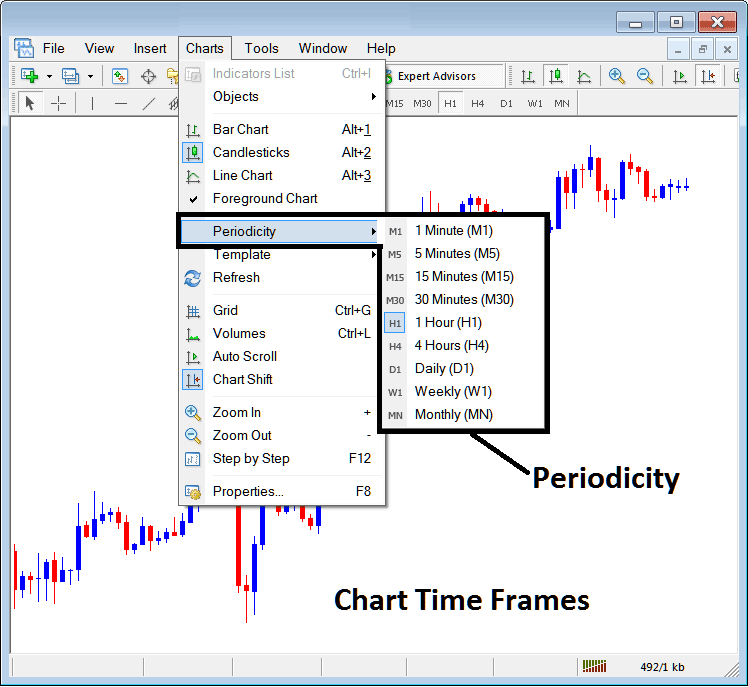
MT4 Chart Time Frames
On MT4 platform these chart timeframes are:
- 1 Min Chart Time Frame - M1
- 5 Minutes Chart Timeframe - M5
- 15 Minutes Chart Timeframe - M15
- 30 Minutes Chart Timeframe - M30
- 1 H Chart Timeframe - H1
- 4 Hours Chart Time Frame - H4
- Daily Chart Timeframe - D1
- Weekly Chart Timeframe - W1
- Monthly Chart Timeframe - MN
How to Know Which Chart Time Frame You are Using
A common question especially if you are new to stocks would be how to identify which chart timeframe you are using on your MT4 platform:
There are various methods of knowing which MetaTrader 4 chart timeframe you're using as Shown below:
Use the above Menu as Shown above
In the above example once you select the periodicity button under the charts menu, then the list of MT4 chart timeframes is shown and the chart timeframe that's currently selected, the one that you're using will be highlighted with a different color, on our above example this is the 1 Hour(H1) chart timeframe, whose Icon on the left is highlighted in light blue.
How to Use Periodicity Toolbar - MT4 Chart Change Chart Time Frame
This Meta Trader 4 periodicity toolbar is by default located at the top of the MT4 platform & has all the chart timeframes marked as shown below. The chart timeframe that one is using will be marked differently from the other chart timeframes, the selected chart timeframe will be "indented" as shown below:
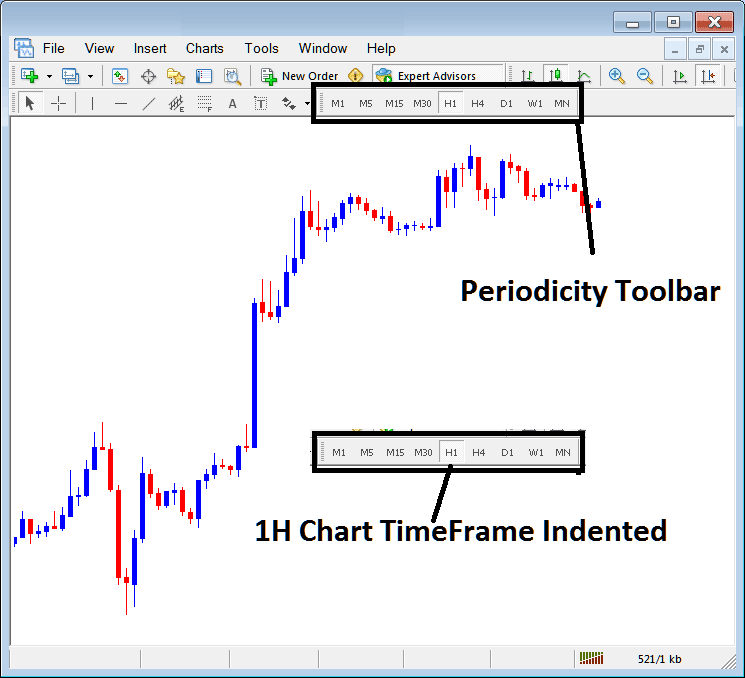
Use the information displayed at the tops left corner to get MT4 Chart Time Frame
At the top left corner of the MT4 chart, MetaTrader 4 chart timeframe is displayed as shown below:
1 H MetaTrader 4 Chart Time Frame
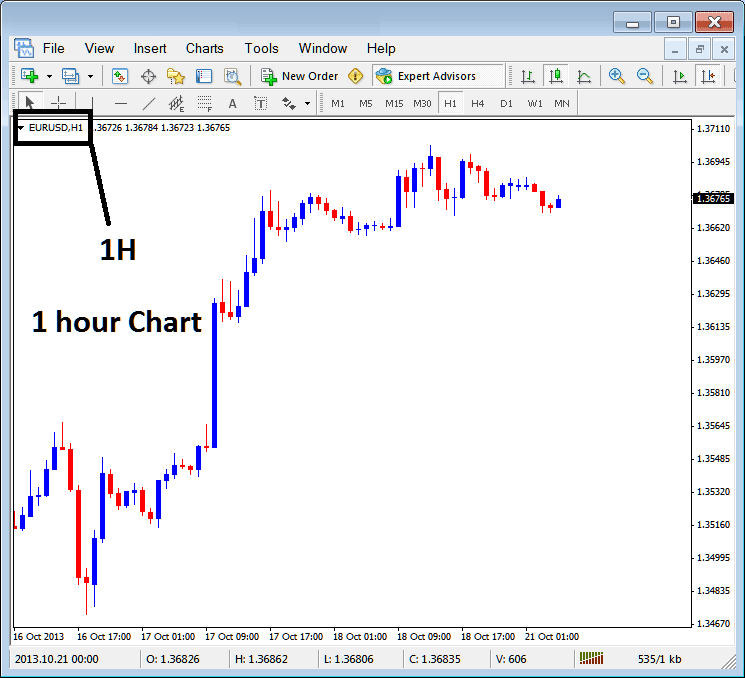
15 Min MT4 Chart Time Frame
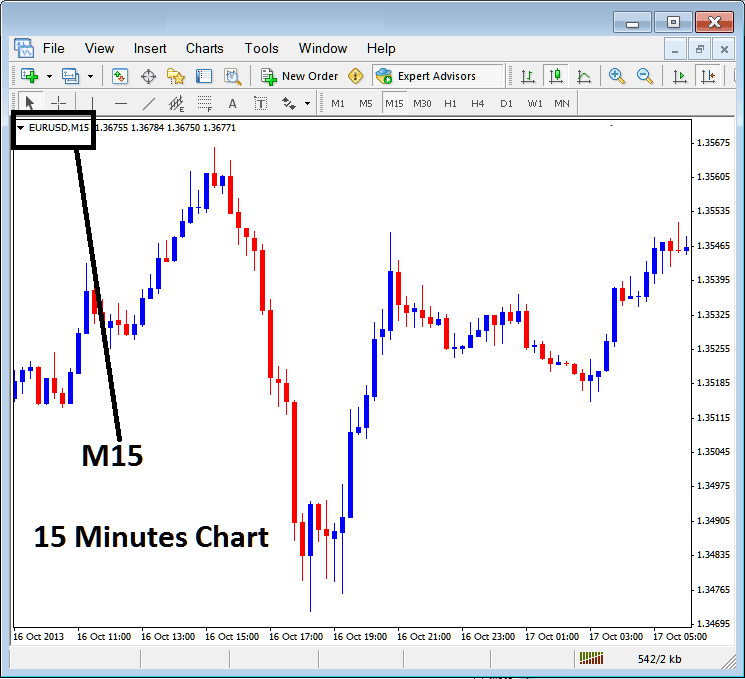
When you open a chart you can then use the above three methods to know which periodicity - chart time frame you're trading with.
You can also use the tabs, if you are trading many charts. To view this tab, Go to "View Menu" then Select "Charts Bar". The following Meta Trader 4 bar will appear that you can use to navigate & it demonstrates the stock as well as the chart timeframe.
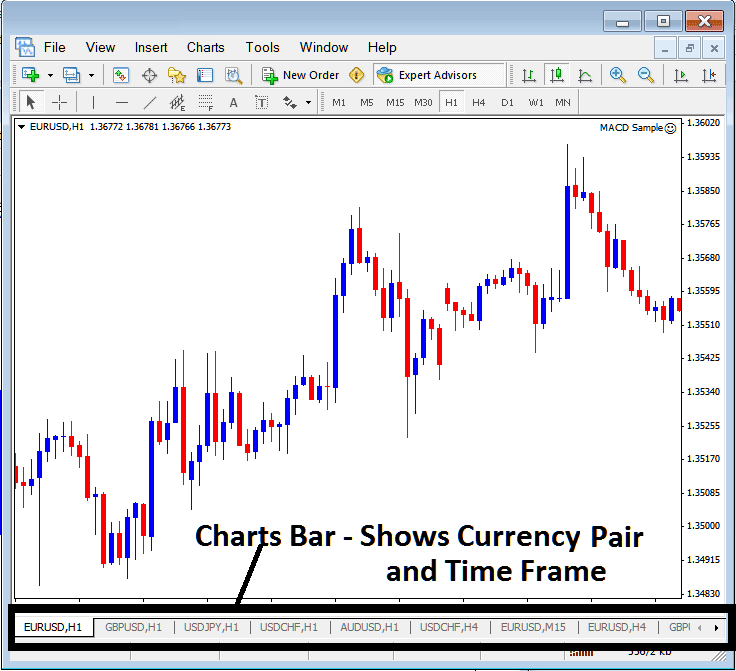
Navigation tabs in MT4 platform workspace.


