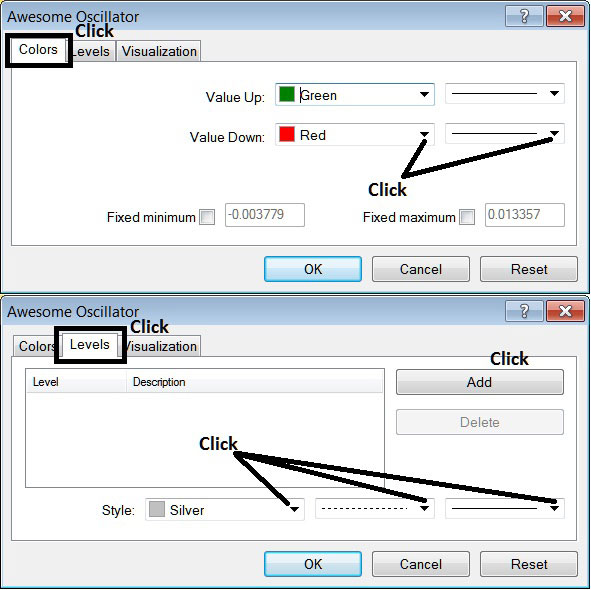Place Awesome Oscillator on Chart in Meta Trader 4
This learn tutorial will explain how to place the Awesome Oscillator on chart in the MT4 Platform. For Analysis: Analysis of Awesome Oscillator.
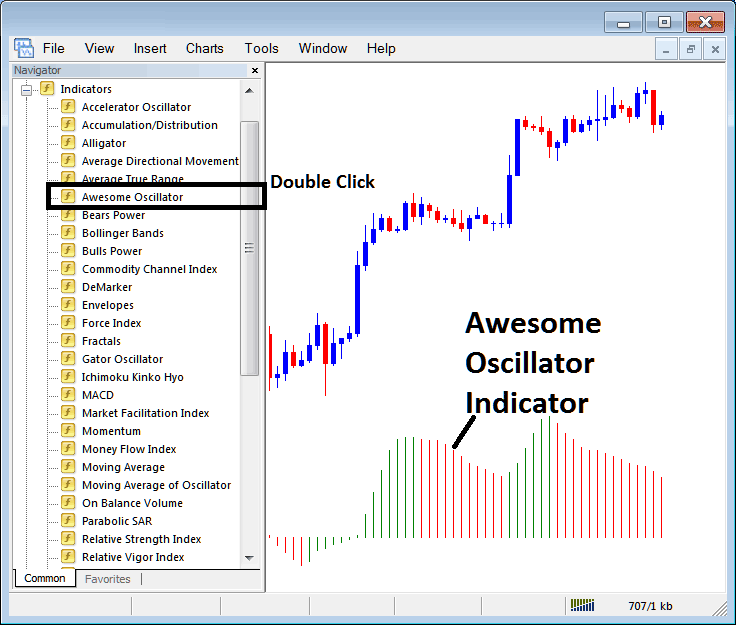
How to Place Indicators in Meta Trader 4 Charts
Step 1: Open The Platform Navigator Window
Open Navigator window as shown below - Go to " View " menu (then click it) and then choose " Navigator " window (click), or From Standard Toolbar click "Navigator" button or press keyboard short cut keys "Ctrl+N"
On the Navigator window panel, select "Indicators", (Double Click)

Step 2: Expand the Indicators Menu on the Navigator
Expand the indicator menu by clicking the expand button key marker (+) or double-click "indicators" menu, after this the button key will appear as (-) and will now display & show a list as shown below.
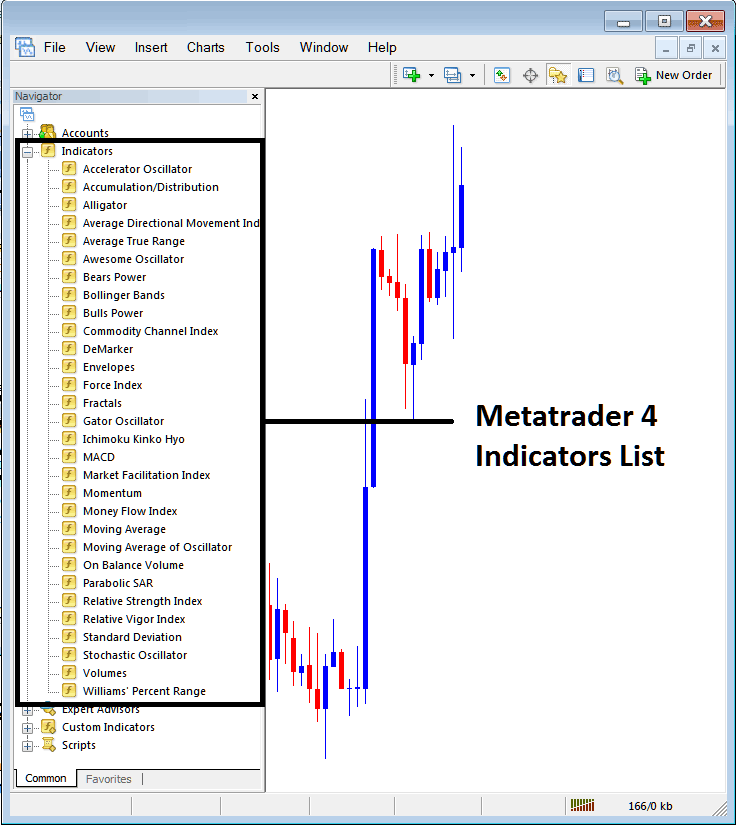
From Above window panel you can then place any indicator that you want on the chart.
Placing Awesome Oscillator
Step 1: Select the Awesome Indicator button on the MT4 list of indicators shown below:
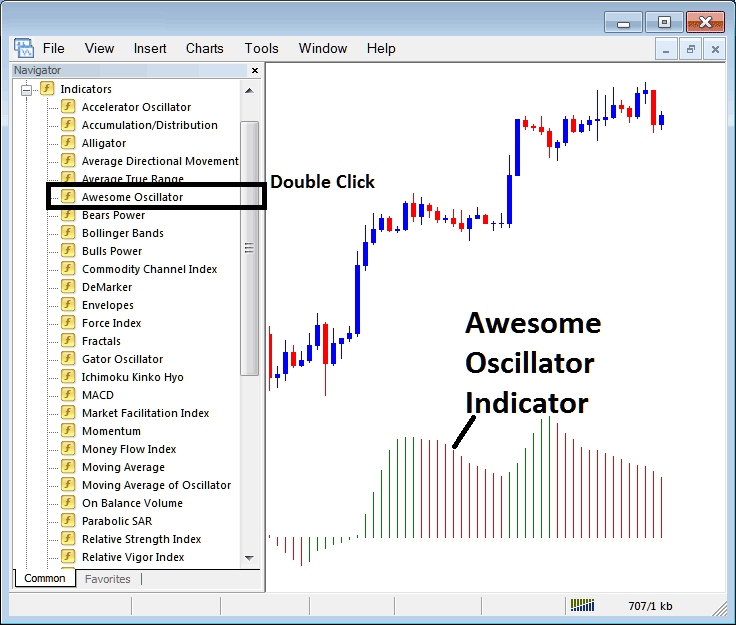
Step 2: Double click Awesome Indicator Button, and click okay to add the Awesome Indicator on the chart as shown below:
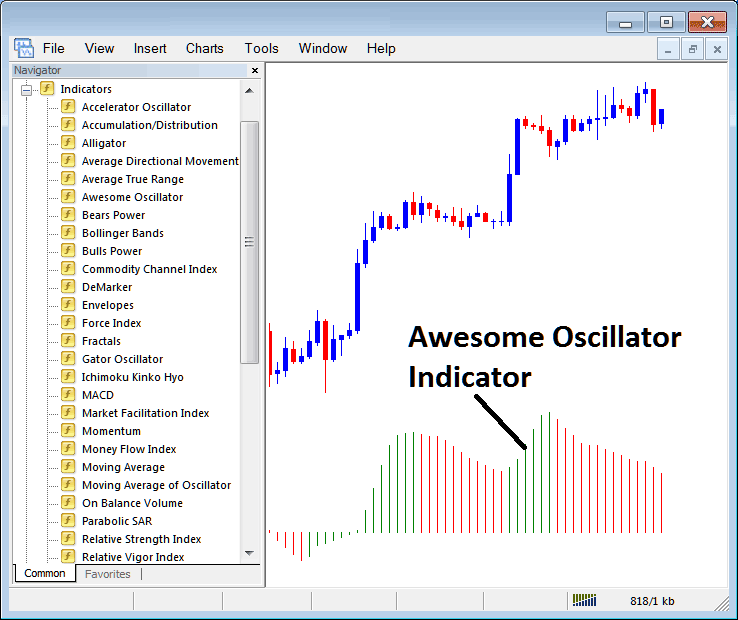
Edit Indicator Settings
To Change Setting, right-click in Trading Indicator, choose property setting and then edit properties using the pop up menu that appears and then click okay button once you've changed the settings.
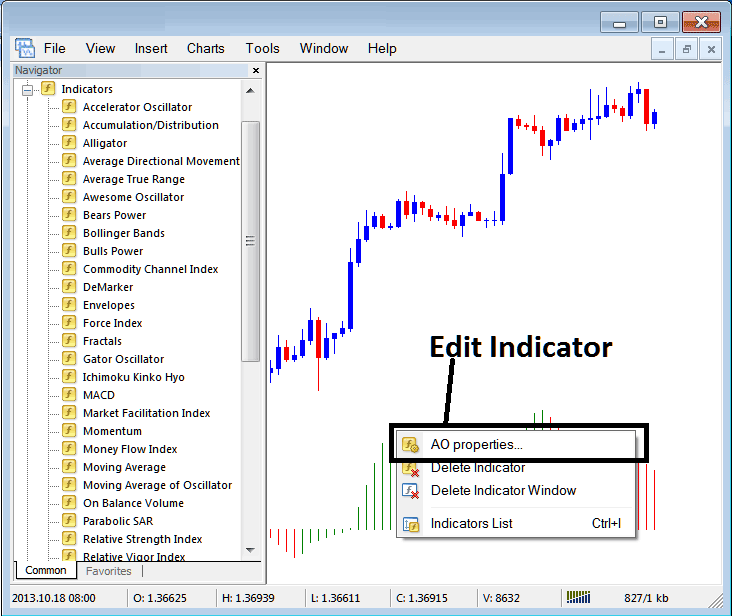
The following pop up window panel appears & the settings can be edited from this popup panel.