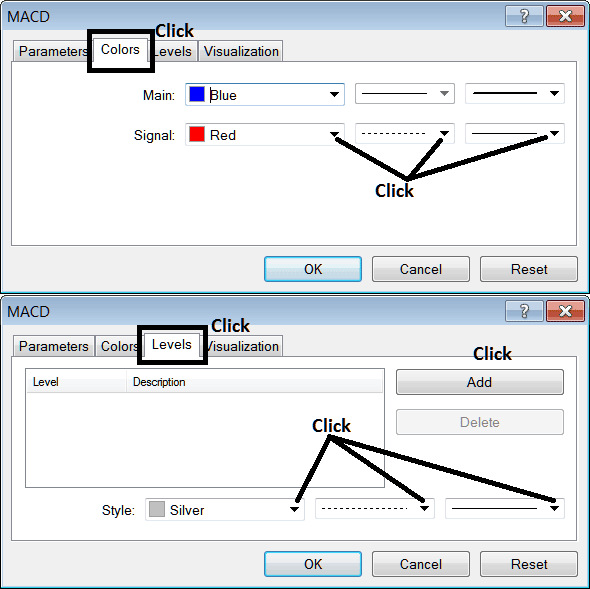Place MACD Indicator on Chart on MetaTrader 4
This learn tutorial will explain how to place MACD Indicator on a chart in the MT4 Platform. For Technical Analysis: Technical Analysis of MACD.
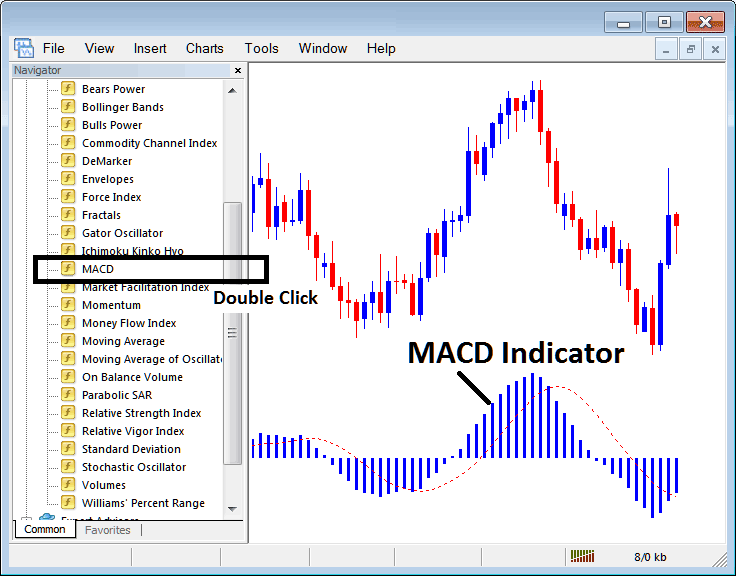
How to Place Indicators on MetaTrader 4 Charts
Step 1: Open The Software Navigator Window
Open Navigator window as shown & illustrated below: Go to 'View' menu (click on it), then choose the 'Navigator' window (click), or From Standard Tool Bar click the 'Navigator' button or press keyboard short cut keys 'Ctrl+N'
On the Navigator window panel, choose 'Indicators', (DoubleClick)
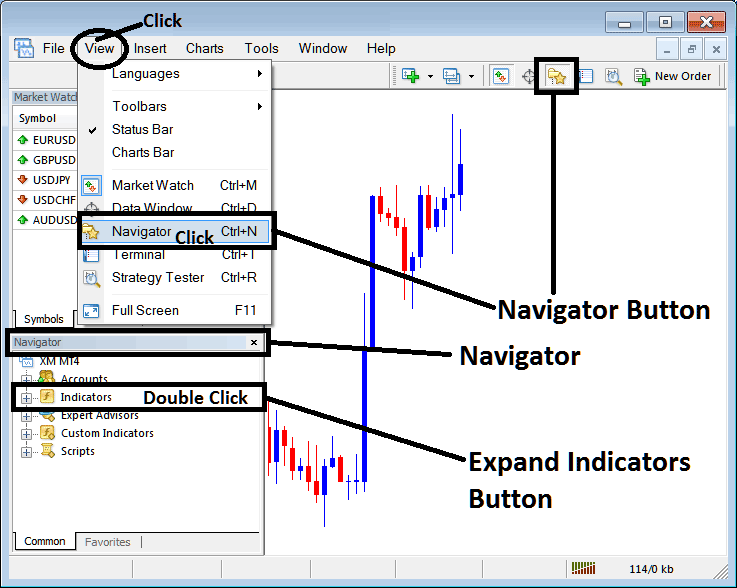
Step 2: Expand the Indicators Menu on the Navigator
Expand menu by clicking the expand button mark (+) or double-click the 'indicators' menu, after this the button key will then now appear as (-) and will now be shown as a list as shown below.
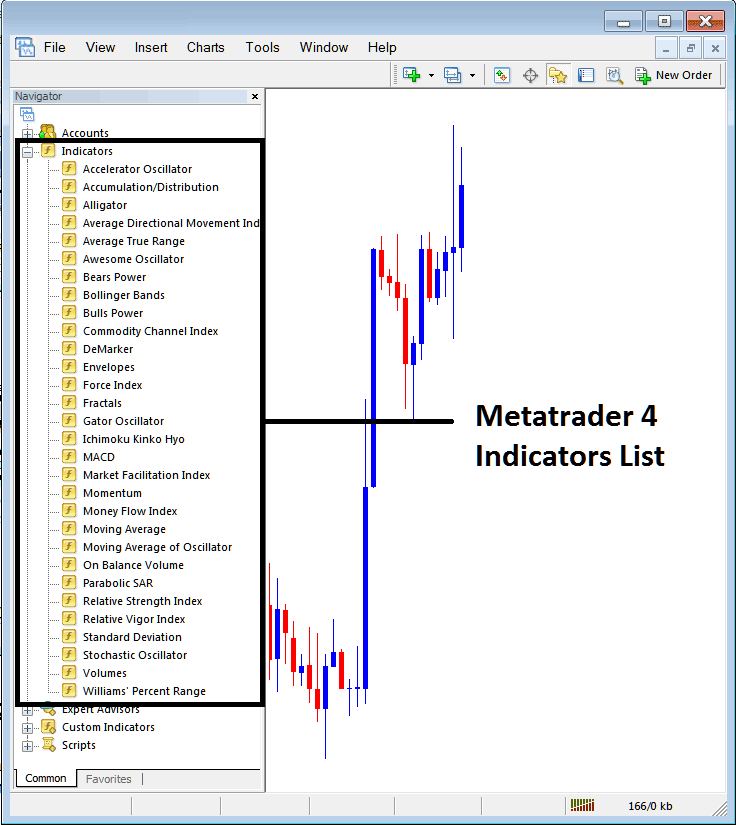
From Above window panel you can then place any technical indicator you want on the chart.
Placing MACD on Chart
Step 1: Select the MACD button on the MT4 list of technical indicators as pictured below:
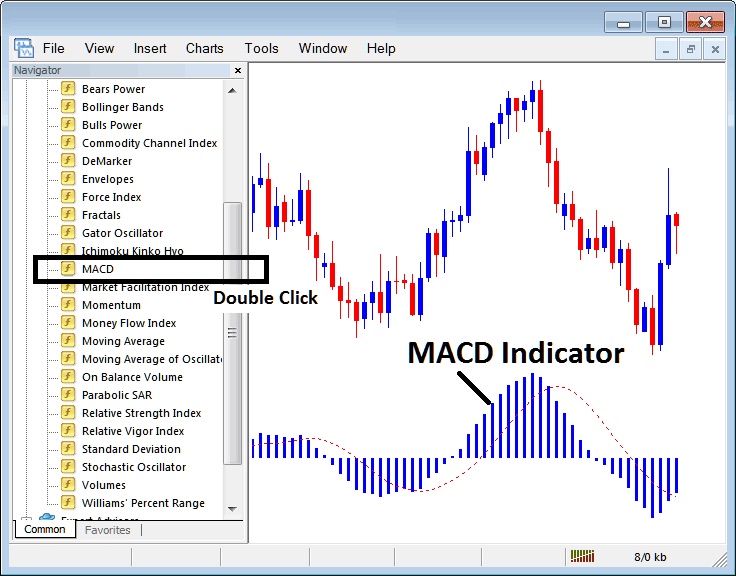
Step 2: Double click MACD Button Key, & click okay to place the technical indicator on the stock trading chart as shown below:
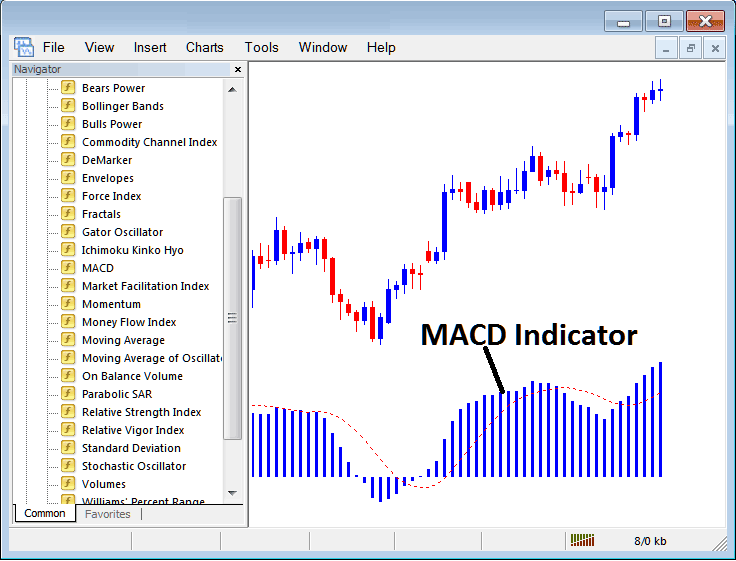
Edit Technical Indicator Settings
To Alter the Settings, right-click on the MACD Indicator, select properties and then edit the settings using the pop up menu that appears and then click ok button key after you have changed settings.
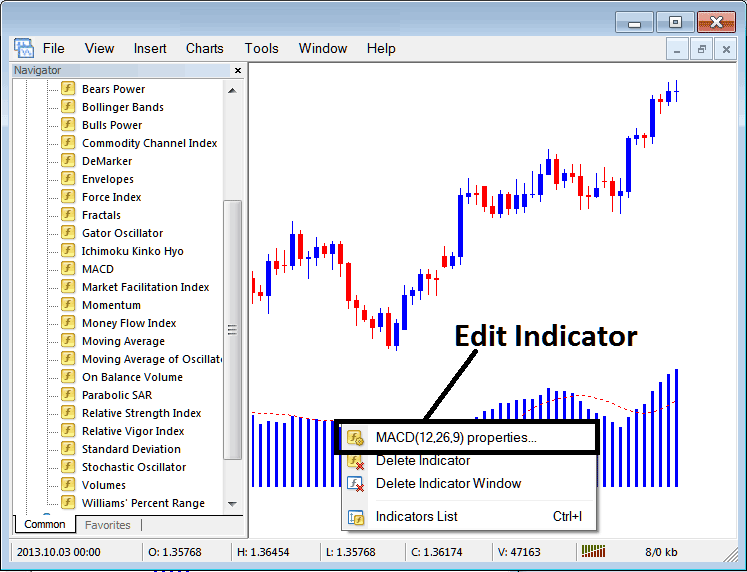
The following pop up window panel pops up & MACD Indicator settings can be edited from the pop up panel.