Save workspace or template on MT4 - Saving forex systems
In MT4, it's a good idea to save your Forex workspace or trading system, so you can load it up fast the next time you log in.
See Also: Storing a Template on the MT4 Platform
On the Platform/Software There are 2 Ways for Saving
The WorkSpace - The workspace consists of the charts you have opened, along with the information pertaining to these trade charts, such as the associated trade systems. By saving a workspace, all this data will be preserved, allowing you, as a forex trader, to easily access this information at any other time on your platform.
On the workspace button on the MT4 (shown below) a trader can save several different workspaces and load them at another time.
Template - The template in different words is the trade system you're the use of to trade with. For instance you've simply located a fixed of four indicators on your EURUSD chart, but you also trade the GBPUSD and you do not need to redo all of the paintings of setting and putting the identical indicators at the GBPUSD all once more, so what do you do? You save it as a template after which load it at the GBPUSD. but how does one try this on the Platform MT4.
Template and Work-Space in the MT4 Software - How to Save MetaTrader 4 Template System
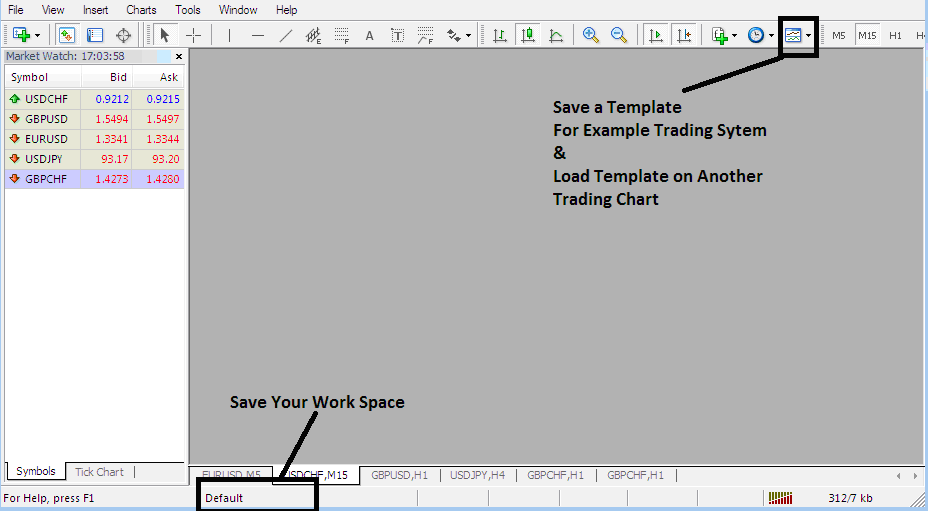
Saving Configuration Sets: How to Archive a System as a Template Within MetaTrader 4
From screen-shot below all a forex trader has to do is to press the buttons below Templates Icon & choose the "Save Template" Button.
Saving a Template in MT4
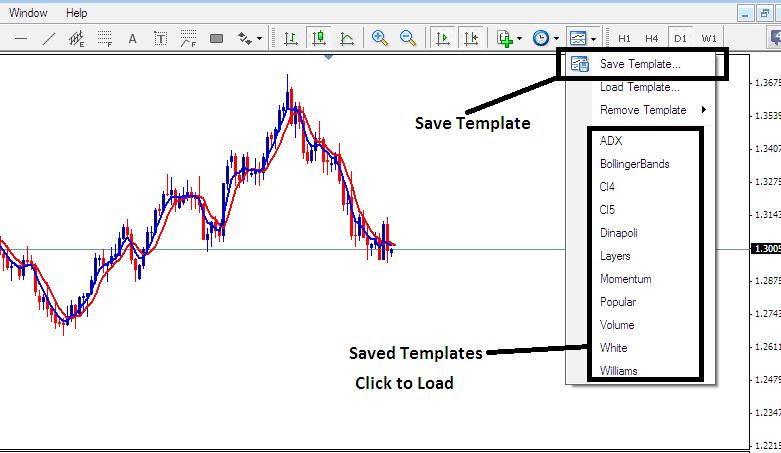
Preserving Chart Organization in MetaTrader 4 - Steps on How to Save a MetaTrader 4 Template Configuration.
If you want to save the above forex strategy on your MT4 software, click the templates button like is shown above, then select "Save Templates" just as illustrated above, then specify the "name" of the trading system and click "okay".
To add a template on to another chart, press the "Load Templates Button" just as is shown above, then choose the path of where to load the trading system from. You can even select to download a trading system template, if you've downloaded, or want to select and choose a template that's saved from another MT4 of another broker within your Desktop computer drive C: / Programs / MetaTrader 4 / templates / Name of Trading Strategy.
To bring up and add a layout, there's a quick list of saved layouts: you can click on any item in the list to bring up that layout.
Saving a Workspace
To save a workspace - which holds your open forex charts and their indicators - click the "Save Workspace" button shown below. Note that this saves the workspace, not a template.
MT4 Platform Workspace - How to Save MetaTrader 4 Platform Work Space Forex Charts
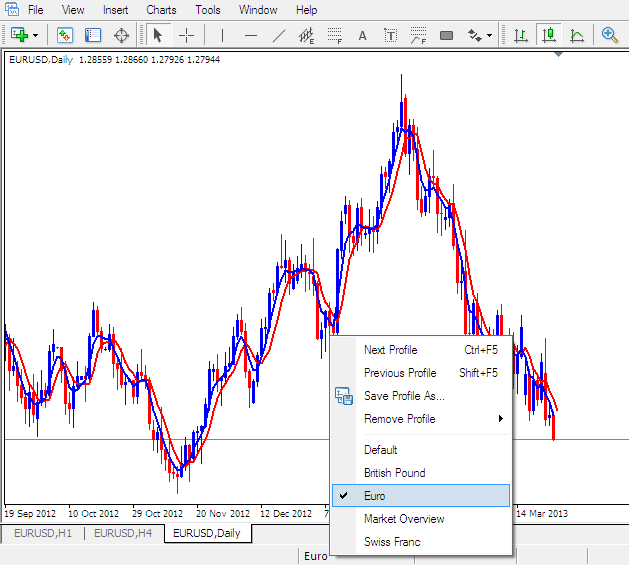
Load a Workspace on MetaTrader 4 Platform
To save your current configuration, click on "Save Profile" and choose the profile labeled "Euro".
To load this Work Space anytime, click the short-cut above that is marked & tagged "Euro"
To open the British Pound layout, click on the shortcut button labeled "British Pound" that you see marked above.
In currency trading, save or load templates and workspaces easily. Apply them to other charts with one click, as shown. This simplifies work on the MT4 platform.
Explore Extra Lessons, Tutorials, and Topics
- NKY225 Trade System
- Forex Parabolic Stop and Reverse Automated Expert Advisor(EA) Setup
- Application Guide for Using Fibo Pullback Levels Indicator on the MetaTrader 4 Platform
- MetaTrader EU50 Index EU 50 MetaTrader 5 FX Software
- How to Find and Get GER 30 in MT4 PC
- Using Trailing Stop Loss Indicator on MetaTrader 5 Explained
- ADX Automated Forex Expert Advisor
- How to Use MetaTrader 5 Alligator on MetaTrader 5 Platform
- What are Contract for Differences and How to Trade CFD
- What is NETH25 Stock Index MetaTrader 4 Chart?

