How Do You Use Stochastic Oscillator Trading Indicator MT4 Technical Indicator?
Stochastic Trading Indicator Analysis Buy & Sell Signals
Created by George C. Lane
Stochastic Oscillator Trading Indicator is a momentum technical indicator - it shows the relation between the current closing price relative to the high & low range over a given number of n periods. The Oscillator Technical uses a scale of 0-100 to plot its values.
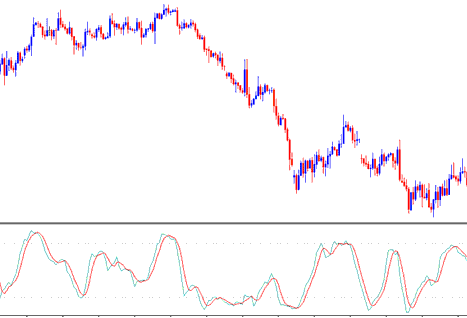
How Do I Add MT4 Stochastic Oscillator Technical Indicator in MetaTrader 4 Charts
This Oscillator is based on the theory that in an uptrend market the price closes near high of price range and in a downward trending market the market price will close near the low of price range.
The Stochastic Lines are drawn as 2 lines - %K and %D.
- Fast line %K is the main
- Slow line %D is the signal
Three Types of Stochastics Oscillators Technical Indicators: Fast, Slow and Full Stochastics
There are 3 types are: fast, slow & full Stochastic. The three technical indicators look at a given chart period for example 14 day period, and measures how the market price of today's close compares to the high & low range of time period that's being used to calculate the stochastic.
This oscillator trading indicator works on the principle that:
- In an up-trend, price often tends to close at the high of candle.
- In a down-trend, price tends to close at the low of candle.
This indicator shows the momentum of the market trends, and identifies the times when a market is over-bought or oversold.
How to Generate Buy & Sell Signals
Most common techniques used for analysis of Stochastic Oscillators to generate signals are cross overs signals, divergence signals and over bought over-sold areas. The following are the techniques used for generating trade signals
Forex Cross over Signals
Buy trade signal - % K line crosses above %D line (both lines heading upwards)
Sell trade signal - %K line crosses below the %D line (both lines moving downwards)
50-level Crossover:
Buy signal - when stochastics indicator lines cross above 50 a buy signal is generated.
Sell trading signal - when stochastic trading indicator lines cross below 50 a sell trade signal is generated.
Divergence Trading
Stochastic is also used to look for divergences between this trading indicator & the price.
This is used to determine potential trend reversal setup.
Upward trend reversal signal - identified by classic bearish divergence signal on the Stochastic Oscillator Technical indicator.
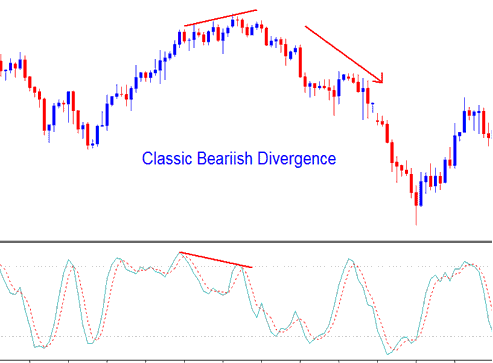
Forex Trend Reversal Signal
Downward trend reversal signal - identified by classic bullish divergence on the Stochastic Oscillator Technical Indicator indicator.
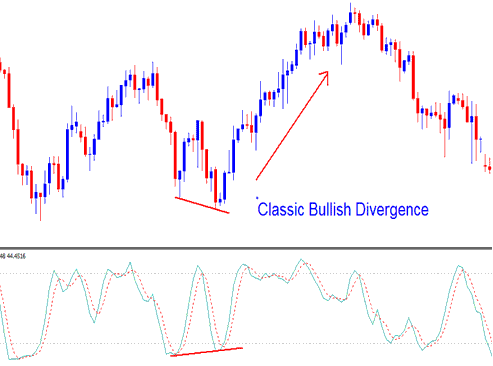
Trend Reversal Signal
Overbought & Over-sold Levels on Trading Indicator
Stochastic Oscillator Trading indicator is mainly used to identify potential overbought levels and oversold levels on the price movements.
- Overbought Levels - Stochastic Oscillator Technical indicator values greater than 70 level - A forex sell signal is generated when the Stochastic Oscillator Technical Indicator indicator rises to above 70% and then falls below this overbought level.
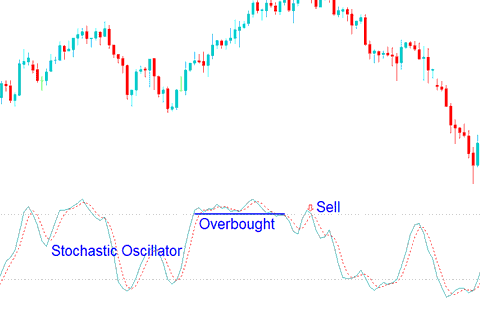
Overbought levels
- Oversold Levels - Stochastic Oscillator Trading Indicator indicator values less than 30 level - a buy signal is generated when the Stochastic Oscillator Trading Indicator Trading Indicator indicator goes below 30% and then rises above this oversold level.
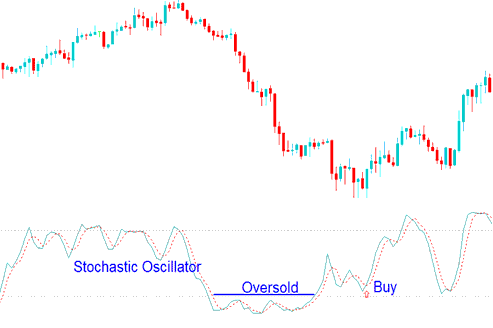
Over-sold levels
Trades are generated when the Stochastic Oscillator Technical Indicator indicator crosses these over-bought and oversold levels. However, Stochastic Oscillator Technical indicator overbought and oversold levels are prone to forex whipsaw signals especially when the market is trending upwards or downward.
How to Add MT4 Stochastic Oscillator Technical Indicator in MT4 Charts
Step 1: Open MetaTrader 4 Software Navigator Window
Open MT4 Navigator window as shown below: Go to 'View' menu (press), then choose 'Navigator' window (press), or From Standard Tool-Bar click the 'Navigator' button or press key-board MT4 short cut keys 'Ctrl+N'
On MT4 Navigator window, choose "Indicators", by Double Clicking

How Do You Use MetaTrader 4 Stochastic Oscillator Technical Indicator?
How to Add Stochastic Oscillator Technical MT4 Indicator
Expand the menu by pressing the expand button (+) or double-click the 'indicators' menu, after this the button will appear as (-) and it will then display a list of MT4 indicators as shown below - choose the Stochastic Oscillator Technical indicator from this list of MT4 indicators so that you can add the Stochastic Oscillator Technical MT4 indicator on the MT4 chart.

How Do I Use MT4 Stochastic Oscillator Trading Indicator?
How to Install and Place Custom Stochastic Technical Indicator Meta Trader 4
If the MT4 indicator that you want to add on the MT4 charts is a custom MetaTrader 4 indicator - for example if the Stochastic Oscillator Technical indicator that you want to add is a custom MT4 indicator you will need to first add this custom Stochastic Oscillator Technical MT4 indicator on the MT4 platform and then compile this custom Stochastic Oscillator Technical Indicator indicator so that this newly added Stochastic Oscillator Trading Indicator MT4 custom indicator appears on the custom indicators list on the MetaTrader 4.
To learn how to add Stochastic Oscillator Trading Indicator indicators on MT4 software - how do you add Stochastic Oscillator Trading Indicator indicator panel to MT4 platform? - how do you add Stochastic Oscillator Technical custom technical indicator on MT4 platform? - How to add a custom Stochastic Oscillator Technical custom indicator on MetaTrader 4.
How Do You Use MetaTrader 4 Stochastic Oscillator Technical Indicator?
Study More Tutorials & Courses:
- USDCAD Opening Time and USDCAD Closing Time
- What are Chande Trendscore Buy and Sell FX Trading Signals?
- HANG SENG 50 Trading Strategy Courses
- How to Use MetaTrader 5 Moving Average MA Envelopes Trading Indicator on MetaTrader 5 Software
- FX AEX 25 in MetaTrader 4 Stock Index AEX 25 Symbol on MetaTrader 4 Platform
- Demarker Technical Analysis in Charts


