How Do You Use Kase DevStop 2 MT4 Indicator?
Technical Analysis of MT4 Kase DevStop 2
Created by Cynthia Kase
The Kase DevStop two trading indicator calculates an average range of price, and the three standard deviations of this price range.
Forex Technical Analysis of MT4 Indicator Kase DevStop 2
Kase DevStop II trading indicator is used to identify realistic exit points for trades based on price volatility, variance of the price volatility and the price volatility skew. Kase DevStop II trading indicator draws 4 lines. The 4 Kase DevStop 2 indicator lines are described as a Warning Line and 3 Standard Deviations Indicator Lines of 1, 2 & 3. These Kase DevStop 2 indicator lines allow traders to take profit or cut losses at these levels where the probability of a trade remaining profitable is very low, while at the same time without taking more losses or cutting profits any time sooner than it necessary is.
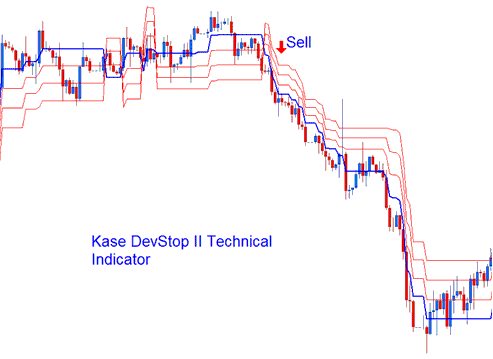
The three Kase DevStop 2 indicator red lines are used by traders to set forex exit levels or stop loss levels. The Kase DevStop 2 indicator is a price trend following technical indicator.
How to Add MT4 Kase DevStop 2 Indicator in MT4 Charts
Step 1: Open MetaTrader 4 Navigator Panel
Open MetaTrader 4 Navigator window as shown below: Go to 'View' menu (press), then choose 'Navigator' window (press), or From Standard Tool-Bar click 'Navigator' button or press key-board MetaTrader 4 shortcut keys 'Ctrl+N'
On MT4 Navigator window, select "Indicators", by Double Clicking

How Can I Use MetaTrader 4 Kase DevStop 2 Trading Indicator?
How to Add Kase DevStop 2 MetaTrader 4 Indicator
Expand the menu by pressing the expand(+) button (+) or doubleclick the 'indicators' menu, after this the button will appear as (-) and it will then display a list of MT4 indicators as shown below - choose the Kase DevStop 2 indicator from this list of MT4 indicators so that you can add the Kase DevStop 2 MT4 indicator on the MT4 chart.

How Do I Use MetaTrader 4 Kase DevStop II Trading Indicator?
How Install and Add Custom Kase DevStop 2 Indicator on MetaTrader 4?
If the MT4 indicator that you want to add on the MT4 charts is a custom MetaTrader 4 indicator - for example if the Kase DevStop 2 indicator that you want to add is a custom MT4 indicator you will need to first add this custom Kase DevStop 2 MT4 indicator on the MT4 platform and then compile this custom Kase DevStop 2 indicator so that this newly added Kase DevStop 2 MT4 custom indicator appears on the custom technical indicators list on the MetaTrader 4 platform.
To learn how to add Kase DevStop 2 indicators on MT4 software - how do you add Kase DevStop 2 indicator panel to MT4 software? - how do you add Kase DevStop 2 custom indicator on MT4 software? - How to add a custom Kase DevStop 2 custom indicator on MetaTrader 4.
How Do I Use MT4 Kase DevStop 2 Trading Indicator?
Get More Courses and Tutorials:
- MQL5 Automated FX Trading Bot Setup
- GBPAUD Opening Time and GBPAUD Closing Time
- How Can I Use MetaTrader 4 Alligator Technical Indicator?
- How to Interpret a Trade Chart using Strategies
- GBPUSD Spread Described
- How Can I Calculate Pip Value in for Standard Lots?
- What is Technical Analysis Basics?
- What is EURCAD Bid Ask Spreads?
- How Can I Trade UKX100 Stock Index Trading Systems Tutorial Course?
- 5 & 3 Wave Elliot Count Rules in XAU/USD Trend


