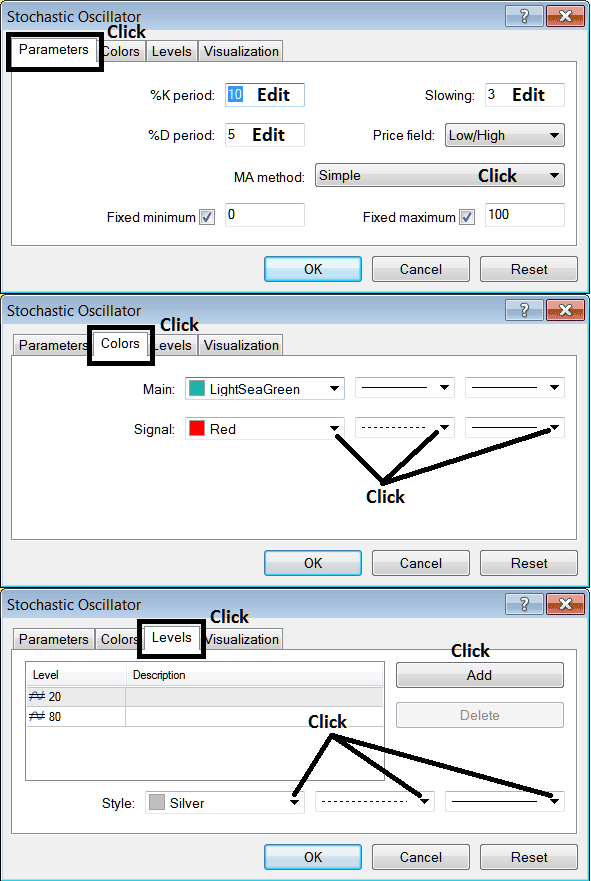Place Stochastic Indicator on Chart on MT5
MetaTrader 5 Platform - the Stochastics Oscillator Indicator on a Gold MT5 chart in the MT5 Platform. For analysis: Gold MetaTrader 5 Indicator Technical analysis of Stochastic Oscillator.
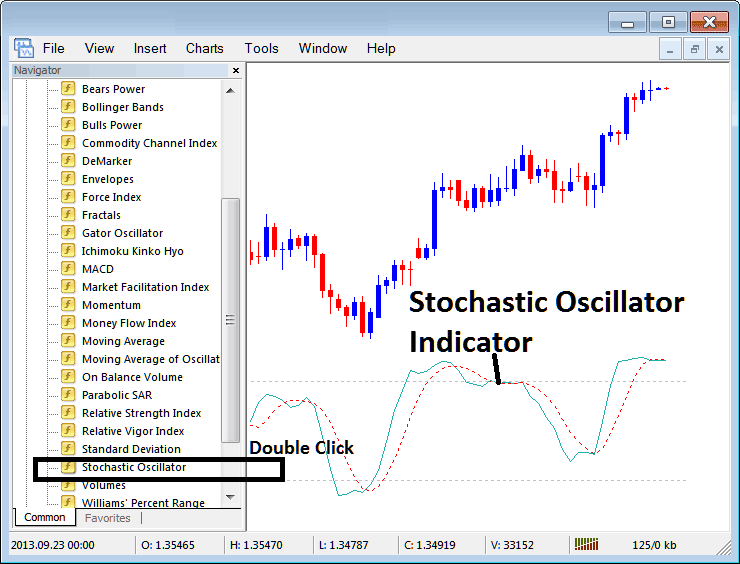
How to Place MetaTrader 5 Indicators on MT5 Charts
Step 1: Open The Software Navigator Window
Open Navigator panel as shown & illustrated below - Go to 'View' menu (then click) and then choose 'Navigator' window (click), or From the Standard ToolBar click the 'Navigator' button or press short cut keyboard keys 'Ctrl+N'
On the MT5 Navigator window, select "Indicators", (DoubleClick)
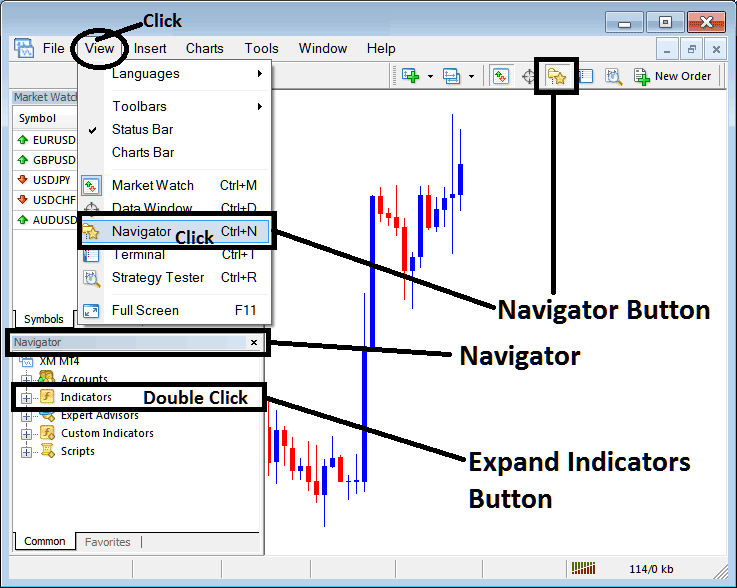
Step 2: Expand MT5 Indicators Menu on the Navigator
Expand the expand button marker (+) or doubleclick the 'indicators' menu, after this the MT5 button will appear as (-) and will now show a list as illustrated below.
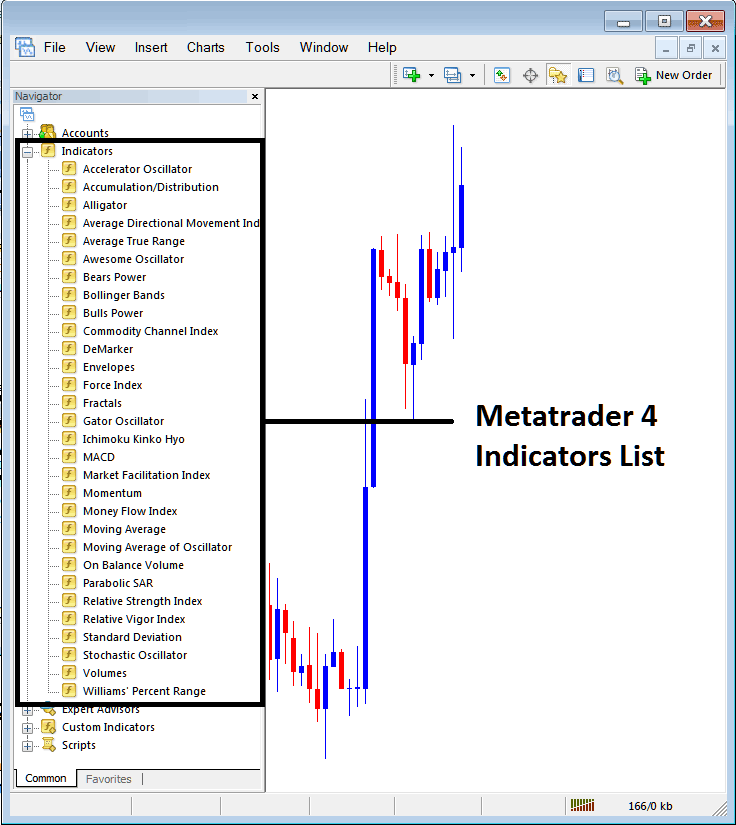
From the Above panel you can then add any MT5 indicator you want on MetaTrader 5 chart.
Placing Stochastic Indicator on MT5 Chart
Step 1: Select the Stochastic Oscillator button in MetaTrader 5 list of indicators as displayed below:
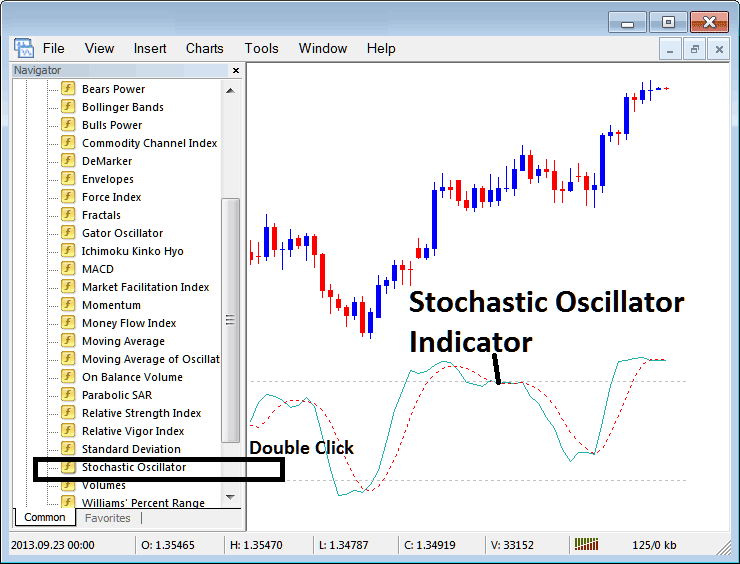
Step 2: Double click the Stochastic Indicator Button, and click okay to place the indicator on chart as shown and portrayed below:
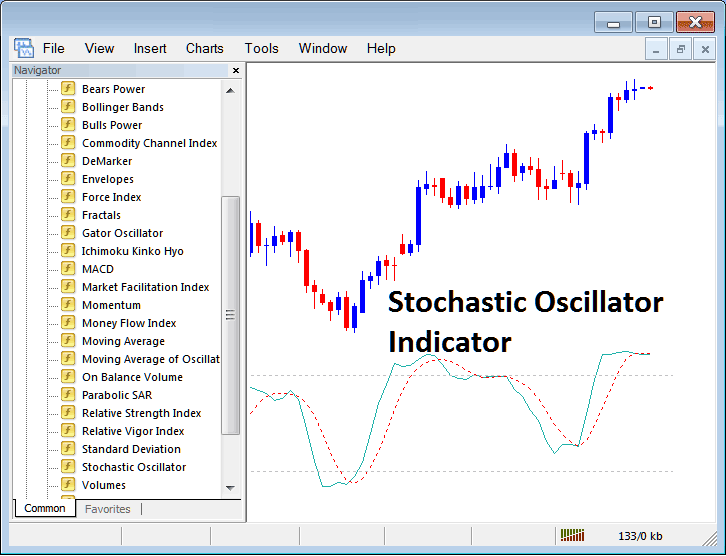
Edit Indicator Setting
To Change Settings, right-click in Trading Indicator, select properties settings & then edit properties using the popup menu that appears & then click ok button key after you c
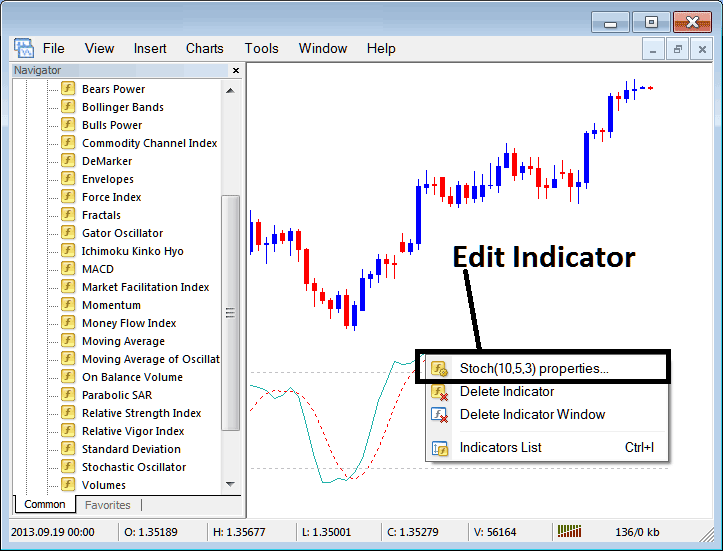
The following popup panel appears & the indicator settings can be edited from the popup panel.