Place Parabolic SAR Indicator in Chart on MetaTrader 5
MetaTrader 5 Platform - the Parabolic SAR, (Stop & Reverse), on the MT5 chart on the MT5 platform. For Technical analysis: Gold MetaTrader 5 Indicator Technical analysis of xauusd Parabolic SAR.
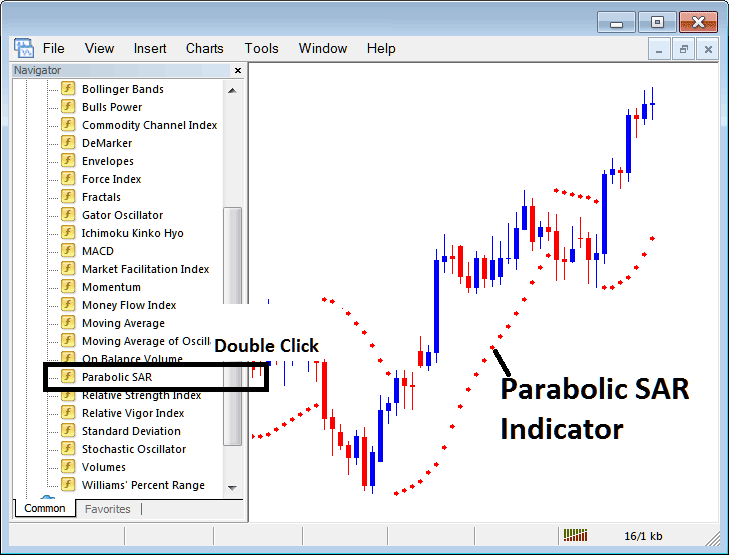
How to Place MetaTrader 5 Indicators on MetaTrader 5 Charts
Step 1: Open The Platform Navigator Window
Open Navigator panel as shown & displayed below - Go to 'View' menu (then click) & then select 'Navigator' window (click), or From the Standard Tool-Bar click the 'Navigator' button or press short cut keyboard keys 'Ctrl+N'
On the MT5 Navigator window, select "Indicators", (DoubleClick)
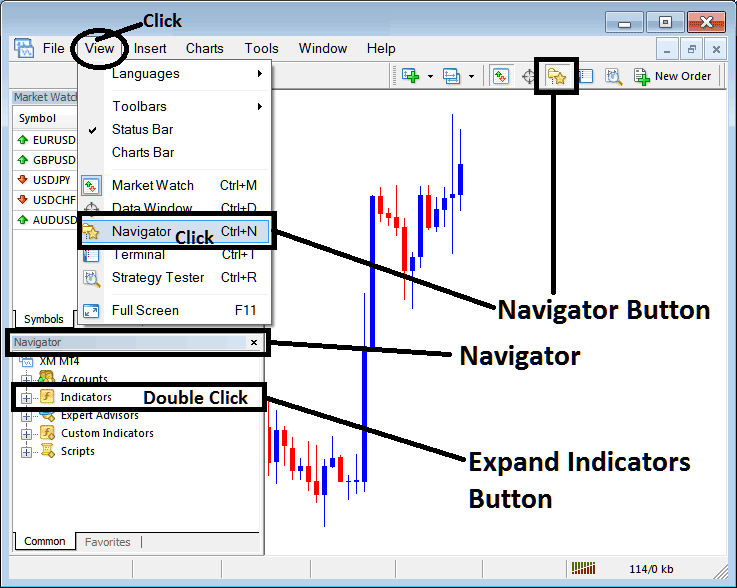
Step 2: Expand MetaTrader 5 Indicators Menu on the Navigator
Expand the expand button (+) or double-click the 'indicators' menu, after this the MT5 button will appear as (-) and will now illustrate a list as shown below.
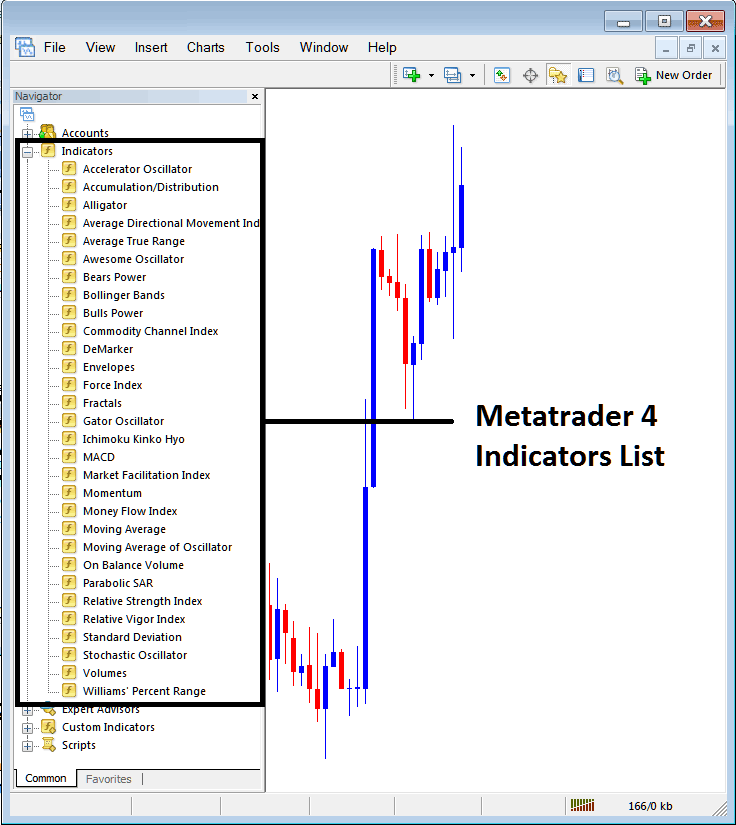
From the Above panel you can then add any MT5 indicator you want in MT5 chart.
Setting Parabolic SAR on Chart
Step 1: Select the Parabolic SAR button on MT5 list of technical indicators as displayed below:
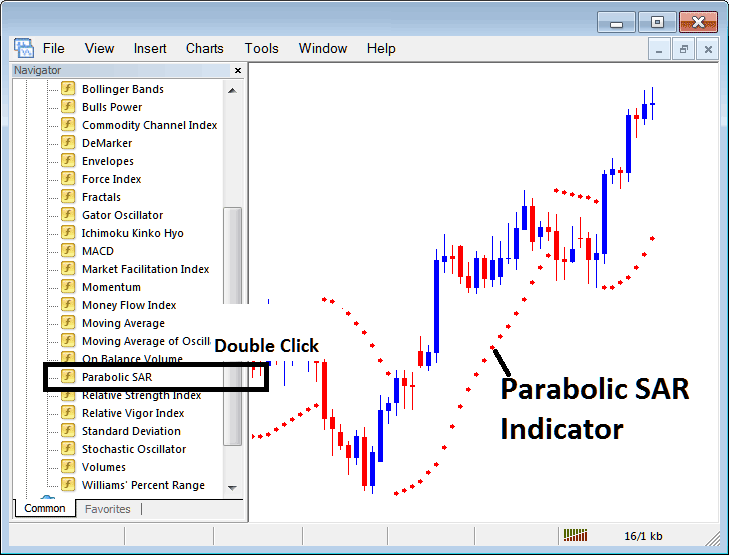
Step 2: Double click the Parabolic SAR Button Key, and click okay to place the technical indicator in the chart as shown & displayed below:
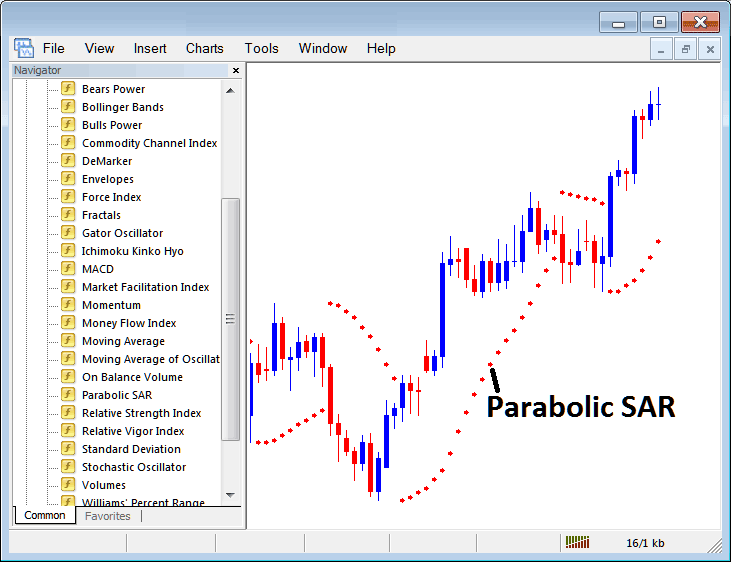
Edit Parabolic SAR Indicator Setting
To Change Settings, rightclick in Parabolic SAR Indicator, choose properties settings & then edit properties using popup menu that appears and then click ok button key after you change settings.
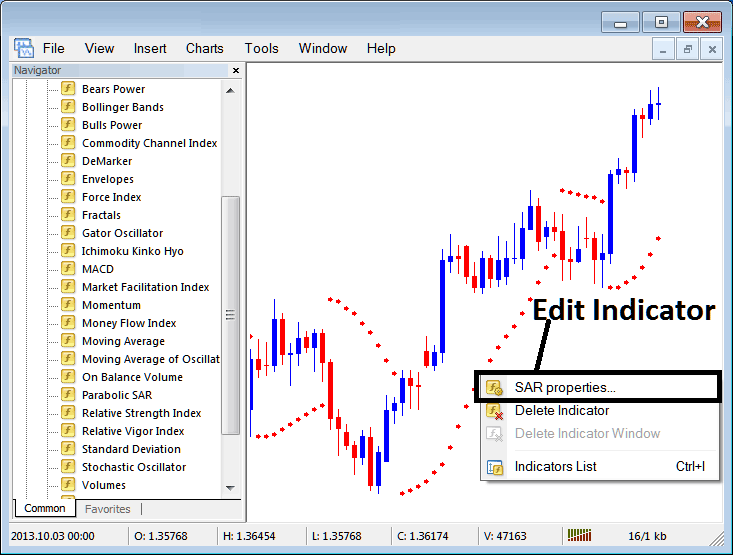
The following popup panel appears and the Technical Indicator parameters can be edited from the popup panel.



