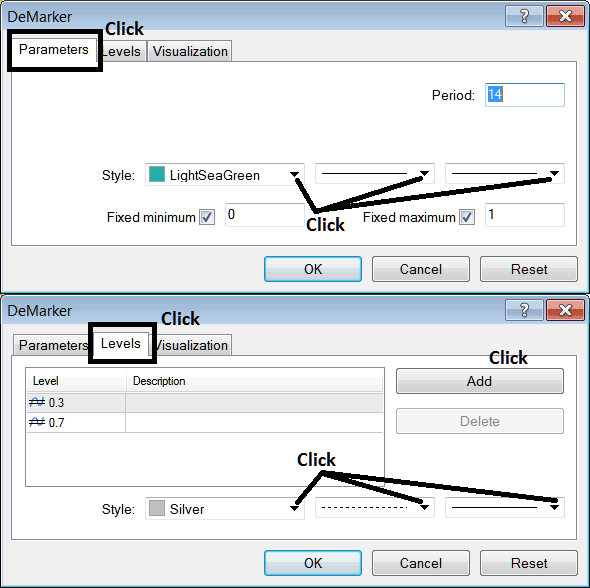Place Demarker Indicator in Chart on MetaTrader 5
MetaTrader 5 Platform - Demarker Indicator on a Gold MT5 chart on the MT5 Platform. For Technical Analysis: Gold MT5 Indicator Technical analysis of xauusd Demarker.
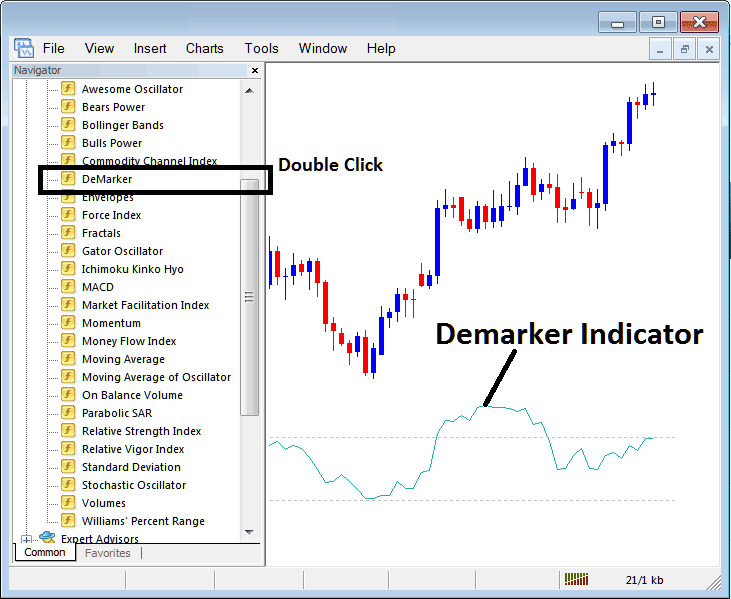
How to Place MT5 Indicators in MT5 Charts
Step 1: Open The Platform Navigator Window
Open Navigator window as shown and portrayed below - Go to 'View' menu (then click), then choose ' MetaTrader 5 Navigator ' window (click), or From the Standard Tool-Bar click 'MetaTrader 5 Navigator' button or press short cut keyboard keys 'Ctrl+N'
On the MetaTrader 5 Navigator window, select "Indicators", (DoubleClick)
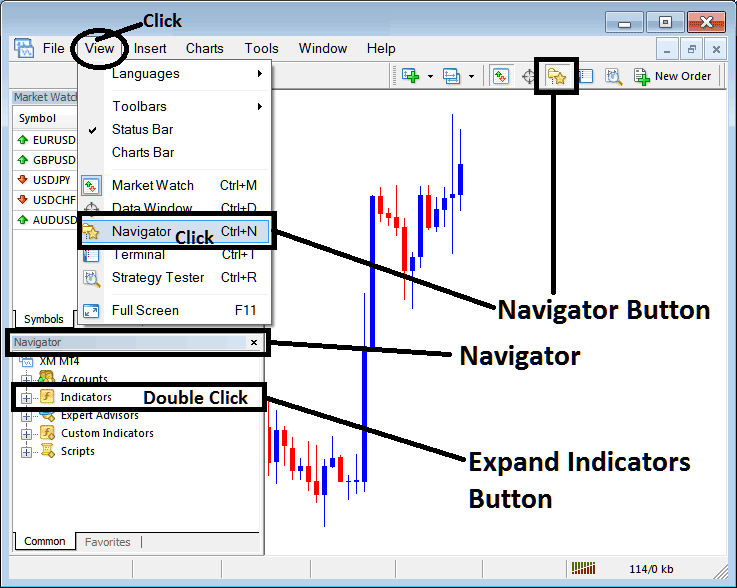
Step 2: Expand MT5 Indicators Menu on the Navigator
Expand MT5 indicator window menu by clicking expand button marker (+) or double click 'indicators' menu, after this the MT5 button will appear as (-) & will now illustrate a listing as illustrated below.
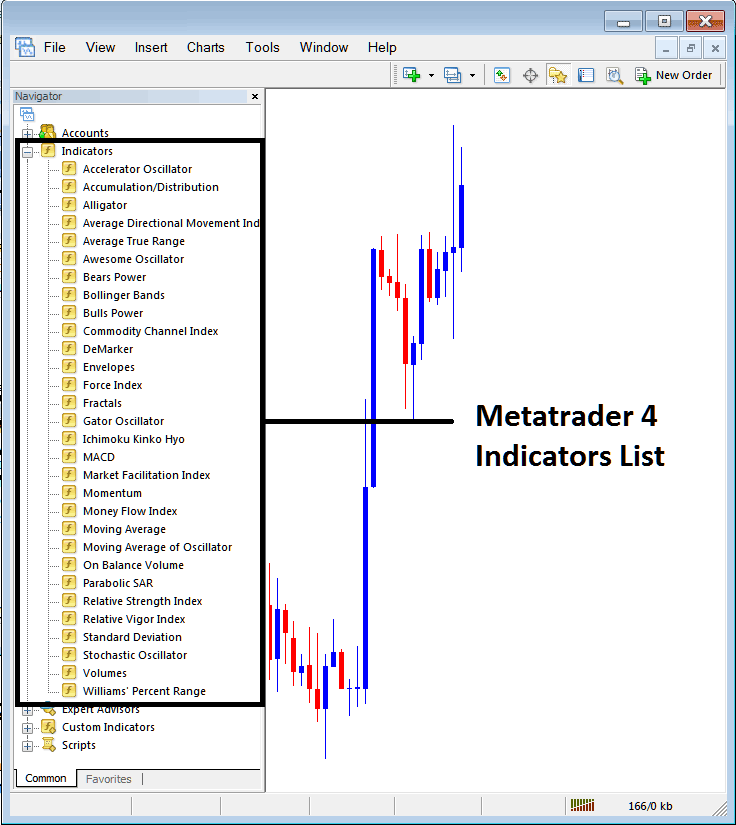
From the Above panel you can then add any MT5 indicator you want on MT5 chart.
Setting Demarker on Chart
Step 1: Select the Demarker button on the MT5 list of technical indicators as pictured below:
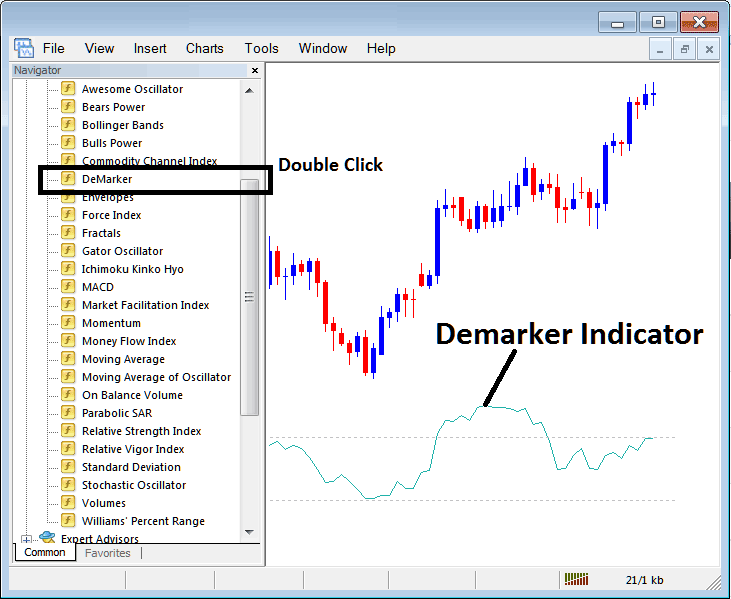
Step 2: Double Click the Demarker Button, & click okay to place this indicator on chart as illustrated and shown below:
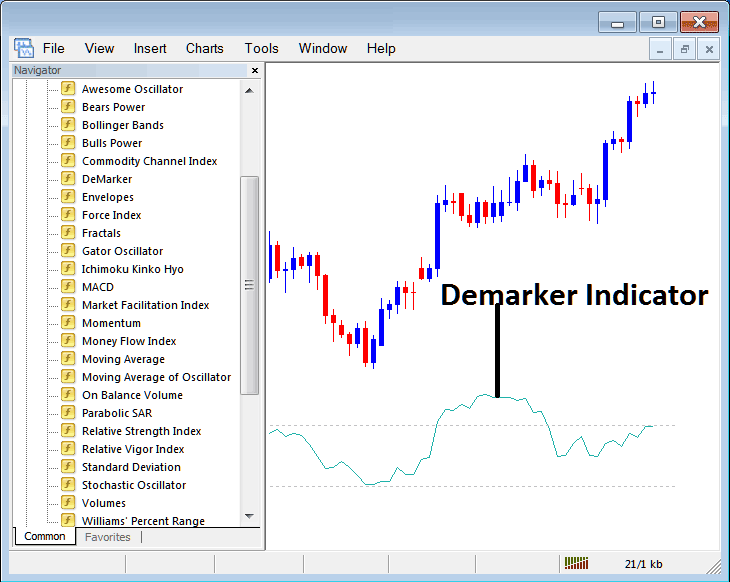
Edit Demarker Indicator Settings
To Change Settings, right click on Demarker Indicator, choose properties settings and then edit properties using pop up menu which appears & then click ok button after you change settings.
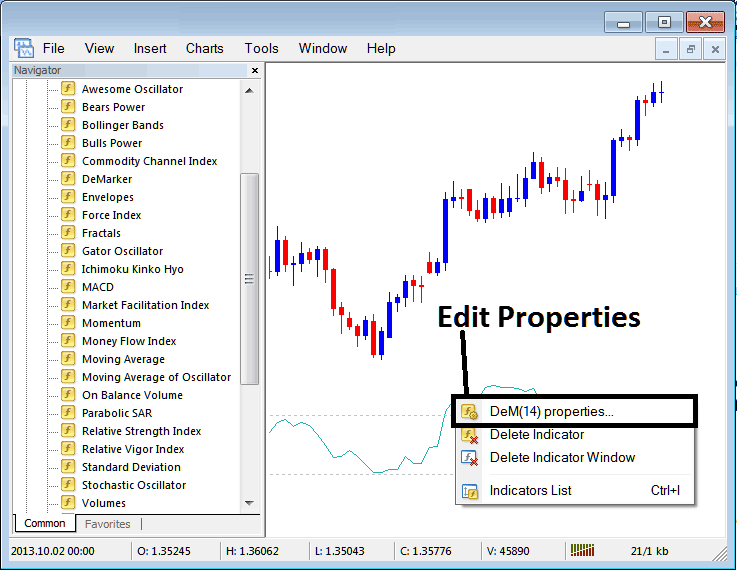
The following pop up window appears & the parameters can be edited from this popup window.