Standard Toolbar Menu and Customizing it in the MT4
Standard Tool Bar on the MetaTrader 4 is shown below:
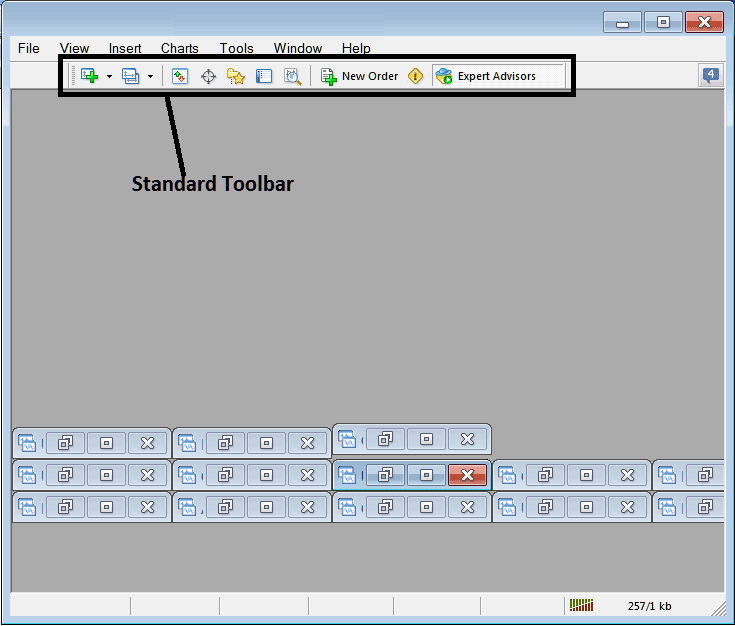
Before we show how to use each tool on the standard toolbar, let's add all the buttons to it by making changes as needed.
- Right Click the toolbar customize button key to the left like as shown below
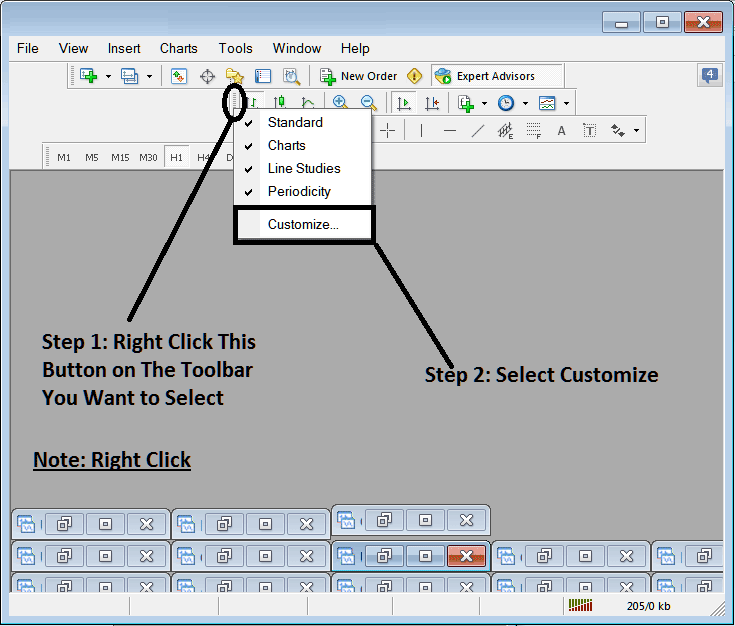
2. Click customize 3. Add all Tools
Add Tools
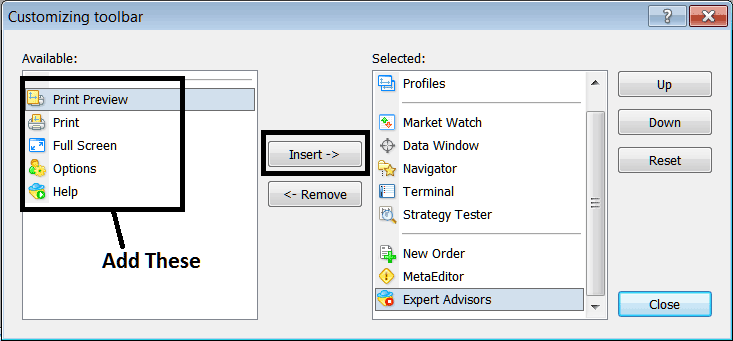
After Adding and customizing, it will look like:
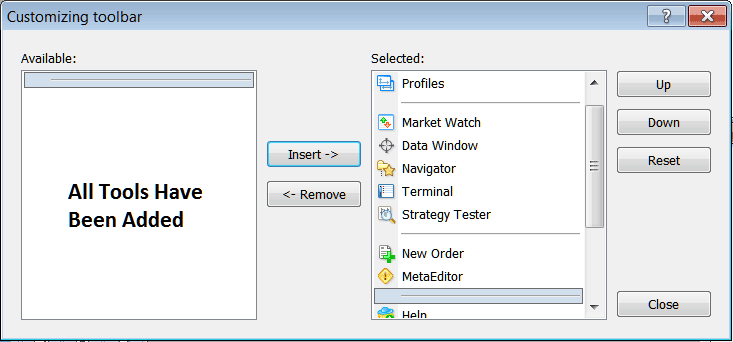
On the trading platform, the standard tool-bar now resembles:
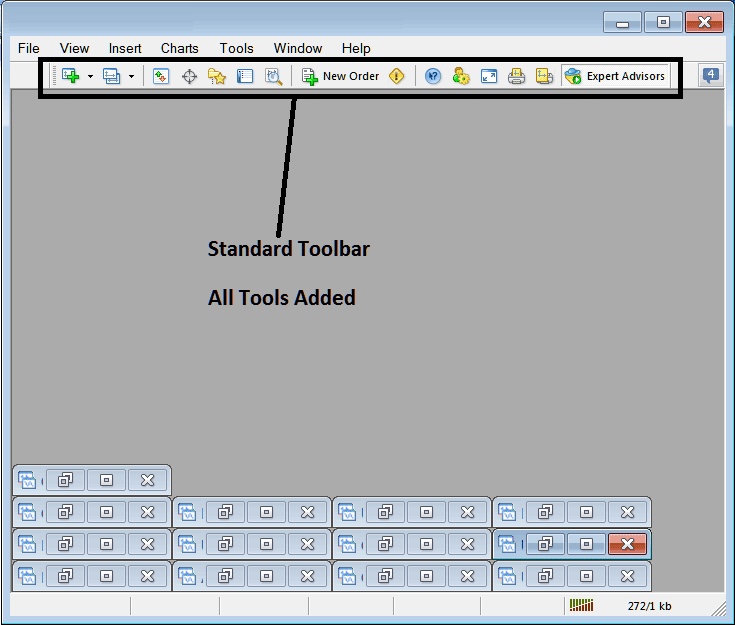
Explanation of Each Bitcoin Tool on the Standard Tool bar

1: Open a cryptocurrency chart on MetaTrader 4, and a btc usd trader can pick which chart to open by clicking the arrow next to its picture.
2: Profile - can be utilized to load a previously saved profile or to save a new profile: these options are accessible as a sub-menu from the dropdown arrow.
3: Opening & closing the market watch window: market-watch shows the bitcoin price quotes for the crypto instruments you have chosen.
A data window appears and disappears, showing the latest information on bitcoin prices as well as additional details such as indicators.
5: Navigator Shortcut: the navigator displays Trade Account data, trading indicators, scripts, and Expert Advisors (EAs) data.
6: The terminal panel shortcut displays the trading positions established by a Bitcoin trader, presenting open trade positions, account balance, equity, transaction history, news, EAs tab, signals tab, and trade alerts tab.
7: The Strategy Tester launches for Bitcoin. Traders run EAs in this simulator setup.
8: Opens a new order by bringing up a window where, as a trader, you can choose the crypto to buy, how much to trade, and whether the order will happen right away or be set as a pending bitcoin order.
9: Meta Editor opens the MetaEditor environment where a trader can add or program an Expert Advisor(EA) or a new indicator on this MetaEditor Environment.
10: For help in MetaTrader 4, click this if stuck. Hover over any item for details.
11: Options are settings for changing the MT4 choices used by your platform: these settings include server settings and EA settings, which can be found under the main tools menu, in the options section.
12: Full screen mode for setting the trading chart to full screen option, Short Cut is Key-board Key "F11"
13: Print Chart
14: Print Preview
The 15 button handles Expert Advisors on charts. It toggles them on or off. Green means active: red means disabled.
Remove Buttons
As a trader, you won't need all those button options, and you can conceal some items by clicking on customize (as illustrated above). Then select certain items to move to the right-side window and choose to hide them.
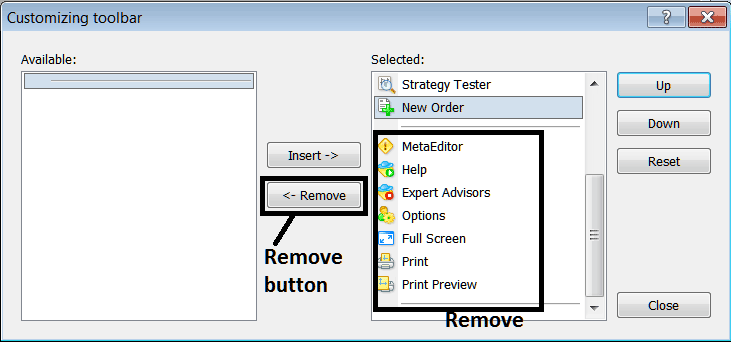
Remove the above tools by clicking on them & then pressing remove button.
More Tutorials and Courses:
- Instructions for drawing Fibonacci extension levels on Bitcoin charts.
- MA Whipsaw Signals in BTCUSD Trading Range Markets BTC USD Strategies
- Interpreting Bitcoin Trading Charts on MT4: Analysis Tips
- Stochastic Divergence Setups for Bitcoin Trading
- Open a Demo Trading Account for Bitcoin on the MetaTrader 4 Software Suite
- How Can You Draw Downwards BTC USD Trend-lines in MetaTrader 5 BTC USD Charts?
- How do I read and interpret trading indicators?
- RSI 50 Center Line – Crossover Strategies for BTC/USD
- Resources for Learning Techniques and Methods for BTCUSD Trading
- Analyzing the Fibo Pullback Indicator on MT4 Software

