Saving a Work Space or a System in the MetaTrader 4 Platform
On MT4, you might want to save your BTCUSD setup or bitcoin system so you can easily use it again when you log in next time.
See also: How to save a template in MT4 software.
On the Bitcoin Platform There are 2 Ways for Saving
The Work Space - The workspace encompasses all currently open charts along with associated data, such as attached Bitcoin trading systems. Saving a workspace preserves all this configuration, allowing for convenient reloading of this specific setup at any future time within your platform.
On the workspace button in MT4 (as depicted below), a trader has the ability to save multiple workspaces and access them at a later time.
The Template refers, in essence, to the btcusd system you are employing for trading. For example, imagine you have just configured a selection of four indicators on your crypto chart, but you also monitor other charts and wish to avoid the redundant task of setting up the same indicators on those charts again: in this scenario, you would save the setup as a template and then apply it to the remaining charts. The critical question is how to perform this action within the Bitcoin Platform MT4.
Template & Work Space on the MT4 Software - How to Save MT4 Template System
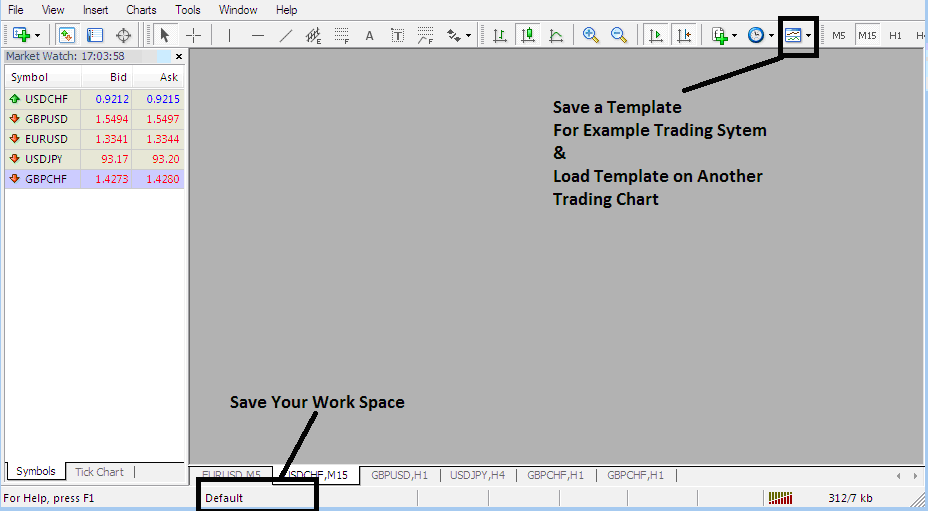
How to Save MT4 Template System
Looking at the picture below, all a trader needs to do is click the buttons under the Templates Icon and pick the 'Save Template' Button.
Saving a Template on MT4 Platform
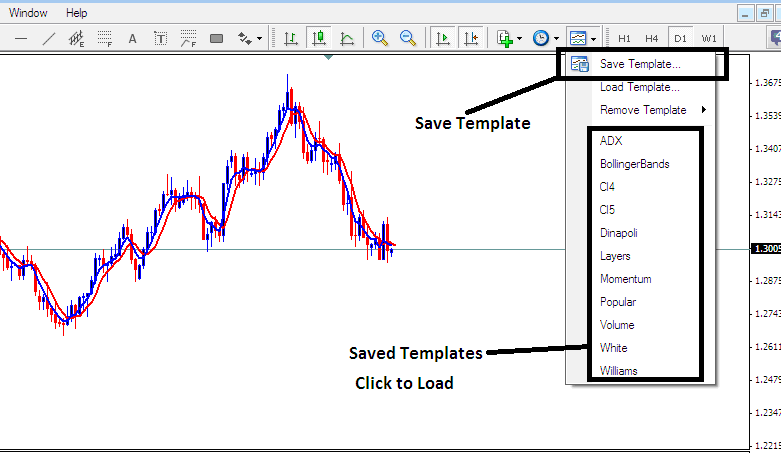
Saving a Template on the MT4 - How to Save MT4 Template System
If you want to save the above bitcoin strategy on your MetaTrader 4 platform software software, click the templates button like as shown above, then choose "Save Template" just as is illustrated above, then specify the "name" of the strategy and click the 'okay'.
To put a saved setup onto a different crypto chart, click the "Load Templates Button" like the picture shows, then find the location where you saved the bitcoin setup you want. You can even find and decide to download a bitcoin setup, if you have already downloaded one, or want to find and decide on a bitcoin setup that is saved from a different MT4 from another crypto company inside your computer's drive C: / Programs / MT4 / templates / Name of Trading Strategy.
To add a template, there's an easy access list of saved templates and click an item from it to use it.
Saving a Work-Space
To save a workspace (not a template) which is a collection of the open crypto charts & all the bitcoin indicators attached to these crypto charts on the Bitcoin Software, Click the 'Save Work Space' button shown below.
MT4 Workspace - How to Save MT4 Work Space Bitcoin Charts
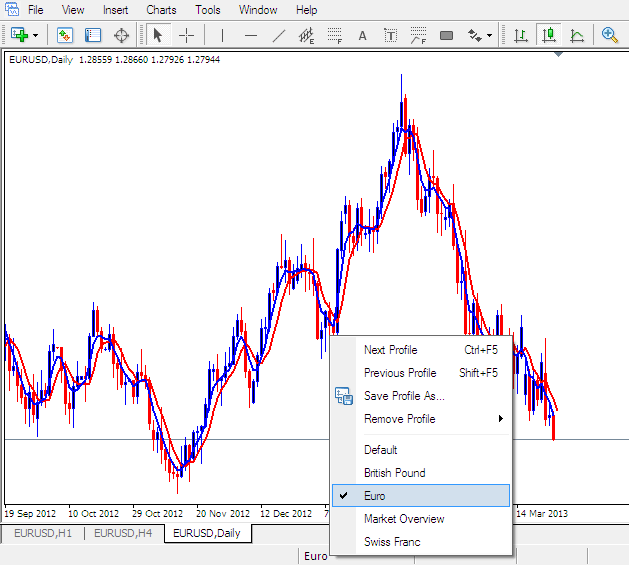
Load a Workspace in the MT4 Platform
Saving the above workspace - Click on 'Save Profile' and select the profile named 'Euro.'
To reload this specific Workspace configuration whenever desired, utilize the designated shortcut labeled 'Euro' above.
To load the British Pound workspace, use the shortcut marked 'British Pound' for quick access.
When trading bitcoin you as a BTCUSD trader can "load" or "save" a template or workspace and then place it on another chart by simply clicking on a single platform button provided like illustrated above, this makes it is easier to trade with the MT4 Bitcoin Software.
Discover Additional Classes and Courses:
- Learn Bitcoin Online Trade for BTCUSD Beginners
- Exit BTC USD Signals & Setting Stop Loss BTC USD Order Levels
- BTC USD Candlestick Chart
- How Do I in BTC USD Trade Download MT4 to Laptop?
- Checking Pending BTCUSD Orders in MetaTrader 4 Platform
- Learn How to Use MetaTrader 4 Trading Software Platform Tutorial Guide
- How Do You Trade BTC USD in MT4 iPad App?
- How to Interpret and Analyze Different Types of BTC USD Trends in BTC USD Trade
- How to Open a Demo MT4 BTCUSD Trade Account in MetaTrader 4 Platform Software
- The Procedure for Placing a BTC USD Sell Stop Order Using MT4 Software

