Options Settings on Tools Menu on MetaTrader 4 Software/Platform
The options button serves multiple functions within the MetaTrader 4 platform. It can be found in the tools menu of MT4, as illustrated below. The shortcut key for this function is Ctrl+O.
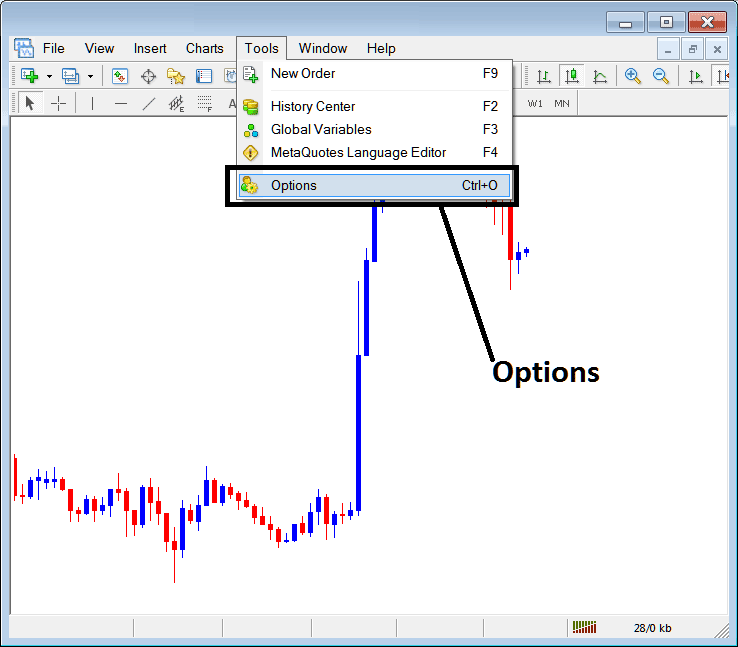
MetaTrader 4 Options Settings
These are detailed visually below: a compilation of various operational buttons is presented as selectable tabs, mirroring the display in the accompanying screenshot. To modify any setting within this panel, simply click on the relevant button key and proceed to adjust the configuration as needed.
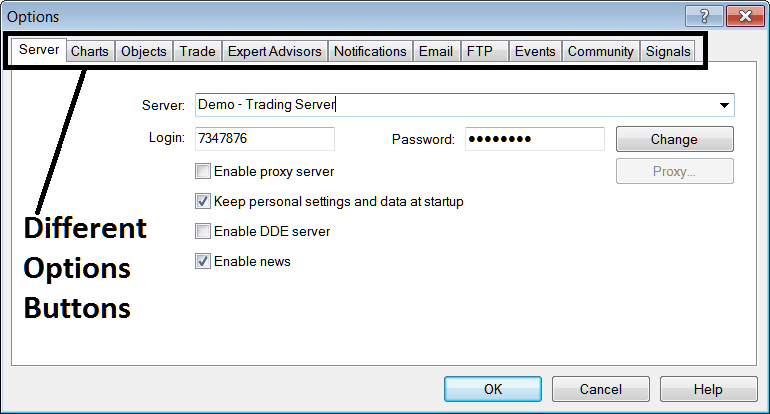
Server
The MetaTrader 4 server settings appear below. You can change them from the tab. But you rarely need to. The broker sets them to match the server by default. No reason to tweak them. For info, the Server shows your broker's server. It notes if it's a practice demo or real one. Login and password details show below too. As a Bitcoin trader, update your password here for demo accounts. Be cautious. If you change password info, note it down well.
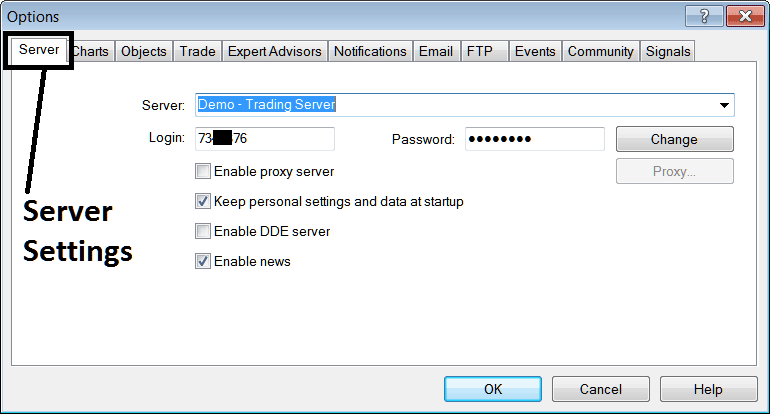
Other choices are to turn on a proxy server, but this is not needed. Keeping personal info at startup is usually turned on by default, so the program will remember your login and password, and you will not have to type them each time you log in. Turning on the DDE server is not needed. Turning on the news is usually on, and you, as a btc usd trader, can use it to get news updates in real time on your MT4, found in the News section of the Terminal window (shortcut: Ctrl+T).
BTCUSD Chart
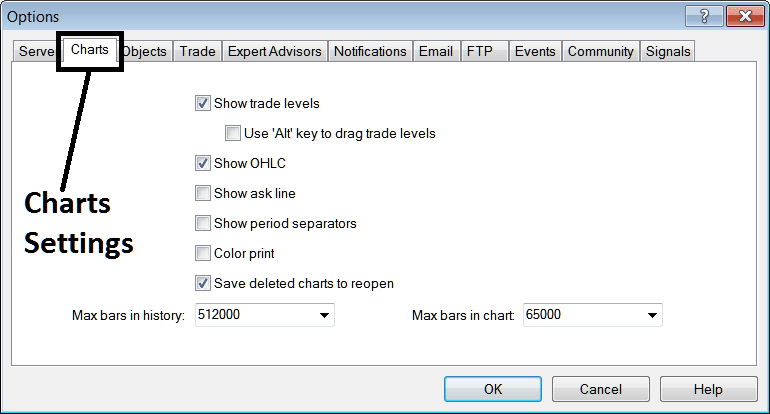
following are marked on the Charts Options
Show Trade Levels - The levels at which the orders were placed and the levels at which the pending orders are placed will be described in these sentences. The TP Bitcoin Order and SL Bitcoin Order regions will also be displayed here. These trade levels are indicated by red dashed lines representing these levels.
If there are no open positions, no levels will be displayed: however, if multiple trade positions are open, several lines will be highlighted to indicate these levels.
Using the Alt key to drag trade areas is not recommended as it risks altering unintended orders. Leaving this function untouched is generally advised to avoid potential losses due to mismanagement.
Show OHCL - Show Opening, High, Closing & Low Bitcoin Prices for every candle
Show Ask Line - Show the Bid Bitcoin Price, (no need for this)
Show period separators - a separator will draw a line where the day chart starts and ends, e.g. if you trade with 5 minutes, 15 minute or 1 H charts the period separator will draw a vertical line when btcusd trading market closes for each day. (4 Hour separator is Weekly, for Daily & Weekly separator is Monthly).
Colour Print - To produce a color printout rather than the default black and white, use this specific setting: subsequently, all prints will be rendered in color, moving away from monochrome output.
Save deleted charts to reload later. Access them anytime in the software.
Max bars in history and on chart save PC resources like RAM and disk space. Limit bars to a good number. Stick with the default.
Objects
These are:
After you add an indicator or line tool to your chart, the settings window should pop up right away. That way, you can tweak the parameters immediately.
To pick an object after drawing it, double-click the indicator or line. This lets you edit its details easily.
Select an object with one mouse click. This picks a tool or indicator. A double-click opens its properties instead.
Magnet Sensitivity - immediately draw a line tool to the nearest low or high that is within 10 pixels of the point selected. This allows for lines drawn to be placed on the levels they're intended without having doing much editing of aligning the lines to the nearest high or low of bitcoin price.
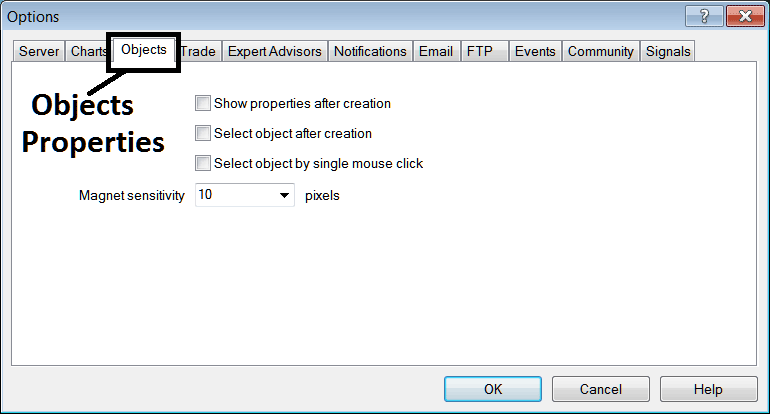
Trade
These are the default used by the software to figure out what instrument you buy & what amount you buy.
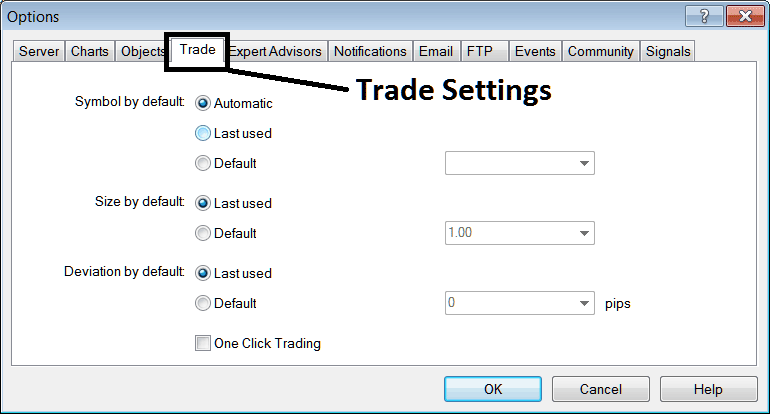
Quote by Default - Automatically set to the open the chart which you have open
Standard size - Always use the size from your last trade, or pick 1 lot or 2 lots, or a tiny lot or 2 tiny lots for every trade by pressing the default button and then picking the number of lots from the list.
Deviation - Set the highest number of pips that the price can move away when you place an order: for instance, set it to 2 pips, or zero pips if you want to place trades at the exact price you select.
One Press trading lets you open buy or sell trades with a single click. Skip this option. It leads to errors with no fix time and can cost money.
Expert Advisors
EAs window panel is illustrated below:
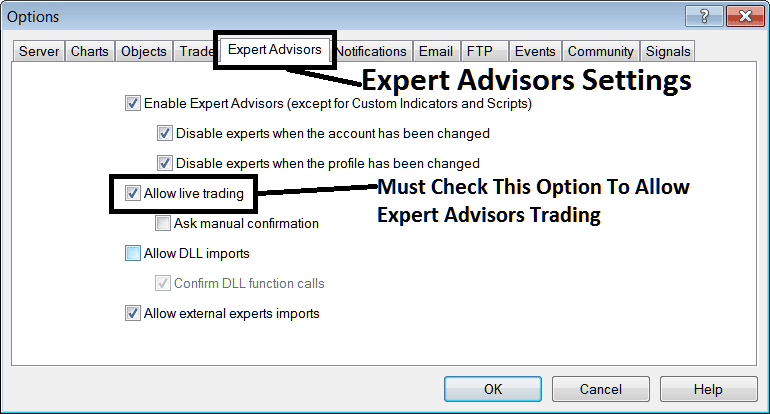
the following options are used:
Enable EAs - Allow for EA(Expert Advisor) to be placed on the chart for automated execution purposes
Disable expert advisors when account settings change - logging into another account disables EAs
Stop Automated Systems When the Settings Are Changed - When you switch settings, the automated trading feature is turned off until you turn it on and set up an automated system on the new chart.
Allow Live Trading: Granting authorization via the Expert Advisor (EA) to execute trades within the live bitcoin market environment.
(Ask for Approval - don't need this if using Expert Advisors, just leave it as it is without checking it.)
Leave the DLL import option unchecked unless you need it. Dynamic link libraries from outside sources mean files not on your computer. Stay cautious with this setting.
Confirm DLL function calls. Give manual OK for each one based on your trade settings.
Allow Imports from Outside Sources - This lets your automated system use information from another system that's not on your computer (Outside sources means these automated Bitcoin systems come from places other than your computer, so be careful with this setting).
Notifications
To configure receipt of alerts on your mobile device originating from your MT4 application, utilize the "notifications" feature detailed below. Note that successful registration via a MetaQuotes sign-up ID is a prerequisite for enabling the system to dispatch text message alerts directly to your phone.
Tick the choice/option, Enable Push Notifications, put your ID, press test and you should receive a test notification text message. You require to first register and sign up for this ID, to do so, use the following window on your MT4 & follow the instruction you will get from this Notification panel window.
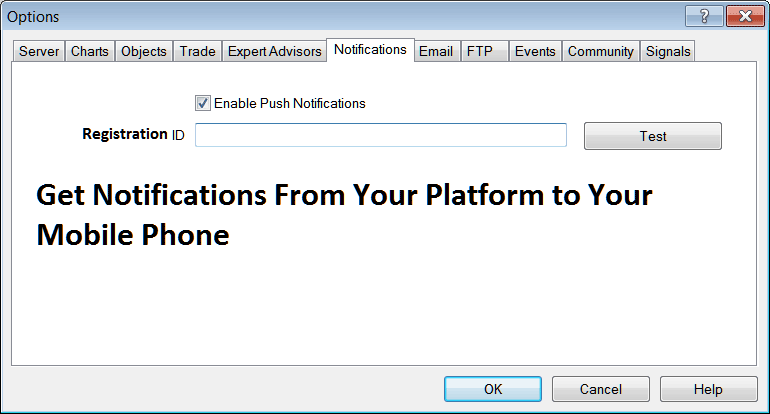
E-mail Settings
While most traders may not find this necessary, if you are among those who do, the settings can be configured below.
Let us utilize this company, which owns this website, www.tradeforextrading.com. Please click and check the button labeled 'Enable': the respective mail settings are outlined below, and the SMTP setting is 'SMTP: Port 465'. Select and input these exactly as depicted below. Click test and verify your email inbox to confirm that you receive the message.
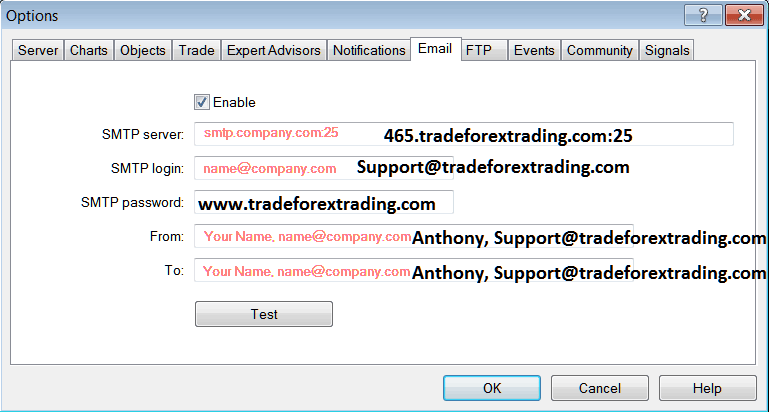
Events
Events on MT4 can trigger notifications, including sound alerts or messages via email and SMS. These notifications can relate to various events like connection issues, news updates, expert advisor (EA) status, and Bitcoin price alerts.
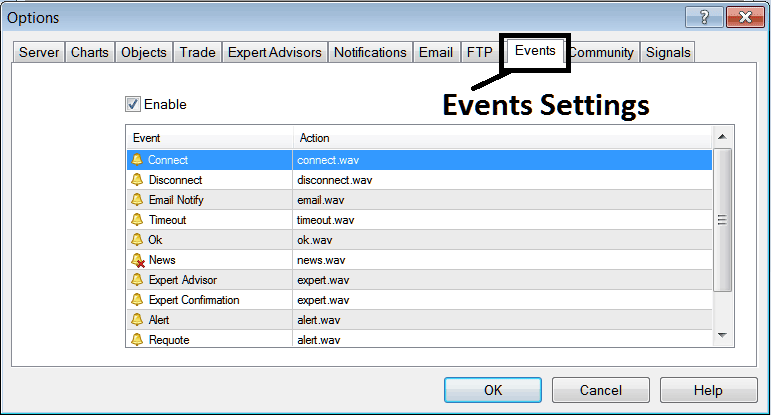
Various types of alerts actions that can be set for a particular event can be selected by double-clicking on event action, pressing the dropdown arrow & then selecting the alert action that you want from drop-down list illustrated below.
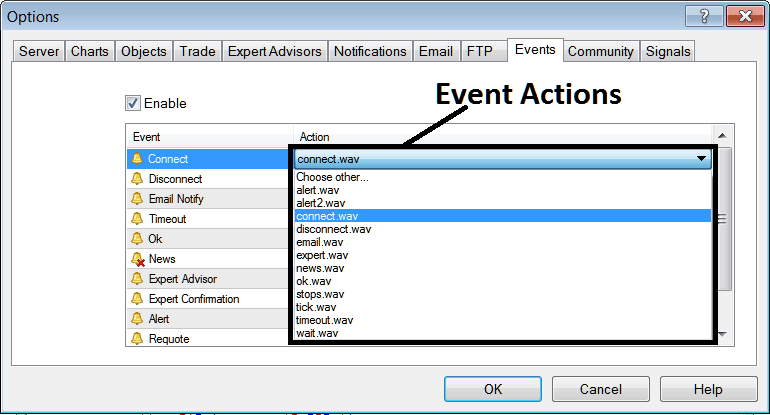
MQL5 Bitcoin Trading Expert Advisor Robots Community
The MQL5 forum is a community where traders can find others and Exchange EAs and Bitcoin Signals with each other. Bitcoin traders have to sign-up to this community forum & can then access services from their platform software directly. To find details and particulars on how to access and register and sign up in this forum, login to your MT4 software and navigate to the window illustrated below & follow the instructions.
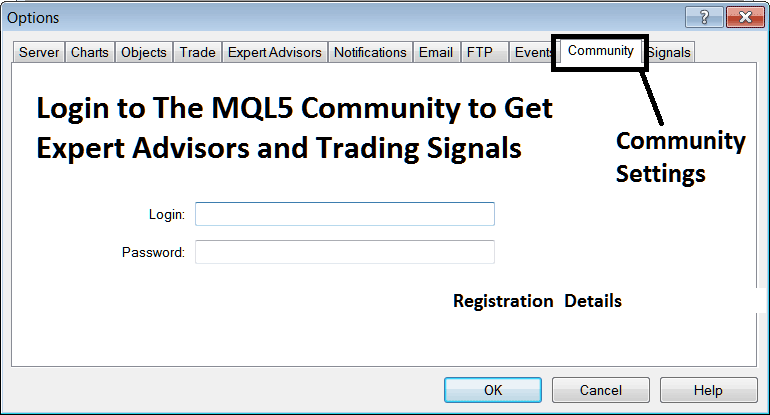
MQL5.com Signals
The trading signal settings are provided by MQL5, MQL5 is the developer of MetaTrader Software. Signal service allows the traders to adjust the following:
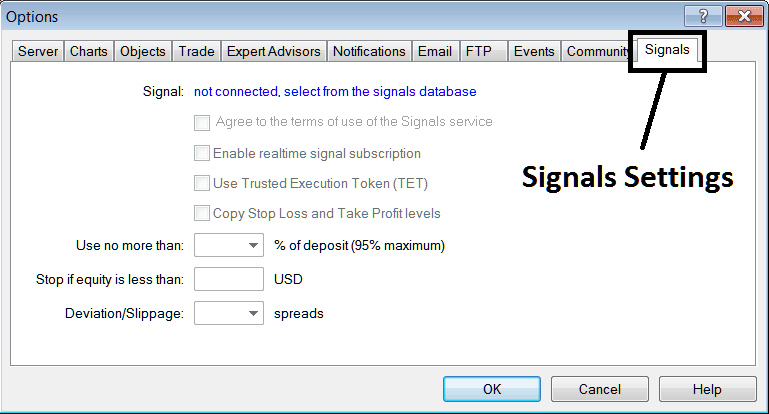
Signal - Start by Subscribing to Trade Signals
Agree to Terms - Agree to terms of using the copy trading signal service
Enable real-time trading signal subscription. It sends signals to your software live.
Use the Trusted Execution Token( TET ) - Trusted execution token means you do not have to open your MetaTrader 4 on your computer to have signals executed, Trusted Execution Token model will allow copy trading signals to be executed even if your MT4 is not started in your Desktop computer PC.
Copy Stop Loss Bitcoin Order and Take-Profit Bitcoin Order Areas - Copier these levels from the copy signal service provider automatically.
Use no more than - Option for btcusd equity management, set an amount of 10% for the aggressive traders and 5% for the non-aggressive traders, that way you limit your risk capital in your account.
Stop if the money you have left is less than a certain amount - Pick a percentage to figure out this level, like if you have $10,000, use 70%, which is $7,000, and set that amount: if the signal loses money up to this point, the trading signal is stopped.
Deviation/Slippage - you as a BTCUSD trader can set a value like 2 so as to give some flexibility in case of slippage of a few pips here and there when executing trade transactions with your broker, especially if your crypto broker is one of those who re-quotes you. (Get an STP Broker with No Re-quotes Policy to guarantee execution of your trades & avoid these slippages).
More Help Guides and Online Classes:

