Inserting Line Studies Tools on the MetaTrader 5 Platform
The next option on the Insert menu within MT5 bitcoin software is the Line Studies Button. These tools are used to insert & draw trend lines or to place various analysis tools on charts. This button is illustrated below:
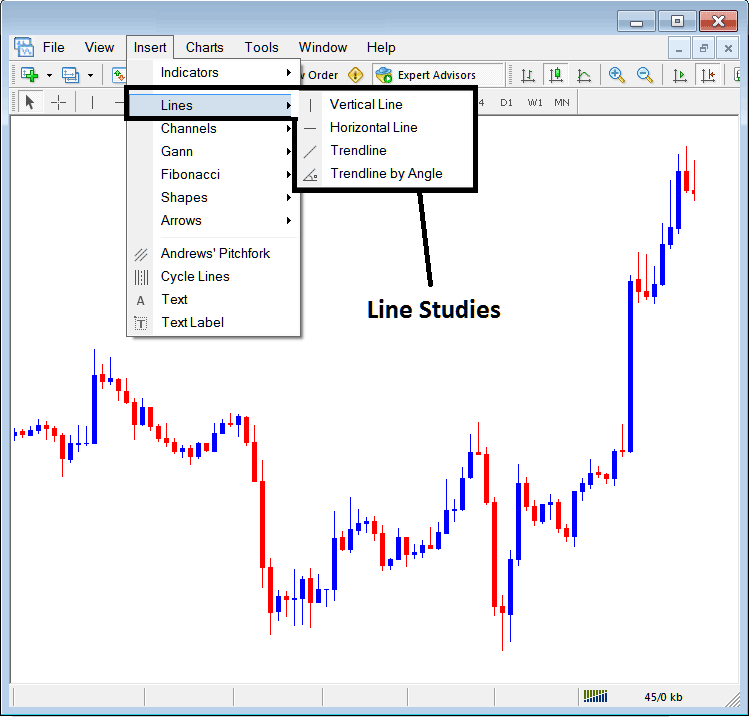
Line Studies on the MT5 Platform
The button key can be used to insert the following on the BTCUSD charts:
- Vertical Line
- Horizontal Line
- bitcoin trend Line
- bitcoin trend by Angle
One might need to draw any of these line studies on Bitcoin Trading charts for different purposes: each line study will be placed on the trading chart depending on type of analysis that a trader want to achieve.
Vertical Line
This is placed on Bitcoin Trading chart when a trader wants to mark a specific point in a chart, maybe to mark the time they bought crypto instrument or sold bitcoin crypto. To set this vertical line on BTCUSD chart, one will open the insert menu, just as shown above, then click the 'Vertical Line' option - to select and choose this, the cursor will also change to show vertical line icon and then select and choose the point on the Bitcoin chart where you want to draw this line.
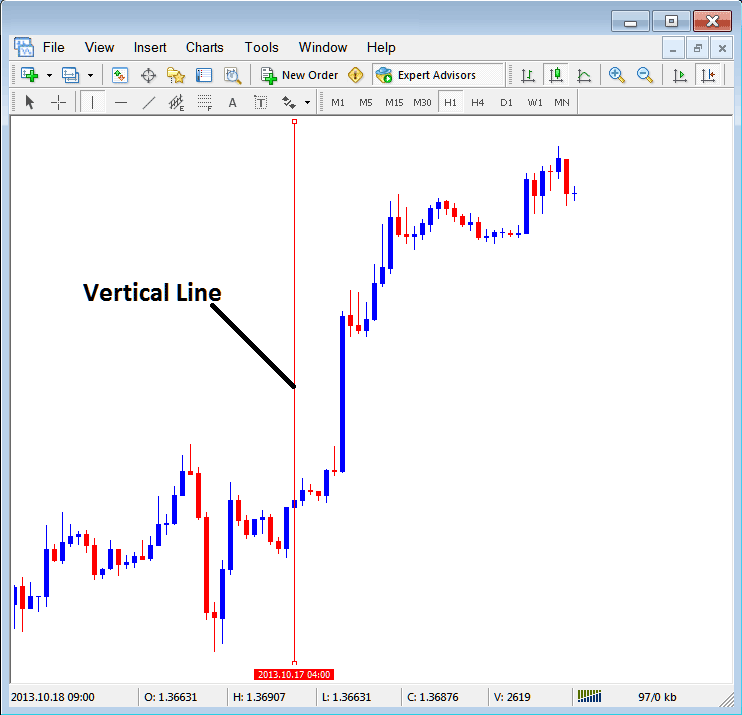
Insert a Vertical To a Bitcoin Chart in MT5 Platform Software
Horizontal Line
On the MT5 Crypto trade platform, this line is placed on BTCUSD Trading chart so that to mark a resistance area or a support level on the chart. The horizontal line can be plotted by selecting its button key within the insert menu & then pressing on the level where you want to place it.
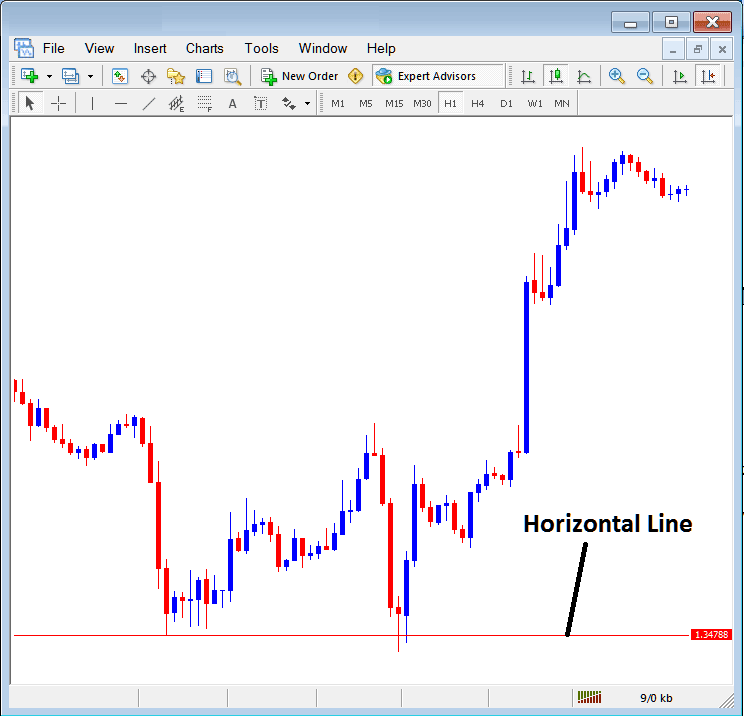
Drawing a Horizontal Line on the MT5 Platform
On the trading example illustration put on display above this horizontal line is drawn at bitcoin price support level, the btcusd crypto price bounces up the second time that it reaches this point. Bitcoin trend then changes to upward bitcoin trend direction.
bitcoin trend Line
This is one of most frequent used cryptocurrency trading analysis tool in bitcoin trading. To draw this bitcoin crypto trend line a trader can access this button key from the insert menu. An upwards btcusd trendline on MT5 is shown below.
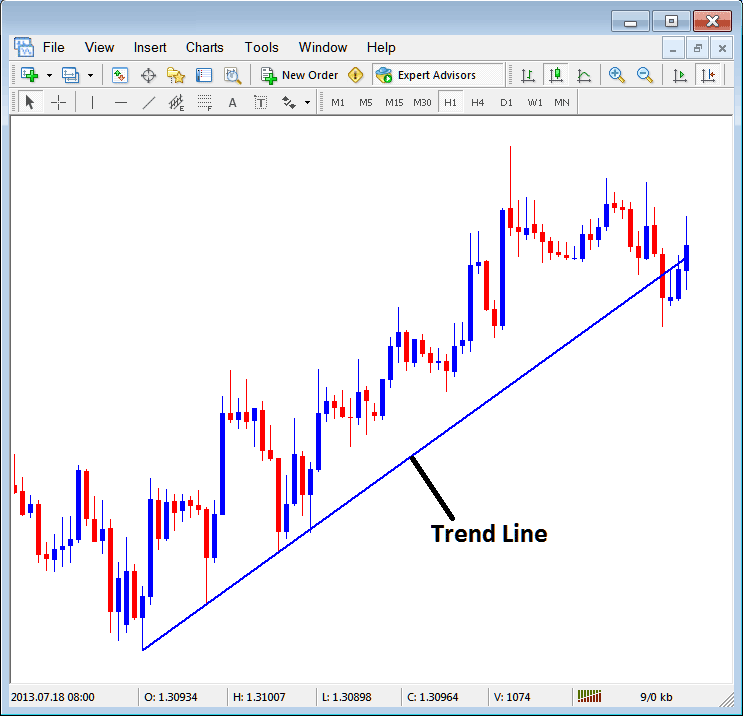
bitcoin trend Line Drawn on MT5 Software Platform
To draw a bitcoin cryptocurrency trend-line a trader has to have two points and join these points with the bitcoin trend line & then extend it like shown above.
A trader can draw this bitcoin trend line for either an upward bitcoin trend direction or downward bitcoin cryptocurrency trend direction
bitcoin trend Line by Angle
Another option is to analyze Bitcoin trends by drawing trend lines at specific angles. Similar to standard trendline analysis, this method adds an angular measurement. Many traders may prefer to only consider trades if the trendline's angle exceeds 30 degrees.
Customizing
As a trader you might & may want to change the formatting of a particular item for examples let use the " bitcoin trend Line" study, if you want to edit its properties then you can select it by doubleclicking on it, then right-click on the it and the following menu will show.
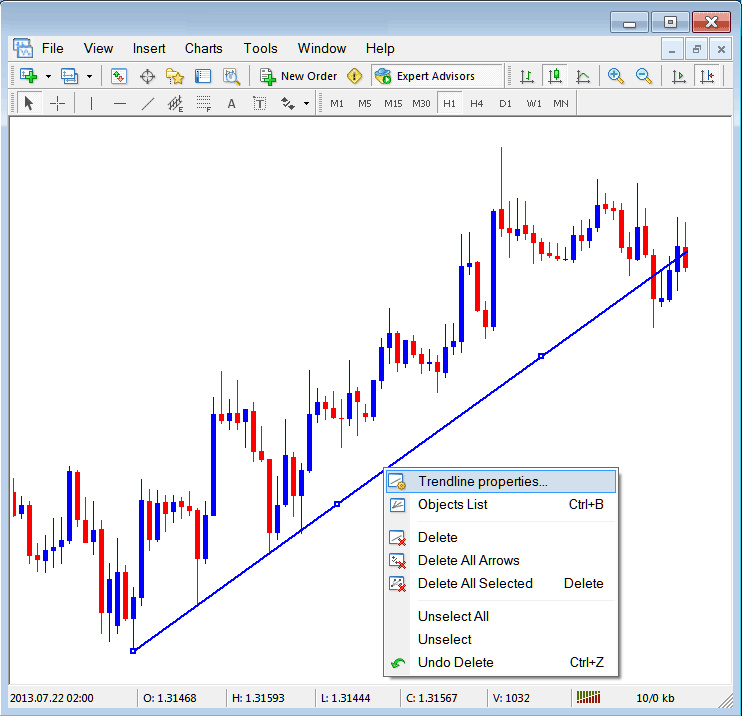
Changing
Common Properties
After the above menu pops up (Note the btcusd crypto trend line has 3 square points which you can click and drag using your mouse to adjust it to another point using these 3 squares), choose the first option only " bitcoin trend line Properties", the following pop-up window will popup.
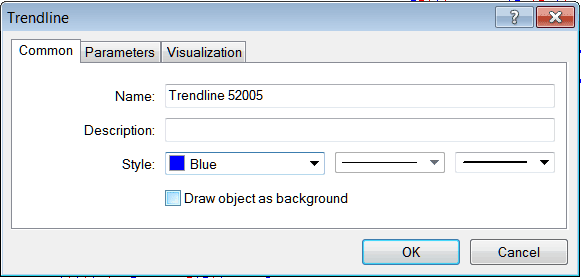
From this menu, rename the bitcoin trend line. Add a description. Change the color by clicking the arrow next to "Blue." Adjust width with the dropdowns beside the color button. Then click okay.
Other options are marked 'Parameters' and 'Visualization'
Parameters
On the parameter, tick/untick the option marked and labeled as 'Ray', this will extend/unextend the bitcoin trend-line up to the point where you've chosen. Download MetaTrader platform software to learn and know what this we are talking about.
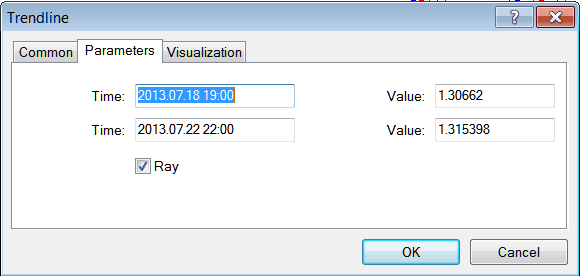
Visualization
Visualization is used to select and choose whether the line is shown on all time-frames or only displayed & shown on a choose few timeframes that a trader can choose and select from This MT5 option just as is shown below.
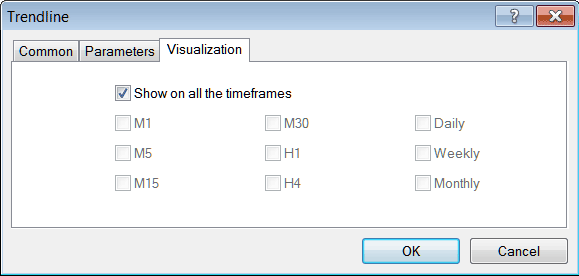
Customizing Tools MT5 Studies
More topics and tutorials to explore:
- How Do I Download Bitcoin Trade MetaTrader 5 on iPad?
- How Do I Register a MT4 BTCUSD Account?
- BTC USD Online Trade MetaTrader 5 iPad App Guide Tutorial
- MT4 BTC USD Technical Indicators for iPad Download BTC/USD Indicators Guide Tutorial
- How Do I Interpret Quote in MetaTrader 5 Platform
- How to Add a Sell Stop Pending Order on MT5 Platform
- BTC USD Profit Calculator Example

