MT4 Terminal Window
The MT4 Bitcoin Platform Terminal Window Panel is mostly used to keep an eye on your bitcoin balance, how much money you have, and trade reports. You can set up other things on this panel, but most are not often used.
On the online bitcoin trading platform MT4 the Terminal Window Panel is displayed below:
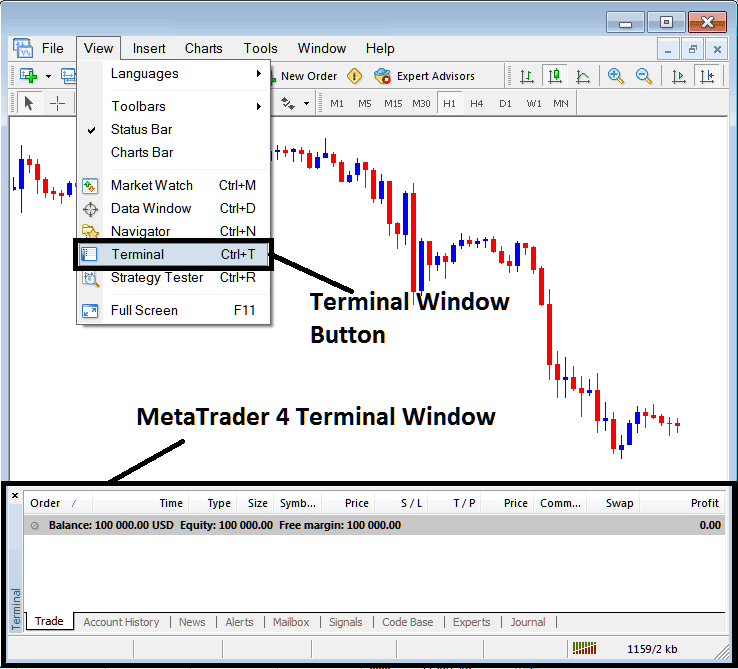
Terminal Panel Window - MT4 Online Bitcoin Trading Platform
Terminal Panel has the Following Sub-Menu or Tabs:
- Trade
- Bitcoin Trade Account History
- News
- Alerts
- Mailbox
- Signals
- CodeBase
- Experts
- Journal
Let us look at each one on its own:
Trade Tab
If you buy or sell Bitcoin on the MT4 software, the trade will be recorded on the Trade Tab here. For example, if you sell Bitcoin, creating a sell btcusd order, the following details will be recorded on this Trade Tab panel.
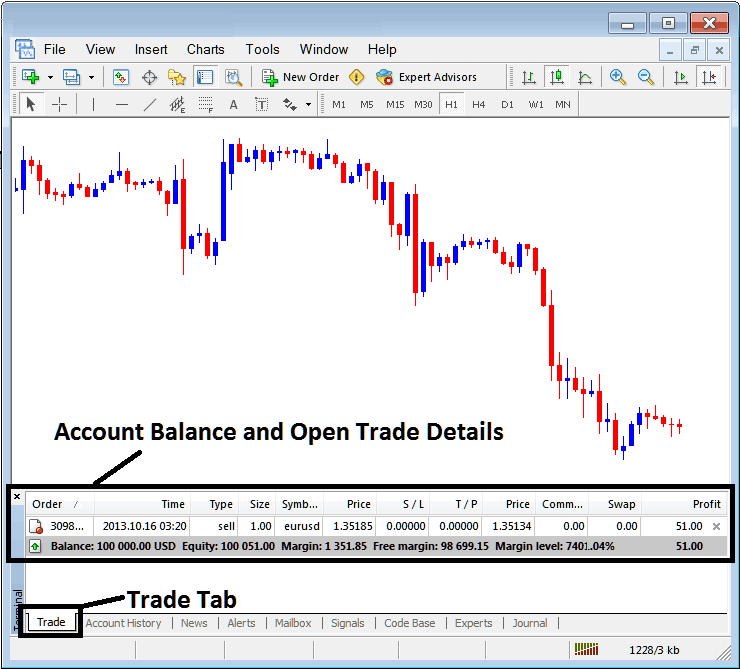
Trade Tab - Bitcoin Trading Platform Windows
From above example: trade details & particulars are shown above under column details marked
Order, Time, Type, Size, Quote, Bitcoin Price, S/L,T/P, Commission, Swap, Profit
Order, - The trade number
Time, - The Time
Type, - The Type of order, Sell or Buy
Size, - Size of trade position, 1 Standard Lot
Quote, - MetaTrader 4 Quote
Open Bitcoin Price - 1.35185
S/L, - Stop Loss Bitcoin Order
T/P, - TakeProfit Bitcoin Order
Current Bitcoin Price
Commission, - Commission (no commission charged by this broker)
Swap, - no swap charged as per now, the trade hasn't stayed overnight
Profit - $51 dollars
The most typical thing to do after starting a trade is to set where you'll stop losing money and where you'll start making money on Bitcoin, These are often called S/L and T/P. After this, there's probably nothing else to do but watch how the trades are going in the trading program after you set these two levels: the stop loss will end your trade with the smallest loss possible, and the take profit will end your trade when you've made a good amount of money.
To set the Stop Loss and Take Profit, we will right-click anywhere within the grey-shaded area of the Trade Tab: a menu will appear, allowing for modifications to the currently open order.
This will pop-up as:
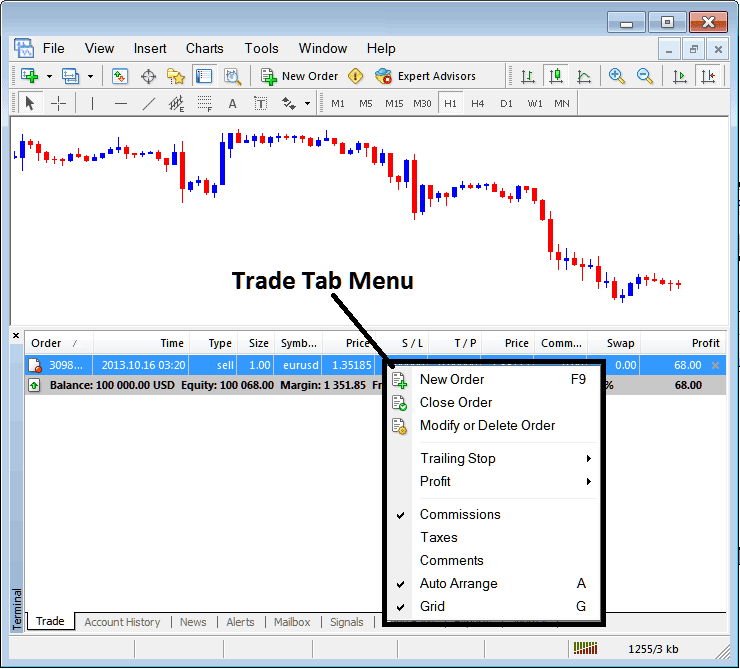
Modify a Order on the MT4 Platform Software
Menu has The following Options:
- New Order - Put a new transaction
- Close - Can close this transaction at ruling bitcoin price
- Modify or Delete - Can Modify the S/L and T/P, (order can't be deleted, delete is for pending orders that are not yet executed)
- Trailing Stop - Set a trailing Stop Loss Bitcoin Order
- Profit - View profit as either pips or in dollars: depending on which option you favor.
- Commission, Taxes, Comments, are additional columns which you as a btc usd trader can choose to show or hide by checking/unchecking(Ticking/Unticking) them.
- Auto Arrange - Arrange charts according to alphabet, time of open, most lucrative according to sorting by selecting a column of arranging priority, e.g. 'Time' column.
- Grid - Show Grid or don't Show Grid, by Ticking/Checking or Unticking/Unchecking this option.
To set your Bitcoin take profit or stop loss order, choose the third option - ‘Modify or Delete.' Once you click, the panel window pops up.
SL Order is placed at 250 points - 25 pips
Take Profit Order is placed at 500 points - 50 pips
You can set these two points by picking 250 and 500 on the part that says points. The red part that says copy is for a Stop-Loss Bitcoin Order, and the blue part that says copy is for a TP Bitcoin Order, as shown in the picture below.
After that click the wide red button feature ed modify to modify.
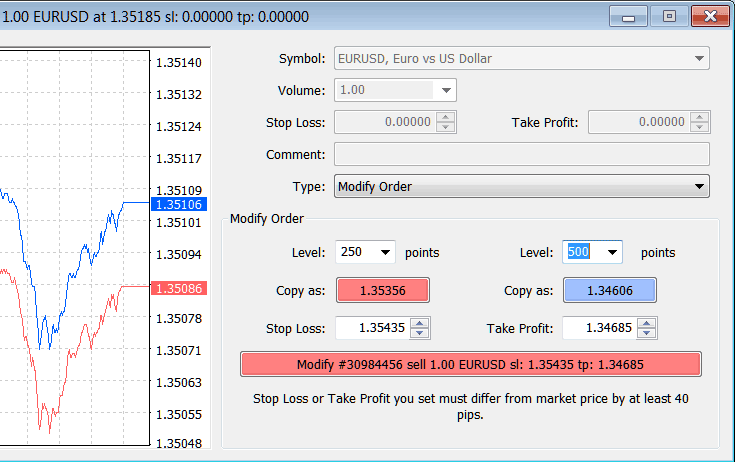
Modify a Trading Order in MT4 Platform Software
Order then will appear as below, note that the S/L & T/P columns for our trade have been updated now like as shown below.

Take Profit Bitcoin Order & Stop Loss Bitcoin Order Levels Shown on Meta Trader Platform
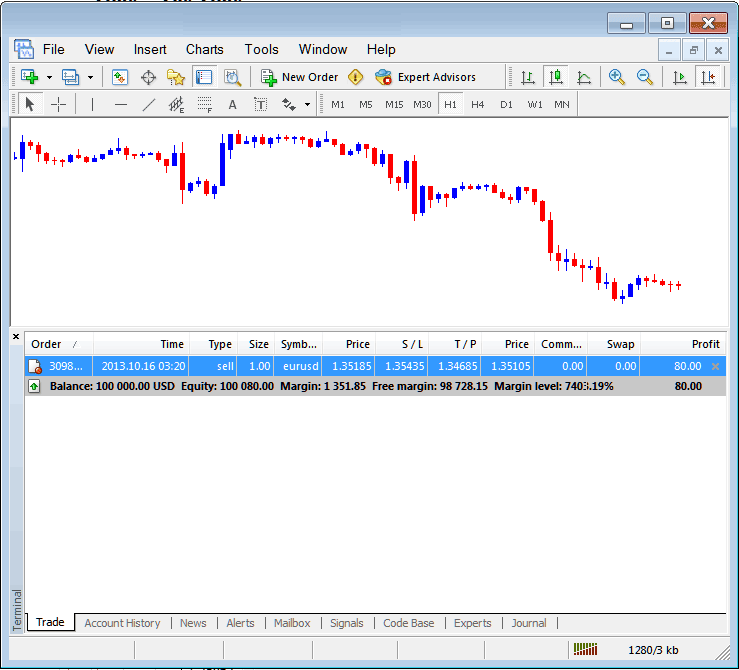
S/L & T/P Order Details Updated in Meta 4 trader Platform Transaction Window Panel
If you decide to close the transaction mentioned above now, the transaction details will then update to show that the trade has been concluded and the profit has been added to your equity balance.
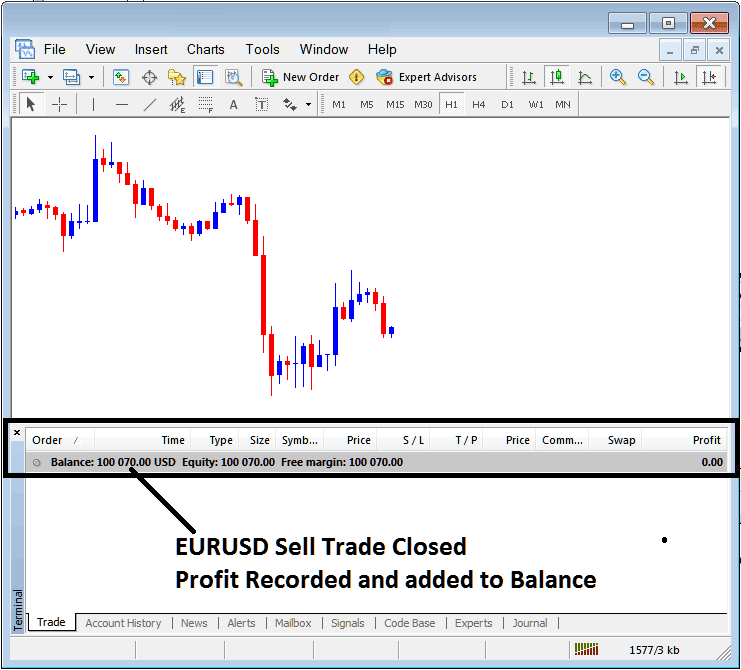
Bitcoin Trade Account Balance Updated on the MT4 Platform Software
Bitcoin Trade Account History
This is used to generate trade reports of trade transactions that have been opened previously & have been closed. This is a record of all previous transactions.
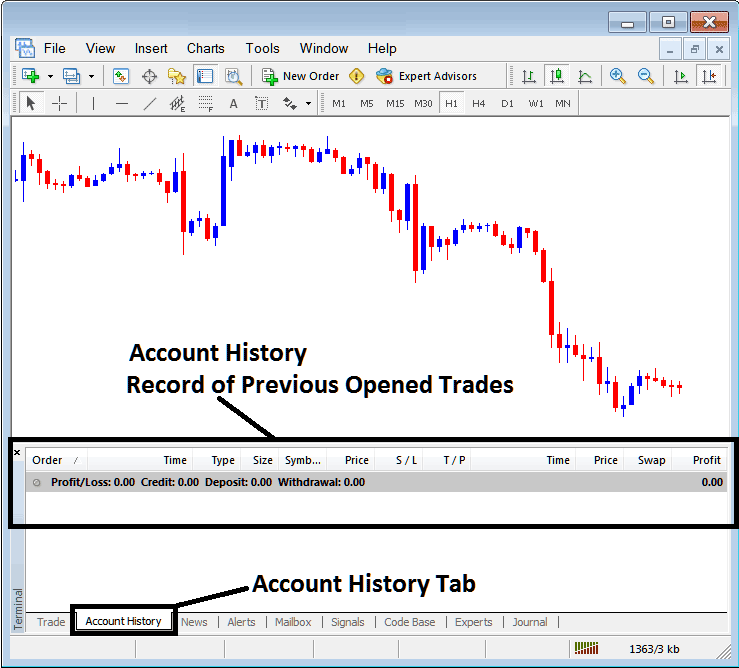
Trade Reports Window in the MT4 Platform
The images above show no trade history yet. You need a few closed deals for entries to appear.
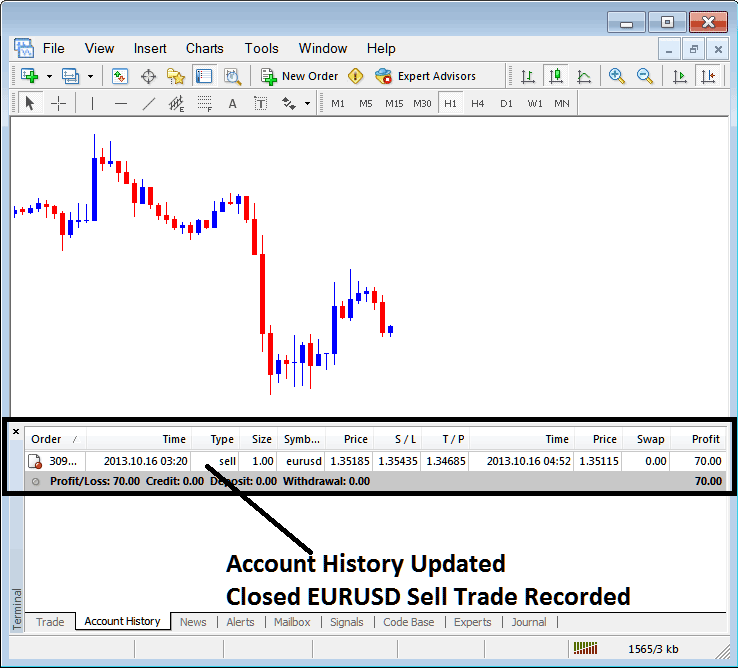
MT4 Bitcoin Transaction Recorded on MT4 BTCUSD Account History Trade Tab
From the illustrations put on display above, once our open order was closed the trade was then recorded as an entry record within 'Account History' of the MetaTrader 4 BTC/USD Crypto Software/Platform
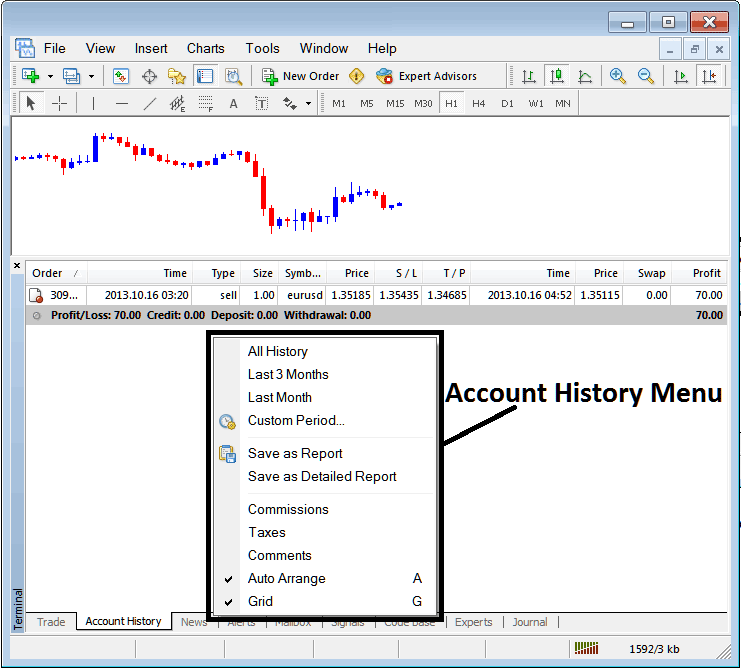
MT4 BTCUSD Account History Menu
BTCUSD Account History Menu
This menu is displayed above & can be accessed by right clicking anywhere within the trading account history panel. Last Four (commissions, Taxes, comments, Auto Arrange & Grid are used more for output formatting purposes on the platform software but not for trading in general, henceforth we shall not look on these as they are self-explaining)
following six options are Shown and Illustrated Below:
All History, Last 3 Months, Last Month or a Custom Period - all these options can be used to select and choose the time period for which you as the trader wants to generate history of transactions.
Save as Report, Save as a Detailed Report - This will generate a report of all transactions along with profit & loss calculation, drawdown calculation, profit factor calculation, expected pay-off factor of the trading system that you use along with the total No. of profitable trades, losing ones, average loss per trade & the average profit per trade such as shown below.
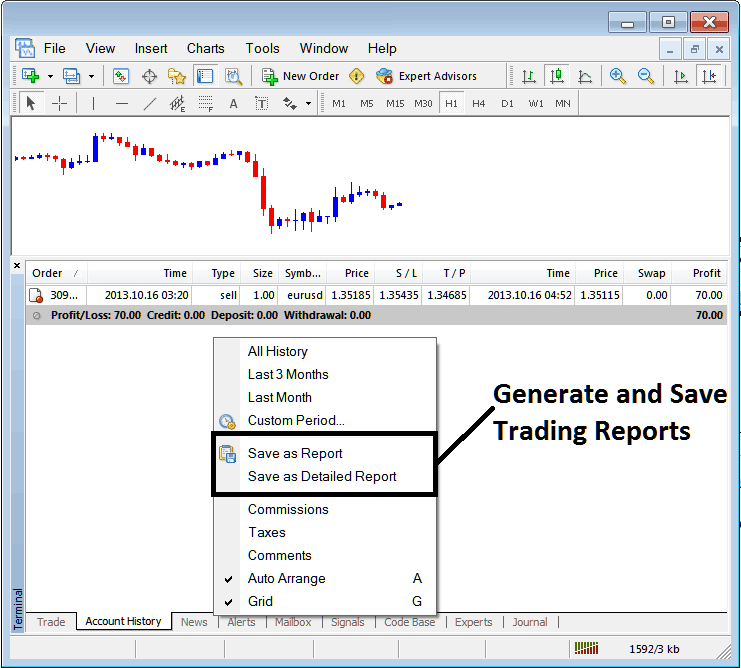
Generating Trade Reports of Your Bitcoin Account in MetaTrader 4 Trader Platform
Save as Report

Save as Detailed Report
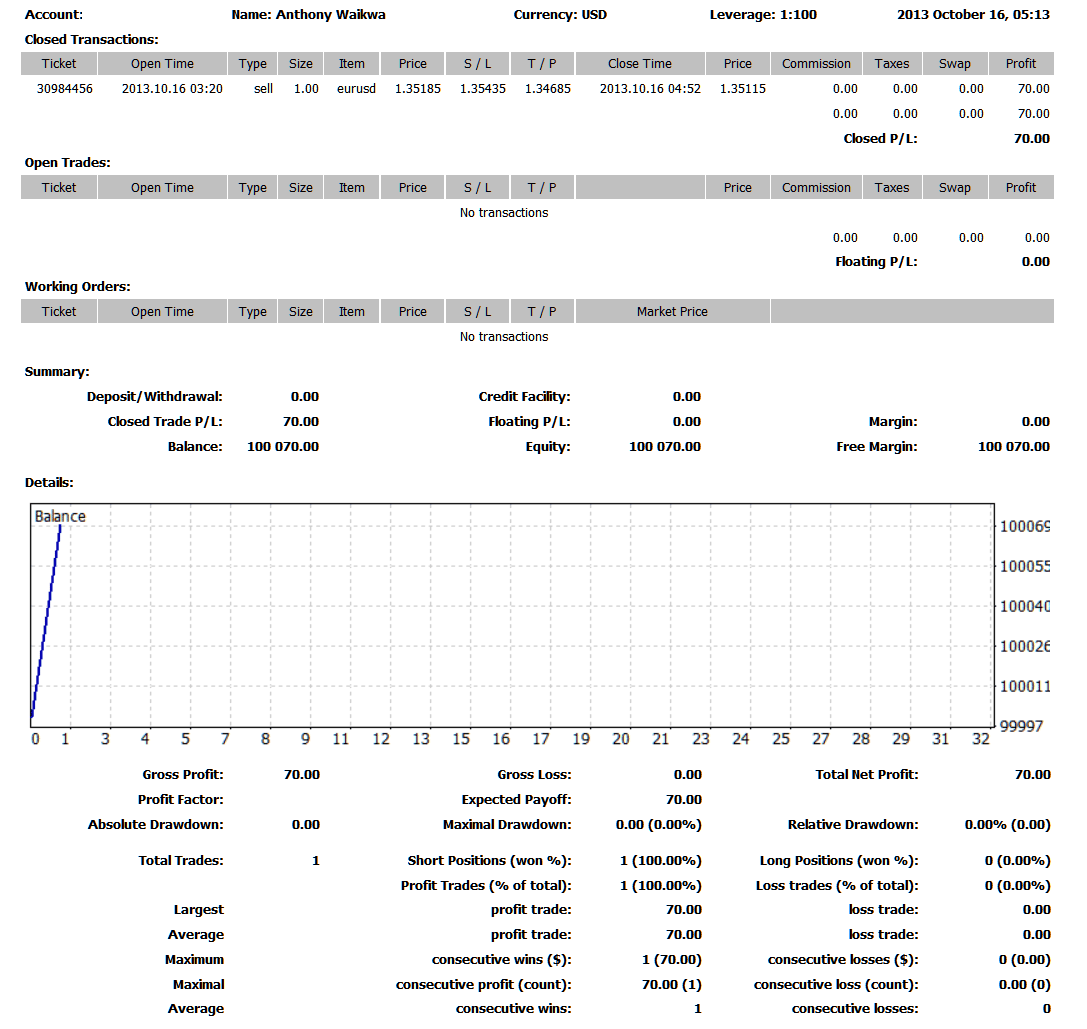
Saving detailed Reports of Trades History on Meta 4 BTCUSD Trade Platform
News Tab
This is the third option within the MT4 Terminal Window this panel is used to display and show a list of current news data reports provided as a news feed by your crypto broker. This is depicted below:
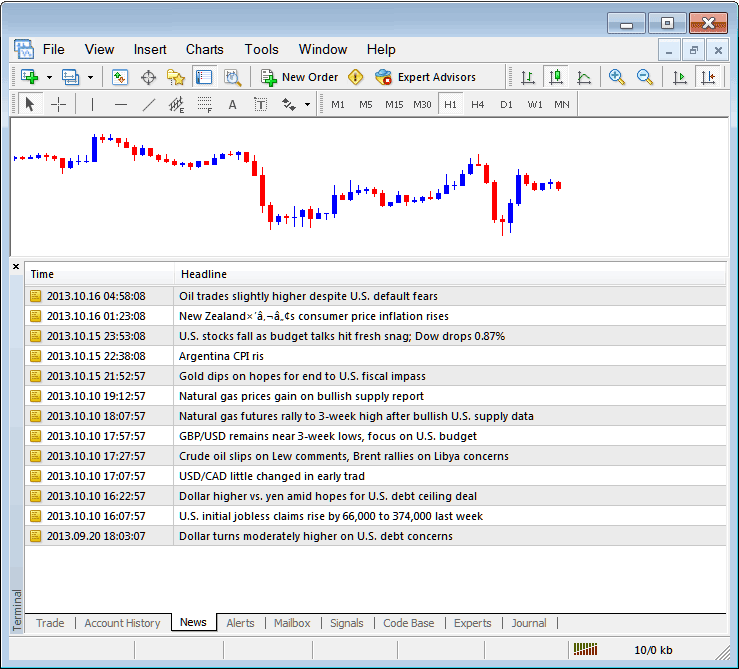
CryptoCurrency News Stream in MT4 Platform
Alerts Tab
Use this to alert on bitcoin prices at set levels. Say you use Bollinger Bands with upper and lower lines. Set alerts when price hits those edges.
For example illustration, in our above example we may want to put an alert for at 50 pips below the current bitcoin price, we shall open Alerts Tab, and right click to activate the menu below:
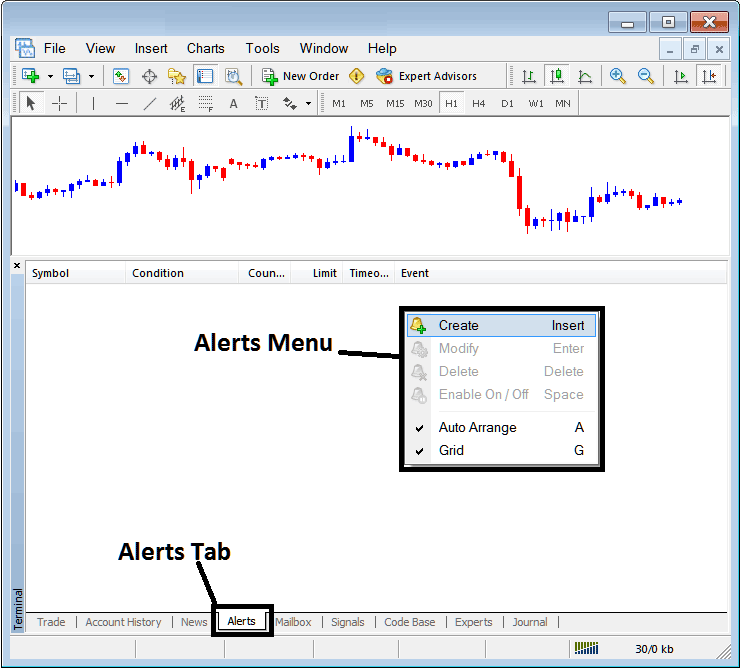
How to Set Bitcoin Price Alerts in the MT4
On the above window, select, Create & create one as follows:
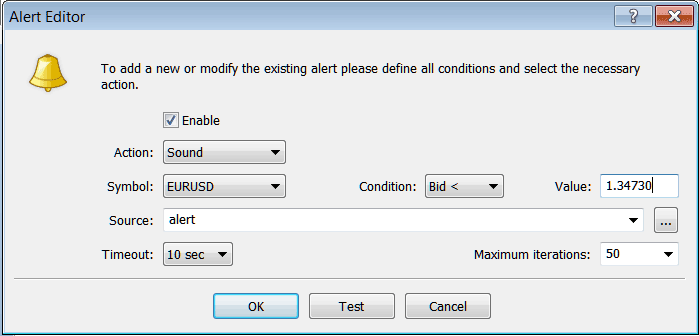
Putting Bitcoin Price Alerts in MT4 Software
Set up an alert with sound as the action. Specify the symbol and condition, where the Bitcoin bid price is less than a defined value, e.g., 1.34730. Use a sound file (Alert.wav) as the alert source, set the timeout to 10 seconds, and iterations to a maximum of 50. Once configured, select OK to activate it.
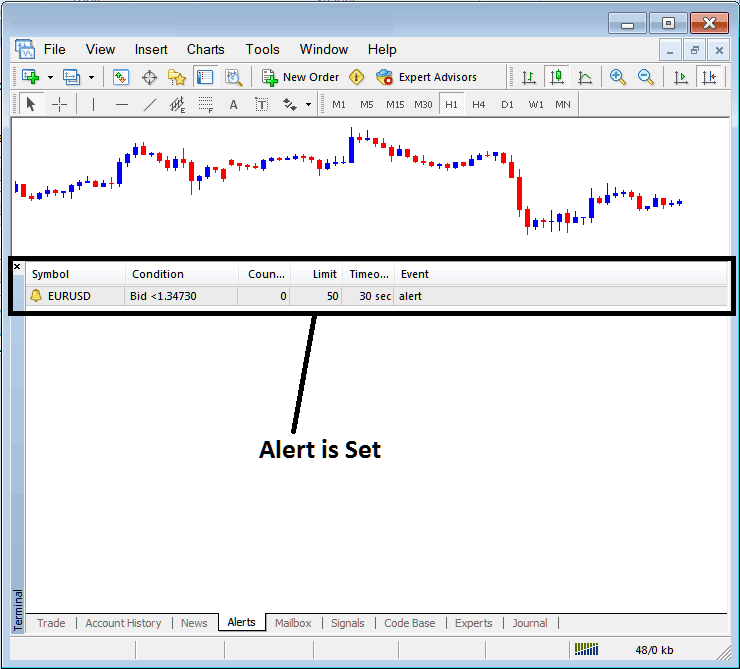
Putting Bitcoin Price Alerts on MT4 Platform Software
An alert is configured to notify traders when the Bitcoin price falls below a designated threshold.
If you right-click, the Alert Menu lets you adjust, delete, or turn off alerts. You can download MT4 and practice setting, deleting, or modifying alerts as a bitcoin trader.
Mailbox Tab
Mail-box is used to view messages that have been sent to you, to your Online platform like as shown below:
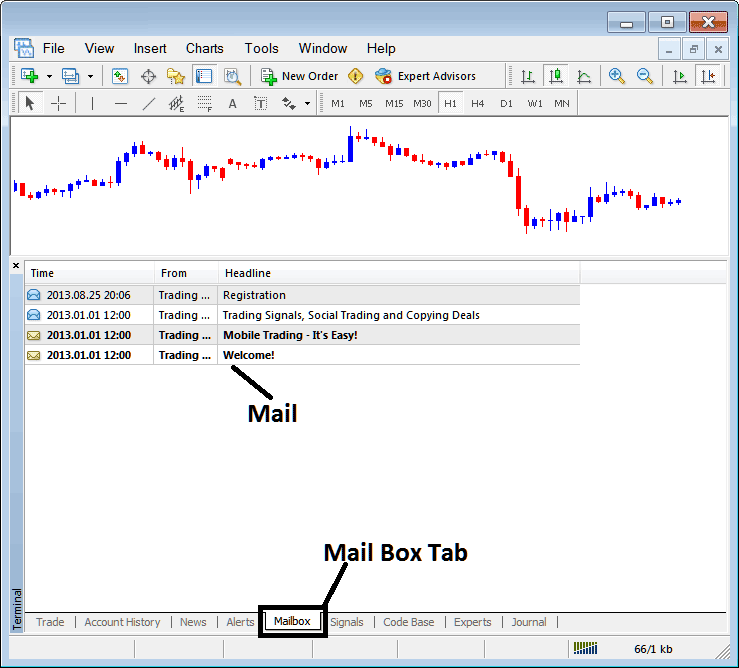
Mail Box in the MT4
Bitcoin Signals Tab
Contains of a list of BTCUSD Signal Providers that traders can subscribe to through their MT4 Bitcoin Trading Software, this is shown below, one can select and choose any signal service provider and click subscribe to get the trade signals.
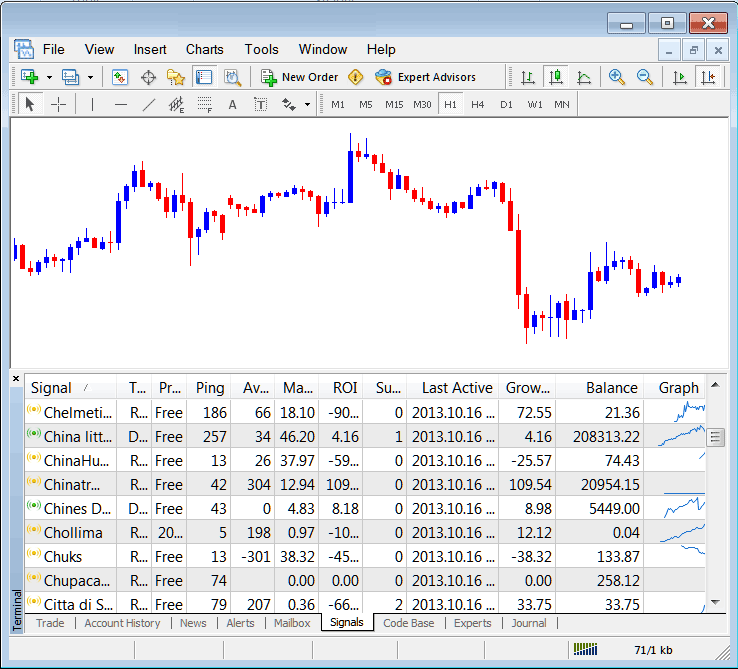
MT4 Signals Provided From MQL5 Bitcoin Website Directly to the Trading Platform
To learn and know more about MT4 MQL5 Signals, navigate to the MQL5 Bitcoin Signals Page.
CodeBase Tab
Code-Base contains a list or a library of Expert Advisors that one can purchase from through their MT4 platform software and then use this EAs which are automated programs used to trade bitcoin. These Expert Advisor Bitcoin Bots are set up EAs on the online traders MT4 platform software. To use these EAs (EAs) one has to activate automated trading option within their software a topic explained in the next guide. The Code Base is depicted Below:
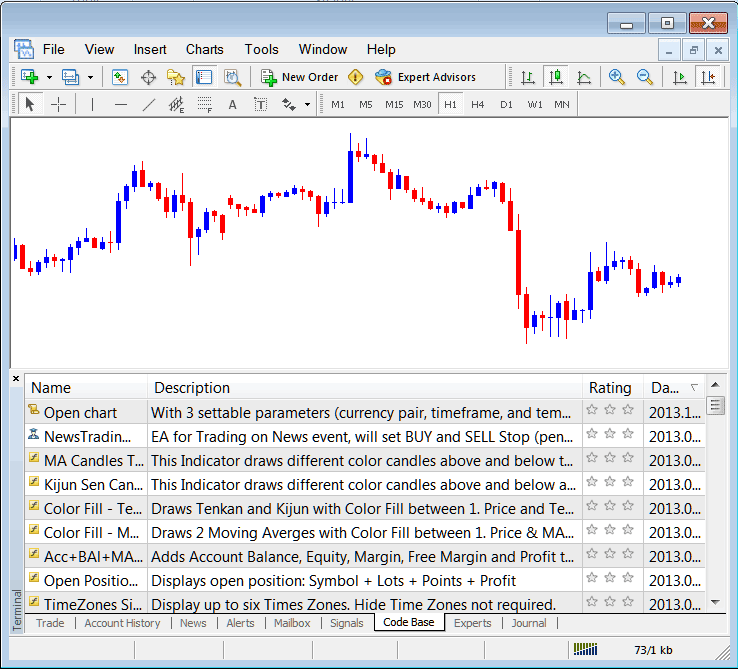
MT4 Crypto EAs Provided From MQL5 Bitcoin Website Directly to the Trading Platform
To learn and know more about MT4 MQL5 Bitcoin Trading EAs, navigate to the MQL5 Bitcoin EAs Page.
Experts Tab
It shows a list of all EAs that have been added to the MT4 Software, for example, the picture below shows that two EA Bitcoin Bots are added on this btcusd crypto trading software. This choice also shows the trading details of each Expert-Advisor, including trade settings like TP Bitcoin Orders, Lot Size, Trailing Stop Levels and all the other custom settings of the Expert Advisor that has been added to the bitcoin crypto software.
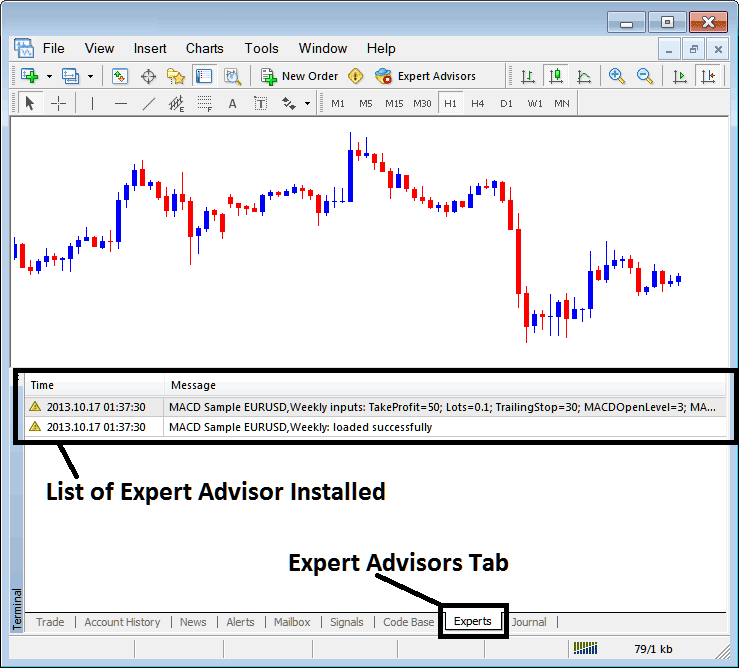
Automated EAs Installed on MT4 Platform Software
Journal Tab
It logs MT4 logins. Tracks PC and IP for platform access.
This is more on the technical stuff & traders don't use this one a lot & henceforth we shall not illustrate it here but you can look at this on your free time, on your MT4 Bitcoin Platform.
Further Resources & Directions:
- BTC USD MetaTrader 5 Insert Shapes in BTC USD Charts in MT5 Platform
- What's a Good Stop Loss BTC USD Trade Order Setting Percent?
- Aroon BTC USD Technical Indicator Analysis in BTC/USD Charts
- MT5 MACD Bitcoin Trading Indicator for MetaTrader 5 BTCUSD Trade Software
- How Do I BTC USD Sign Up a Live BTC USD Account?
- Account MT4 Trade Platform Trade Account Login
- When is BTC USD Trade Market Least Active?
- How to Analyze in BTC USD Where to Place a Stop Loss BTC USD Order
- Hull Moving Average Indicator for Bitcoin Trading
- How to Use MetaTrader 5 Android Bitcoin App Guide Tutorial for Beginner

