Customization of the Charts Toolbar Menu on the MT4 Platform Software
The toolbar dedicated to charting functions on the MetaTrader 4 interface is shown below.
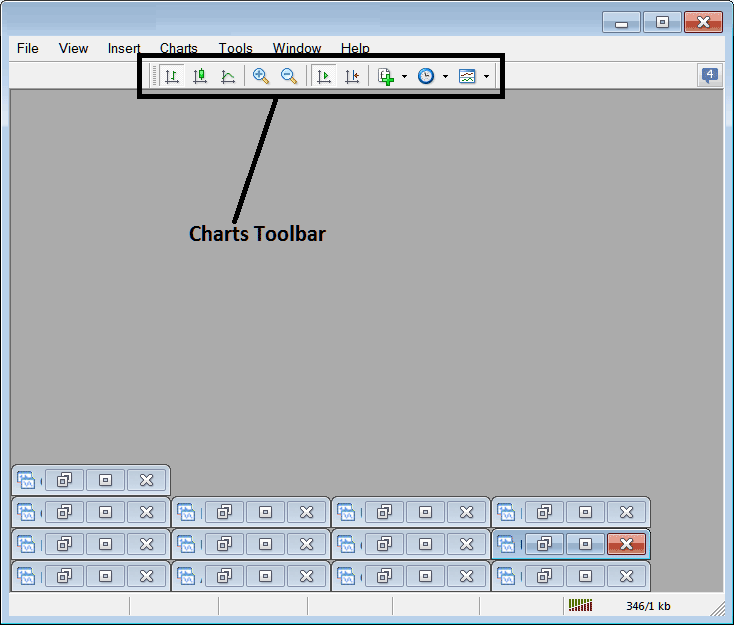
Before explaining how to utilize each feature on the chart toolbar, let's ensure that all available tools are included by customizing it.
- Right Click at the customize button key to the left of this tool bar (It looks like a stack of coins) as shown below.
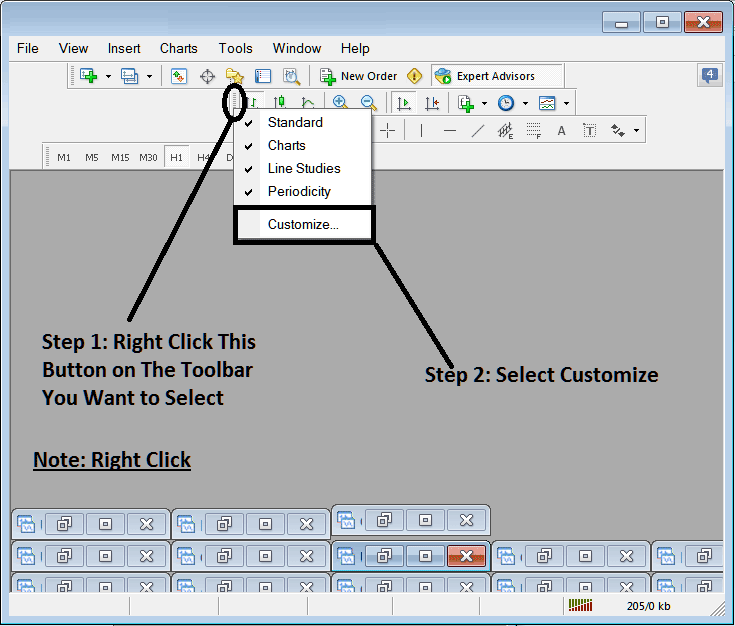
2. Select the customization option 3. Place every available Instrument
How to Customize
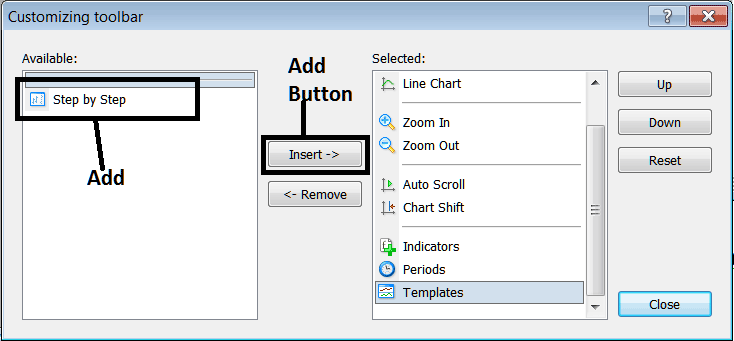
Once Added, the Custom Panel Will Appear Like This
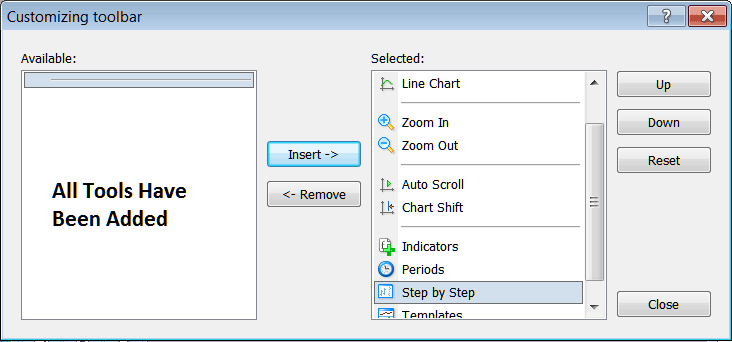
The tool-bar will now appear as:
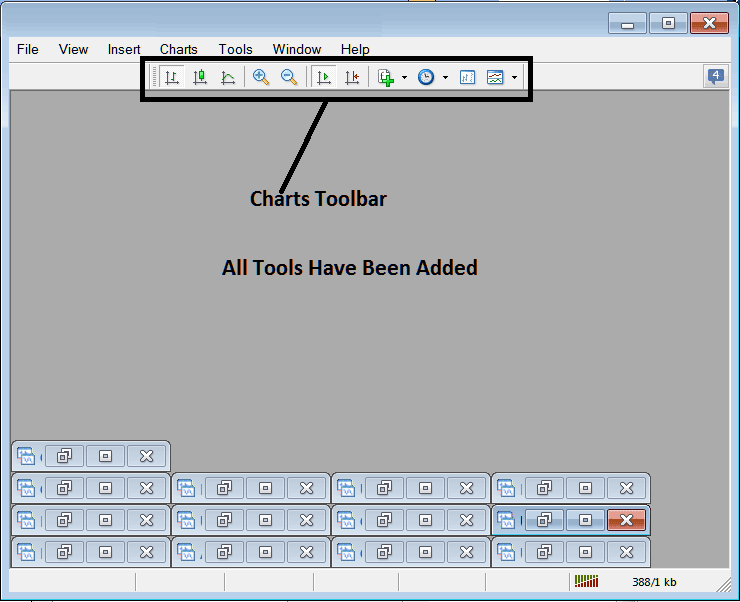
Explanations of BTCUSD Trade Tools Listed
The following tutorial clarifies and elaborates on trading processes associated with each numbered button beneath.

1: Bar button, sets the chart drawing technique to Bars
2: Candlesticks button, sets the chart drawing technique to Candles
3: Line button, sets the chart drawing technique to Line plot
Function 4: Zoom In zooms the view closer.
5: Zooms out, further zooms out
6: Auto Zoom automatically focuses the chart to prominently display the most recent bitcoin price candles immediately upon being clicked. This action ensures the bitcoin price workspace reflects the instantaneous, real-time quote of the active candle.
7: Chart Shift adjusts the recent bitcoin price candlestick towards the center, thereby creating space between the most recent candle and the far right side of the MetaTrader 4 software, facilitating easier technical analysis.
8: The Trading Indicators menu shows a list of all trading indicators, and a trader can pick one from this list, then double-click it to add it to the trading panel window.
The 9: button shows all chart time frames. Click it to switch from your current frame.
10: Bitcoin Step by Step is used to backtest manual bitcoin systems where a trader places their system on a crypto chart, moves it back for about 2 months, then begins to move it bitcoin trading step by step & at the same time recording where their strategy would have given a buy cryptocurrency signal or a sell cryptocurrency signal or an exit signal, just the same way a trader would have traded real time while the bitcoin prices update.
11. The Templates Button is designated for saving custom templates while also enabling the loading of previously saved ones within the software.
All the available button keys offer shortcuts, preventing traders from having to search for these functions through the lengthy process of navigating the main menu. Instead, a trader can select a desired tool for immediate access. The toolbar is primarily populated with the trading instruments and utilities that a bitcoin trader utilizes most frequently within the MT4 BTC USD Crypto Currency Software Platform.
Learn More Lessons:

