Add Awesome Oscillator to Crypto Charts on MT4 Platform
This learn btcusd tutorial will explain how to position and insert the Awesome Oscillator into the Bitcoin chart using the MetaTrader 4 Platform. For Analysis: Analysis of Awesome Oscillator.
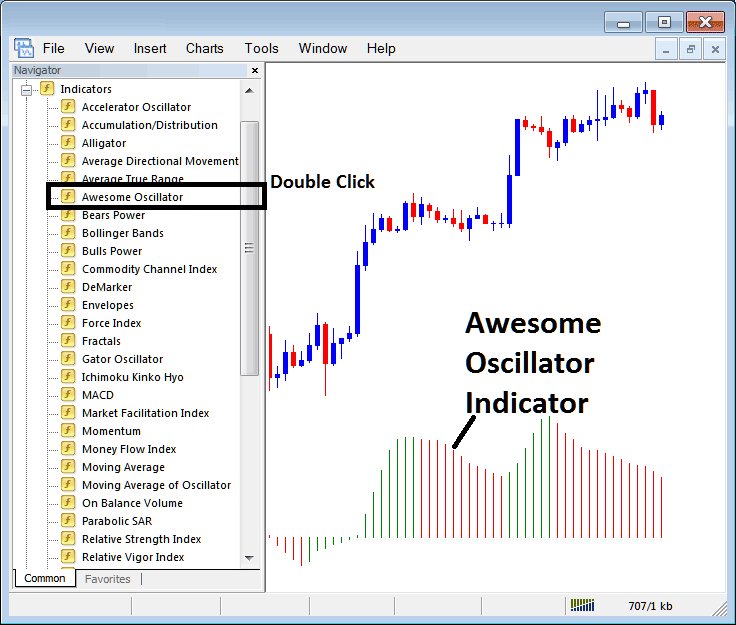
How to Add BTCUSD Indicators on MT4 Charts
Step 1: Open The Platform Navigator Window Panel
To open the Navigator window, follow the instructions illustrated below: Navigate to the "View" menu (click on it) and then select the "Navigator" panel window (click), or alternatively, from the Standard ToolBar, click the "Navigator" button or use the keyboard shortcut "Ctrl+N."
On Navigator panel, select 'Technical Indicators', (Double-Press)
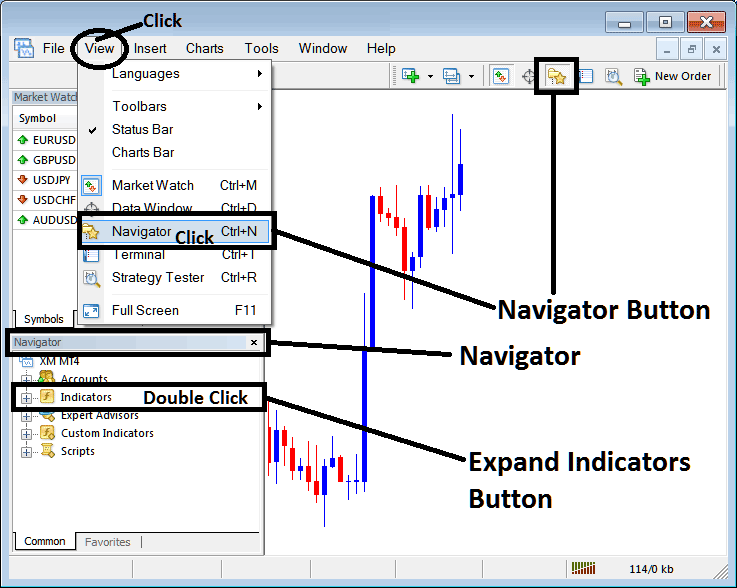
Step 2: Accessing the BTCUSD Indicators Sub-Menu in the Navigator Pane
Make the technical indicator menu bigger by pressing the unfold(+) button tool marker + or clicking "indicators" menu twice, after that, this button will then be shown as (-) & will now be shown as a list like the one shown below.
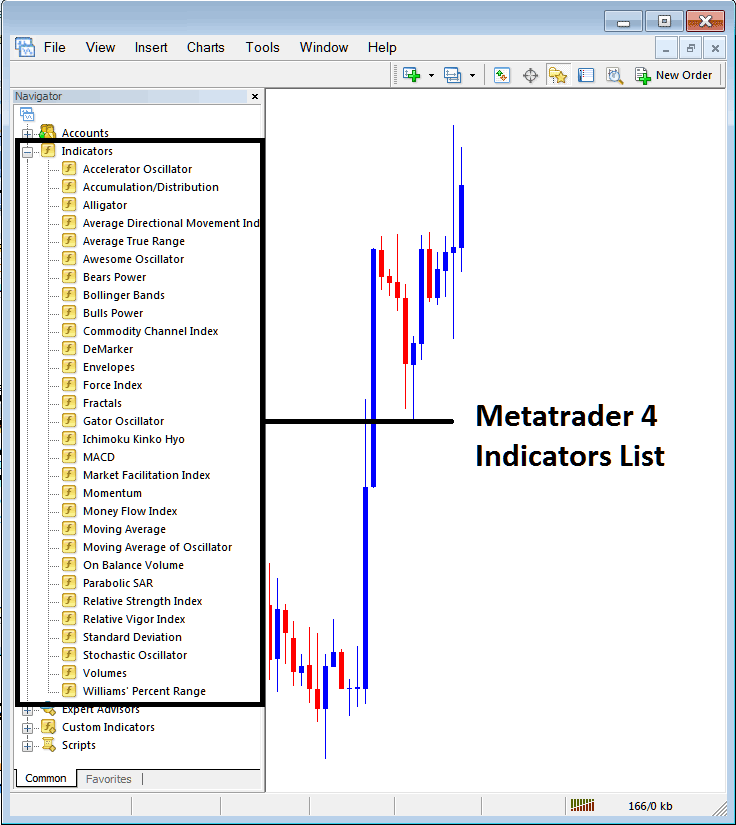
From Above panel you can then add any indicator which you want on chart.
Adding Awesome Oscillator Indicator
Step 1: Pick the Awesome button on the MetaTrader 4 list of choices, just like how it's shown here:
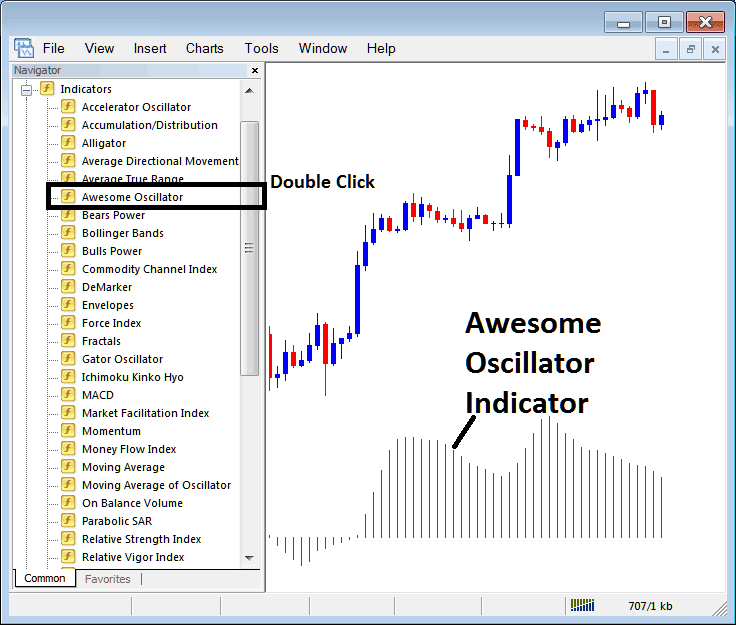
Step 2: Click the Awesome Trading Indicator Button Key twice and then click ok to add the Awesome to the btcusd chart like shown below:
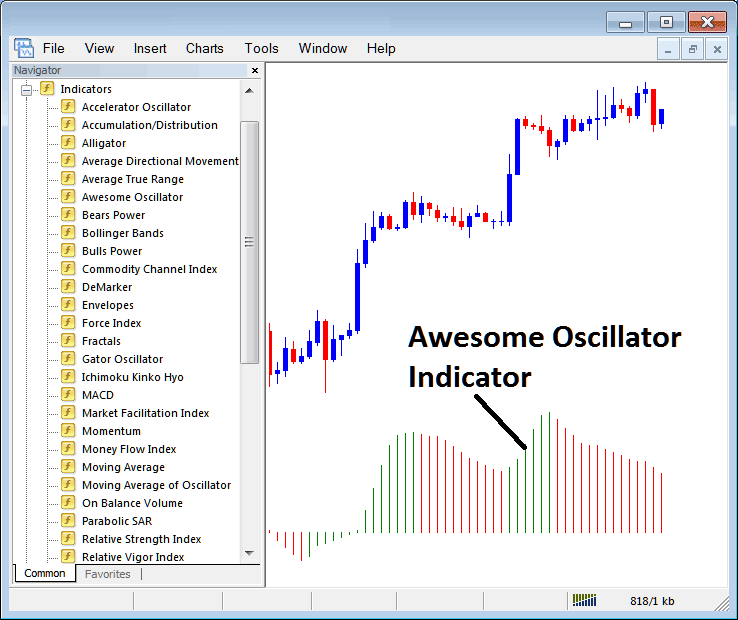
Edit Indicator Settings
To change the settings, right-click on the Trading Indicator, choose properties settings, and then change the property settings using the window that appears. Click the "ok" button when you are done.
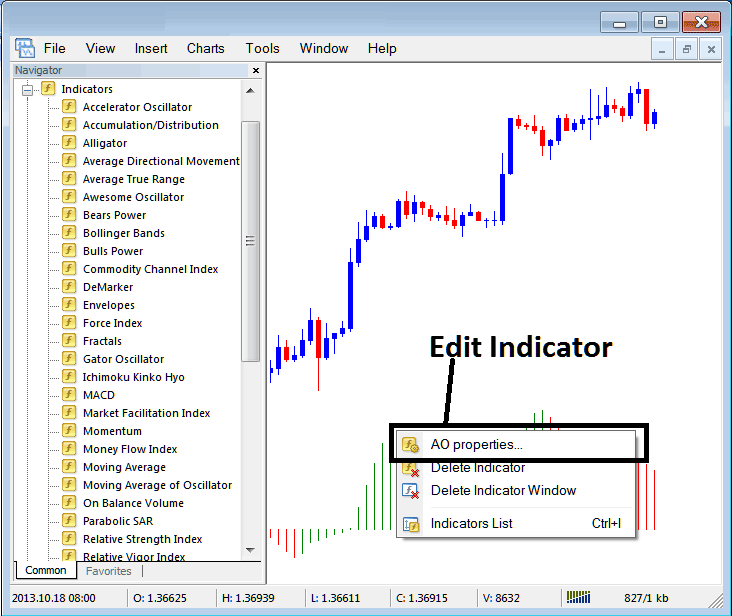
The subsequent configuration window will appear, where adjustments and edits to the settings can be performed via this pop-up.

Get More Tutorials & Topics:
- How to Use the BTCUSD MT4 App (Beginner's Guide)
- A Sequential Course Tutorial Covering the Entire Procedure for Opening a Live Trading Account
- How to Trade a New BTCUSD Order in MT5 Android App Defined
- Meaning of BTC/USD
- Loading a Previously Saved Profile of MetaTrader 4 BTCUSD Charts within the MT4 Software
- Chaos Fractals BTCUSD Technical Indicator Analysis in BTCUSD Charts
- Description of the Line Chart View for BTCUSD in MT5
- Medium Market Movers: How to Spot Them
- Reading Downward BTC USD Trendlines on MetaTrader 5 Charts
- A Selection of MetaTrader 4 Indicators Specifically for BTC USD Trading

