Line Studies Tool Bar Menu on the MT4
Sometimes traders will say "oh, I can't find Fib extension tool on my MT4 where can I get it?"
The thing is that all these line studies are located on the line studies tool bar: however, by default settings not all of them are set to show, therefore a fx trader must know where to get these tools which aren't put to display by default on the MT4 Software/Platform. So how can one add a trading tool, to the line studies tool-bar shown below?
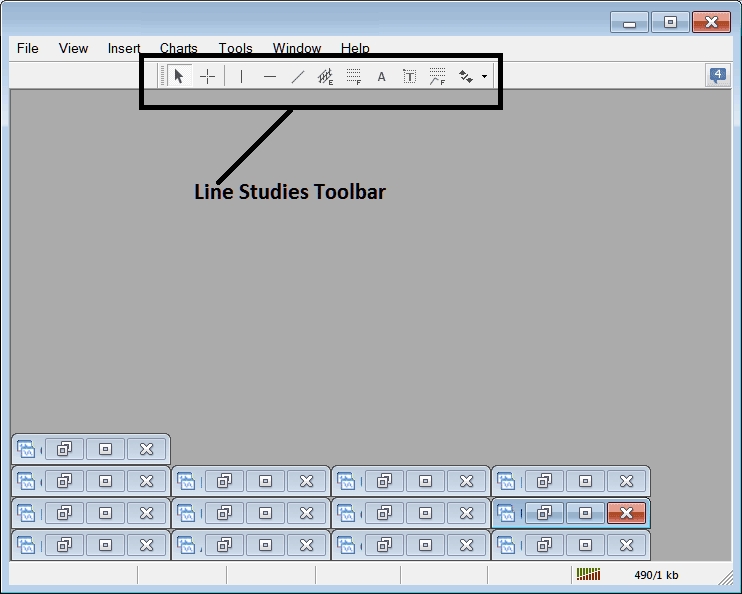
Customize a Tool Bar on Platform
To add a trading tool not listed above a fx trader has to following and taking the following guidelines
- Right Click at the tool-bar button key to the left (Looks like a stack of coins) such as shown below
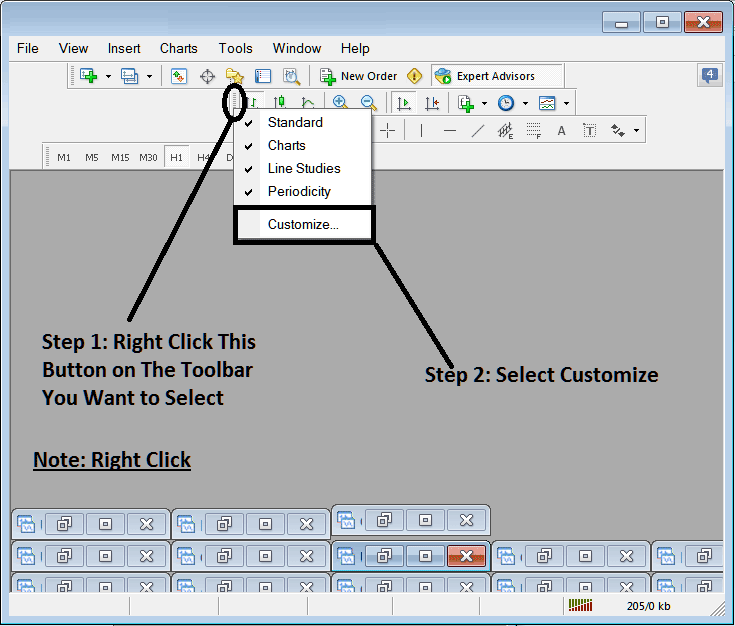
3. Click customize 4. Place all Tools
Following customize pop up panel will appear:
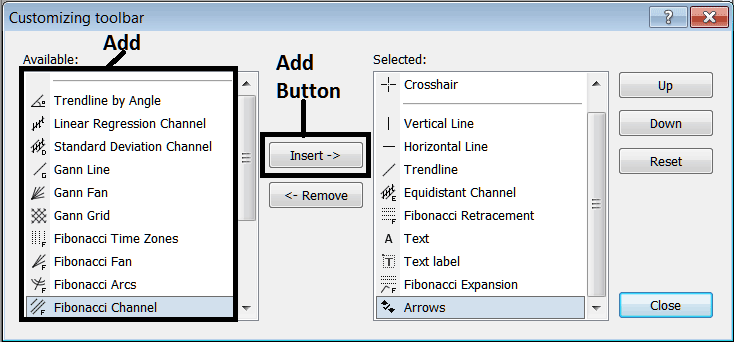
Choose and Select all the tools from the left window and add them: After adding, it will appear as follows:
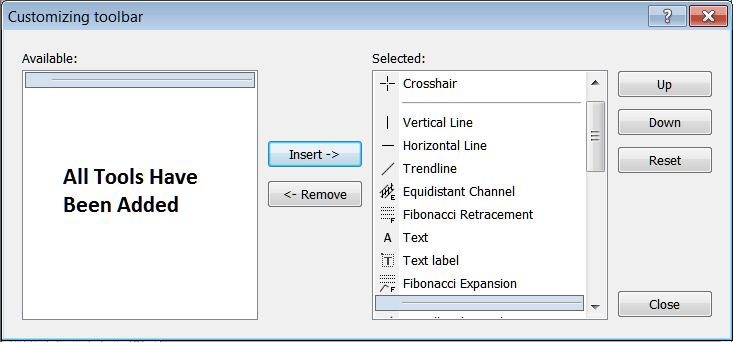
The tool-bar will now appear as:
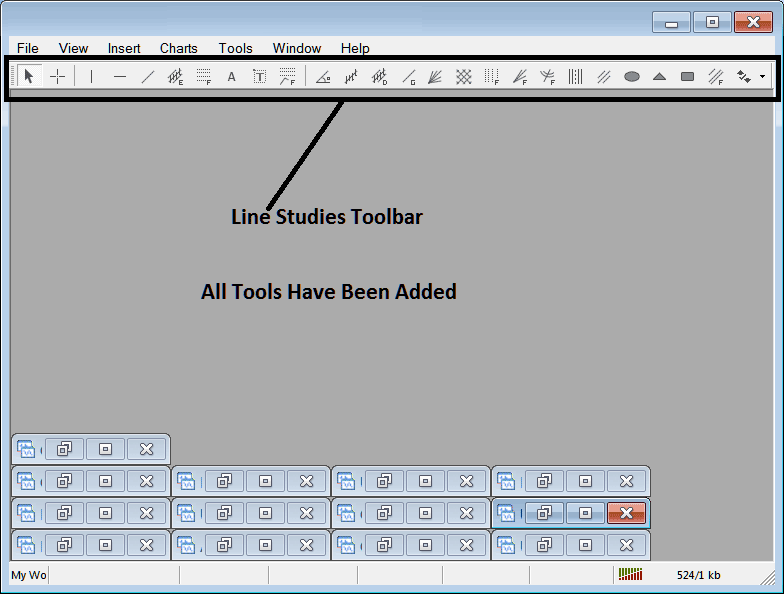
Explanation of Each Tool
The following is the explanation of each tool on this tool bar.

1: Select/Choose mouse as cursor, change mouse pointer to default cursor
2: Select/Choose Cross-Hair cursor, a type of cursor that maps coordinates to the axis of the charts
3: Draw a vertical line
4: Draw a Horizontal line
5: Draw a trend-line
6: Equi-distant Channel
7: Fib Retracement
8: Text button
9: Text Label Button Key
10: Fib Expansion
11: Trend by Angle
12: Linear Regression Channel
13:Standard Deviation Channel
14: Gann Lines
15: Gann Fan
16: Gann Grid
17: Fib Timezones
18: Fib Fan
19: Fibo Arc
20: Cycle Lines
21: Andrew's Pitch Fork
22: Insert Ellipse
23: Insert Triangle
24: Insert Rectangle
25: Fib Channels
26: Draw Arrows
How to Remove Tools from Platform
As a trader you will not need all these button keys and you can hide some of them by clicking the customize button key, then choose some of the items on right panel & then choose hide.
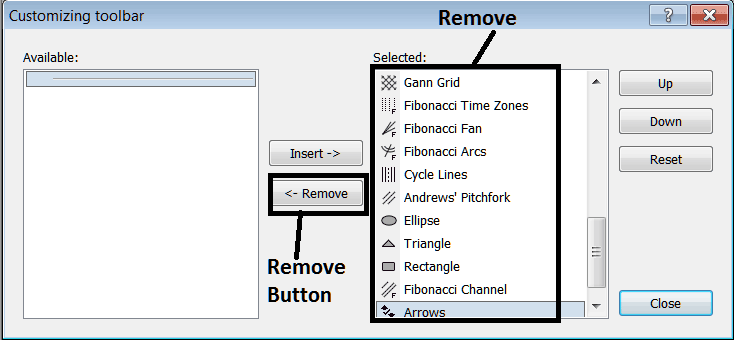
Remove the above tools by clicking on them & then pressing the remove button, to save space in your MT4 platform work space.
Explore Additional Tutorials and Courses:
- Recursive Moving Trend Average Indicator Settings on MT4 Platform
- What is EUR AUD Pip Value?
- What's DAX 30 Spreads? DAX30 Index Spread
- Learn XAU USD Key Concepts in XAU USD Online
- Spinning Tops and Doji Candlesticks Described and Explained
- MetaTrader IBEX Index IBEX35 MetaTrader 4 Forex Software
- Symmetrical Triangles Pattern Consolidation Trade Pattern
- NKY225 Methods Course Download
- FRA 40 MetaTrader 4 FRA 40 Name in MetaTrader 4 Platform Software
- How Can I Add US 500 in MetaTrader 5 US 500 Trade App?

