Indicators Insert Option in MetaTrader 5 Insert Menu - MT5 Technical Indicators
MT5 indicators, MT5 Indicators can be found on the Insert Menu as a first option.
These best MT5 Indicators option has a pop right button which shows the listing of all the MetaTrader 5 indicators under This MT5 option as illustrated below.
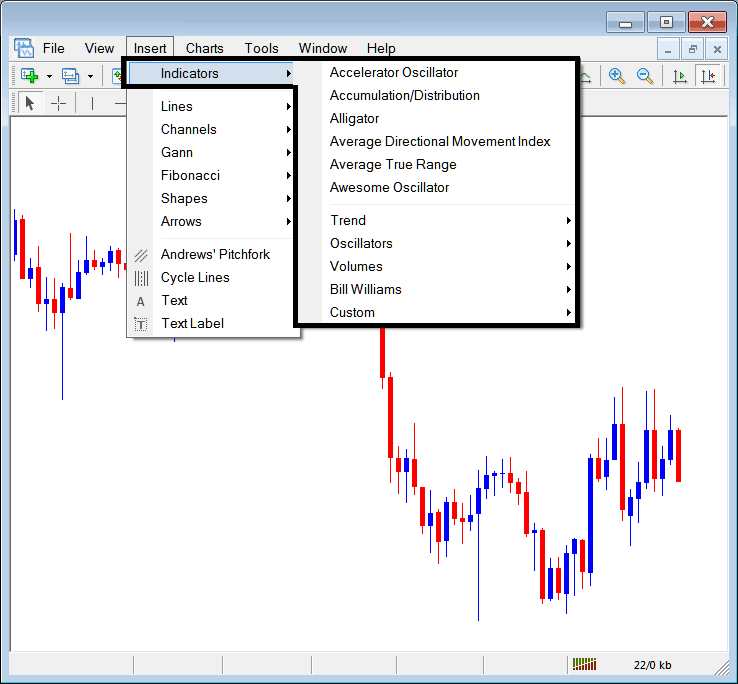
The best MT5 indicators list is shown below as a popup menu, at the top is a listing of the MT5 indicators most popularly used within the MT5 by the traders using this MT5 software. This MT5 indictors list, which vary from platform-to-platform based on the platform software being used.
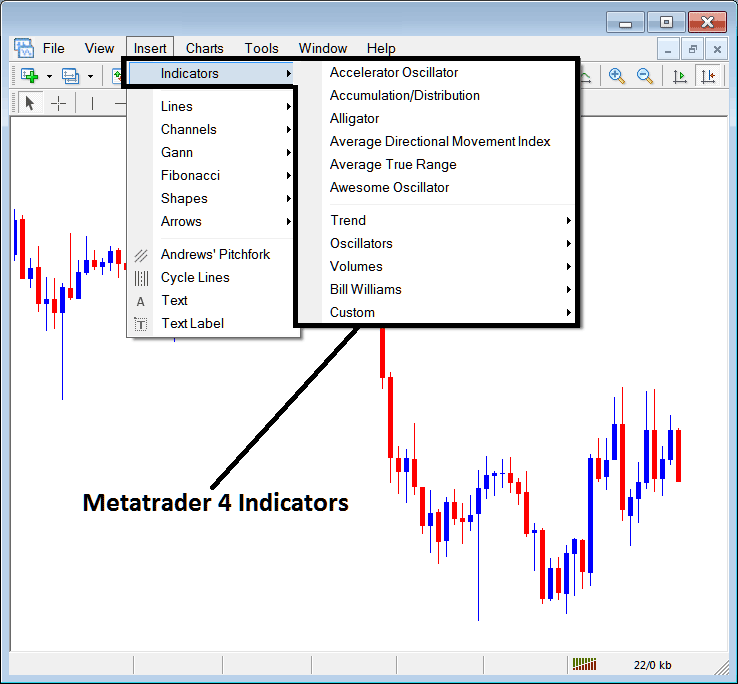
Commonly Used MT5 Indicators in the Example Above - Best MT5 Indicators List
On the above examples the most oftenly used MT5 Indicators, these are:
- Accelerator Oscillator
- Ac Dc
- Alligator
- ADX
- ATR Indicator
- Awesome Oscillator
trend Based
These are shown below:

These are:
- ADX
- Bollinger Band Indicator
- Commodity Channel Index
- MA Indicator
- Parabolic SAR
- Standard Deviation
The trend Based Indicators will basically show the general direction of the trading market. These trend indicators will either move upward in an upwards trend or downward in downwards trend. (Or Side-ways no direction /no trend).
A trader will therefore trade with the direction that is same as that indicated by these trend following indicators.
Oscillators
These Oscillators are displayed & shown below:
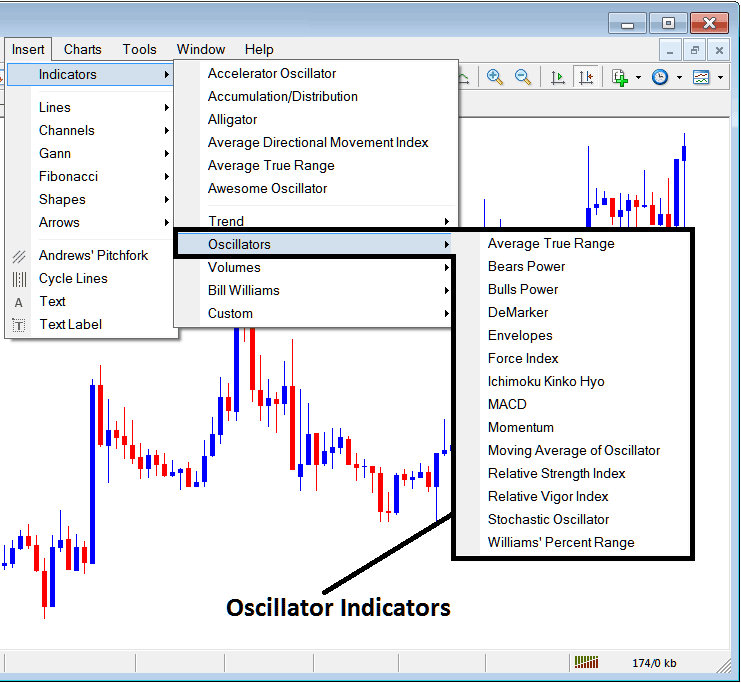
These Oscillator Indicators are:
- ATR MT5 Indicator
- Bears Power MT5 Indicator
- Bulls Power MetaTrader 5 Indicator
- DeMarker MetaTrader 5 Indicator
- Envelopes MT5 Indicator
- Force Index MT5 Indicator
- Ichimoku Kinko Hyo MT5 Indicator
- MACD MT5 Indicator
- Momentum MT5 Indicator
- MA of Oscillator MT5 Indicator
- Relative Strength Index MetaTrader 5 Indicator
- RVI MT5 Indicator
- Stochastic Oscillator MT5 Indicator
- Williams Percent R MetaTrader 5 Indicator
Volume Based
These are illustrated below:
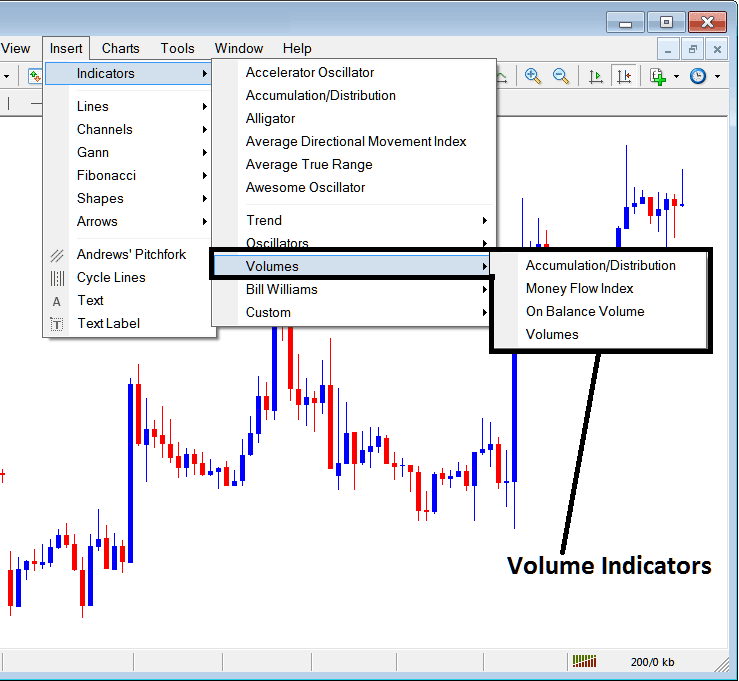
These volume indicators are:
- Accumulation Distribution MT5 Indicator
- Money Flow Index MT5 Indicator
- On Balance Volume MetaTrader 5 Indicator
- Volumes MT5 Indicator
Volume in Forex don't measure the transaction volume as there is no central market like stock market, but they measure tick volume, the more tick volume the greater the number of transaction, therefore traders use tick volumes to estimate the transaction volumes in the Exchange Market.
Bill Williams
The MT5 Bill Williams Indicators are shown below, these were developed by Bill William's hence their grouping as Bill Williams:
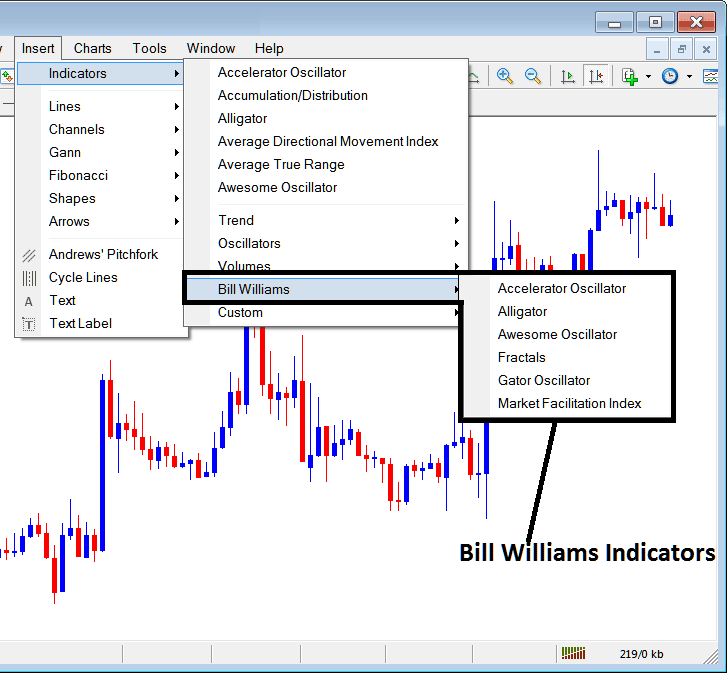
The Bill William's Indicators are:
- Accelerator Oscillator MetaTrader 5 Indicator
- Alligator MT5 Indicator
- Awesome Oscillator Indicator MetaTrader 5 Indicator
- Fractals MetaTrader 5 Indicator
- Gator Oscillator MT5 Indicator
- Market Facilitation Index MT5 Indicator
Custom Indicators - Best MT5 Custom Indicators
These custom indicators are pictured below,
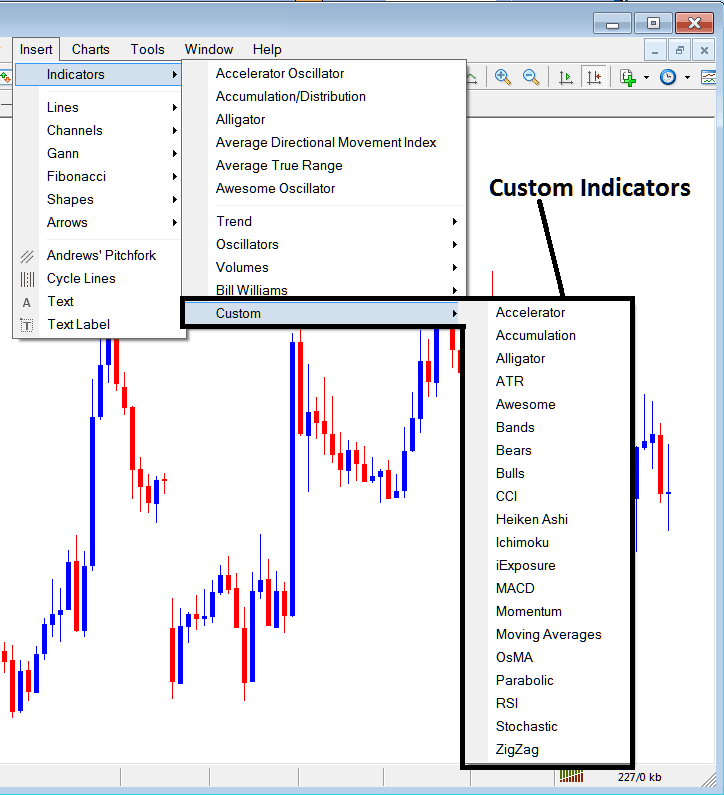
The Custom Technical Indicators are:
- Accelerator MetaTrader 5 Indicator
- Accumulation MetaTrader 5 Indicator
- Alligator MT5 Indicator
- ATR MetaTrader 5 Indicator
- Awesome Oscillator Indicator MetaTrader 5 Indicator
- Bollinger Band MT5 Indicator
- Bears Power MT5 Indicator
- Bulls Power MetaTrader 5 Indicator
- CCI MT5 Indicator
- Heiken Ashi MT5 Indicator
- Ichimoku Kinko Hyo MT5 Indicator
- iExposure MetaTrader 5 Indicator
- MACD MT5 Indicator
- Momentum MetaTrader 5 Indicator
- Moving Averages MetaTrader 5 Indicator
- OsMA MetaTrader 5 Indicator
- Parabolic SAR MT5 Indicator
- RSI MT5 Indicator
- Stochastic Oscillator MetaTrader 5 Indicator
- Zigzag MetaTrader 5 Indicator
The Sub Menu, within the MT5 Indicators Insert Menu can be used to place these MT5 Indicators on a chart by selecting and then clicking on the MT5 Chart Indicator to place it on the chart.
Once you click on an MT5 technical indicator the following window will pop:
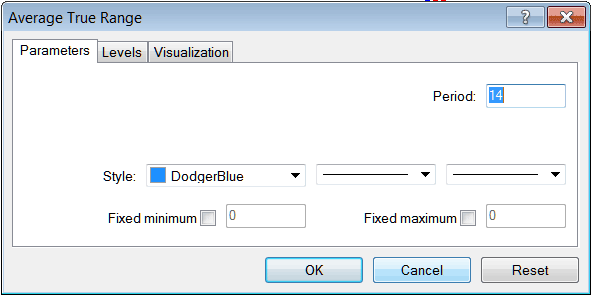
As a trader you can just click the 'OK' button to place the MT5 Indicator on the chart.
You can also change a few MT5 Indicators setting, for example in the above MT5 Indicator you can set the color style to blue, change the line width and change the period used to calculate the MT5 Indicator settings.
A level can also be added by selecting the 'Levels' button as shown & illustrated below:
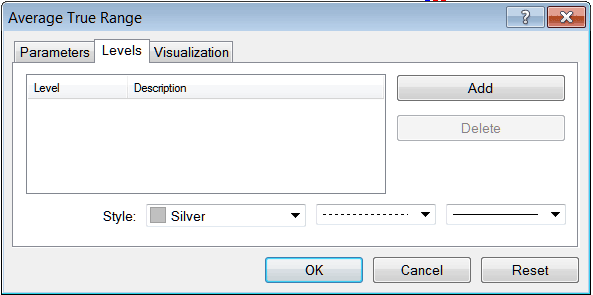
To add a level on a MT5 indicator, just click the add button and select the level where you want to add this zones, normally this is set as a number. The color of the level can also be changed on the style button key marked silver along with the format of the line & the width of the line.
The next button illustrated below, visualization button is used to determine which chart timeframe the MT5 indicator should appear on:
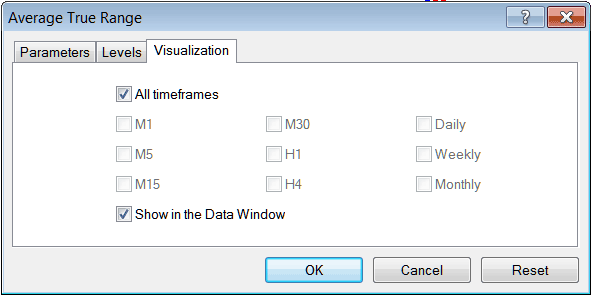
By default a MT5 indicator is set to appear on all the chart timeframes, but you can untick/uncheck the "All Timeframes" option & select fewer chart time frames where you want the MT5 indicator to appear on, for example by selecting only the M15, 1 Hour and H4, this way it will not appear on any other chart apart from these three chart timeframes - to have it show on all chart time frames just check the "All Time frames" option. - Learn MetaTrader 5 Indicators PDF Guide - Indicators MT5 Platform


