Line Studies Toolbar Menu on MetaTrader 5
Sometimes traders will claim "oh, I can not find Fibo expansion tool on my MetaTrader 5 where can I get it?"
The thing is that all these line studies are located on the line studies tool-bar: however, by default not all are set to illustrate, hence a trader must know where to get these tools that are not shown by default on the MT5 Platform Software. So how can one add a tool, to the line studies MT5 tool-bar shown below?
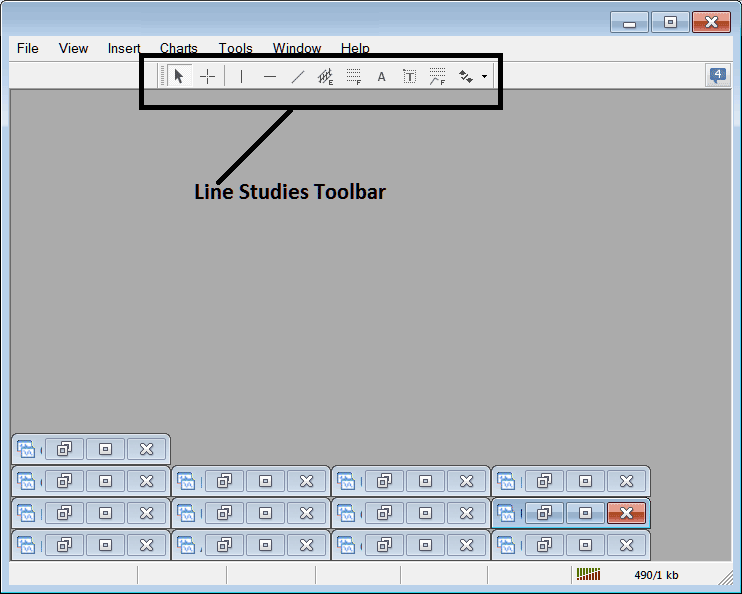
Customize a Tool Bar on Platform
To add a tool not listed above a trader has to follow the following steps
- Right Click at the MT5 tool-bar button to the left of this(Looks like a stack of coins)as shown below
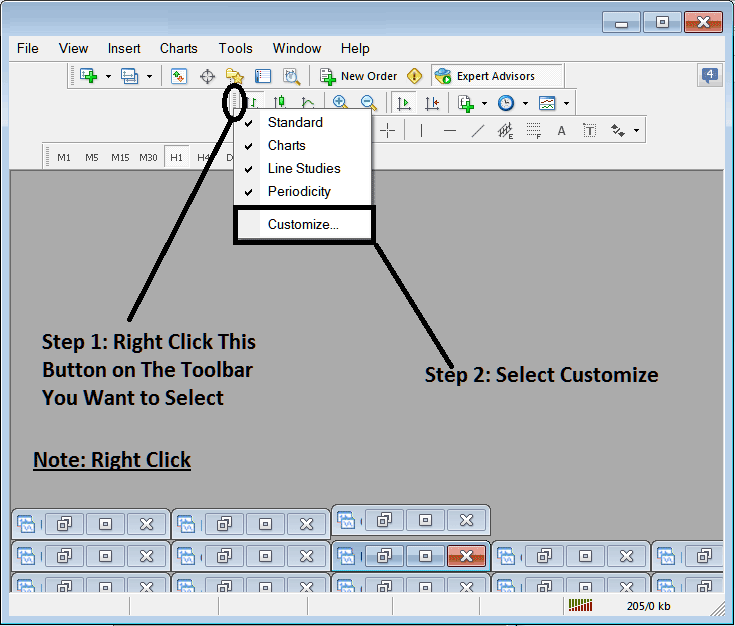
3. Click customize 4. Add all Tools
The following customize pop up panel will appear:
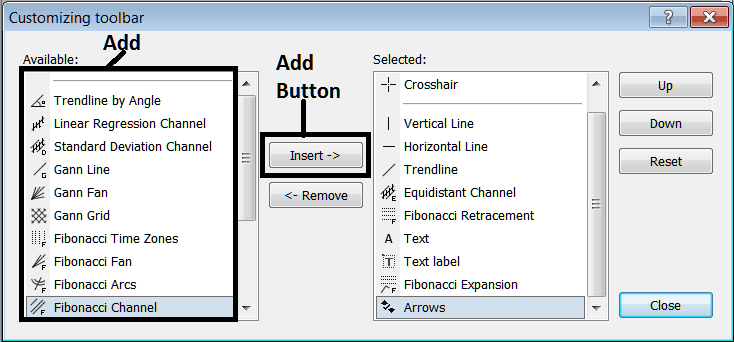
Choose all the tools from the left window & add them: After adding this will look like:
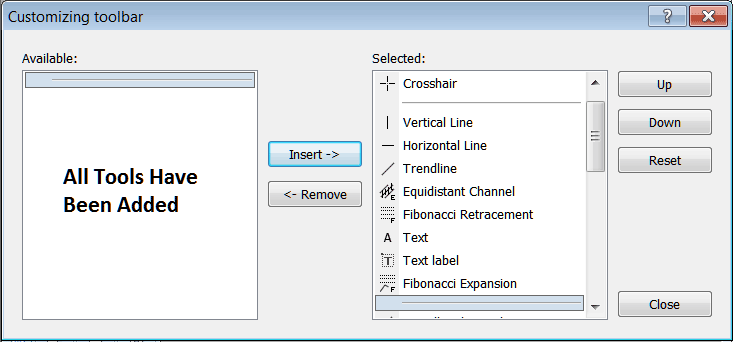
The MetaTrader 5 tool-bar will now look like:
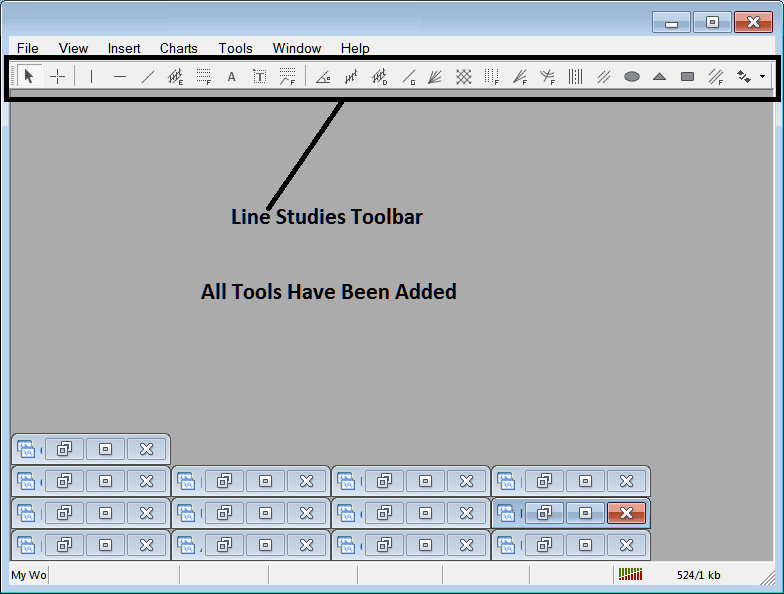
Explanations of Every Tool
The following is the explanation of each tool on this tool bar.

1: Select mouse as cursor, change mouse to default cursor
2: Choose Cross-Hair cursor, a type of cursor that maps coordinates to the axis of the charts
3: Draw a vertical line
4: Draw a Horizontal line
5: Draw a trendline
6: Equidistant Channel
7: Fibo Retracement
8: Text button
9: Text Label Button
10: Fibo Expansion
11: trend by Angle
12: Linear Regression Channel
13:Standard Deviations Channel
14: Gann Lines
15: Gann Fan
16: Gann Grid
17: Fibonacci Timezones
18: Fibonacci Fan
19: Fibo Arc
20: Cycle Lines
21: Andrew's Pitchfork
22: Insert Ellipse
23: Insert Triangle
24: Insert Rectangle
25: Fibo Channels
26: Draw Arrows
How to Remove Tools from Software
As a trader you will not need all these button keys and you can hide some of them by clicking the customize button key, then choose some of the items on right panel and then choose hide.
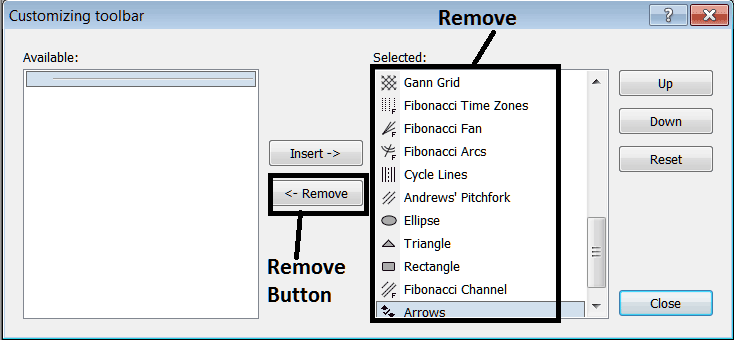
Remove the above tools by clicking on them and then clicking the remove button, to save space on your MT5 Software workspace.


