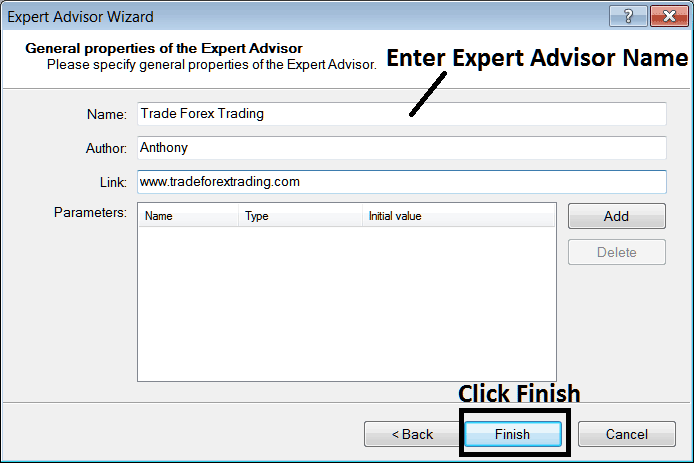How to Add Expert Advisor on your MT4 Platform - How to Activate Expert Advisor on your MT4 Platform
Before starting to trade with an Automated Forex Expert Advisor you must first attach a trading Expert Advisor in MetaTrader 4 chart.
To attach a trading Expert Advisor in MetaTrader 4 chart - go to the MT4 Navigator Window, then choose the forex EA that you want to place on the forex chart - and then right click on the it & specify the option "Attach to Chart", once the Expert Advisor is attached to MT4 chart it will appear as is shown below - Then Right Click the Expert Advisor, select properties & then select the option by Checking "Allow Live Trading" and the Automated Expert Advisor can now start executing trades in MetaTrader 4.
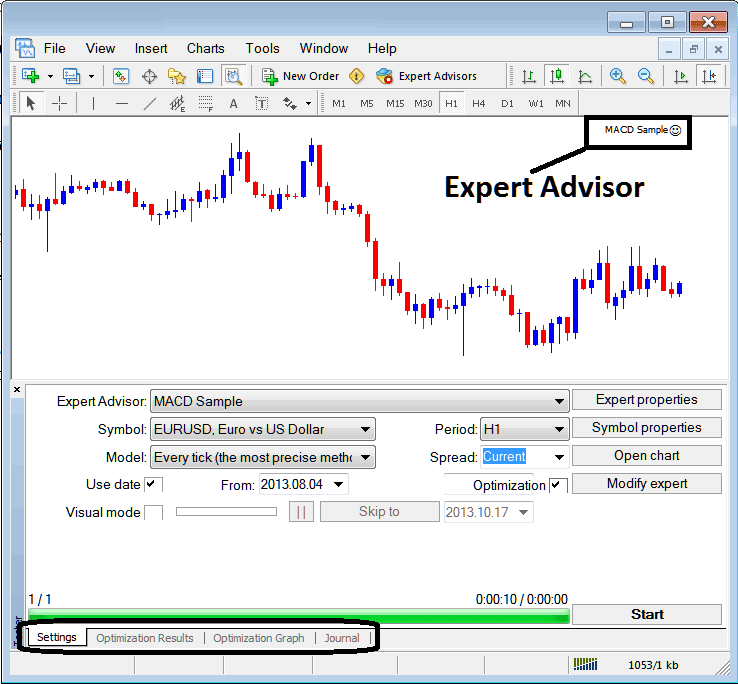
Selecting EA you want to Add Among those Installed on your MT4 Platform Software
For an EA to Mobile Appear on the Navigator Panel you must first download & install the EA on your platform. To know how to add a download forex Expert Advisor before Activating The Expert Advisor follow the MT4 Expert Advisor install tutorial below.
If you are a Trader Looking for EA Robots, then you can find them on the MetaTrader 4 Expert Advisors Library.
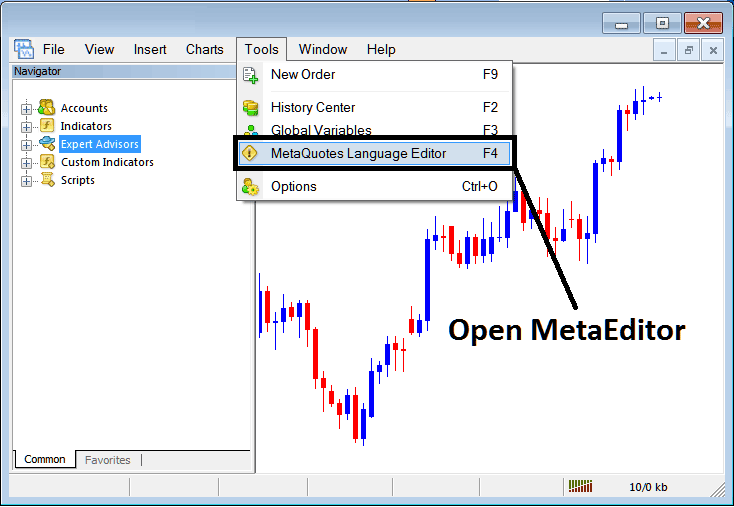
Open MetaEditor on MetaTrader 4
MetaEditor

After Adding a new MT4 Expert Advisor, one will be required to compile this newly added item so that it can now be recognized by the MetaTrader 4 platform & for this new item to begin to appear on the listing of available MetaTrader 4 Expert Advisors.
Adding a New MetaTrader 4 Expert Advisor
Once you have opened the MetaTrader 4 MetaEditor Workspace as pictured above, Short Cut Keys - Press F4, then follow the steps below to add your new Meta Trader 4 EA.
Step1: Go To File Menu, Select "New"
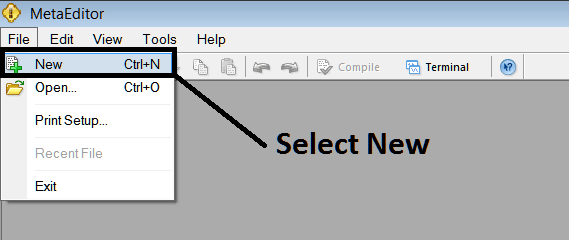
Adding a New Custom Expert Advisor on MetaTrader 4
Step2: On the Pop up window which pops up select "EA" and click next as shown & illustrated below
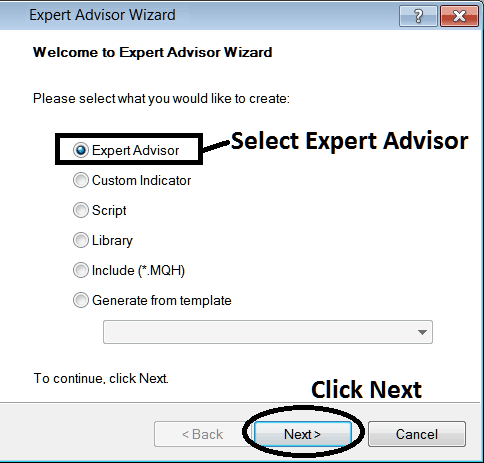
Adding Meta Trader 4 Expert Advisor in MT4 MetaEditor
Step3: Enter Name of Expert Advisor as Highlighted Below & Click Finish