How Do You Load a MT4 Profile in MetaTrader 4 Platform?
How Do You Load a MT4 Profile in MetaTrader 4 Platform?
Meta Trader 4 Software Guide - How Do You Load a Chart Profile - Meta Trader 4 chart Default Chart Work Space
Open the MT4 software you wish to create a chart profile for. Once you are ready to open the MetaTrader 4 charts Saved Profile.
- Click the 'File' Menu.
- Select 'Profiles'.
- Select "Load Profile".
- Enter the name of "Saved Profile".
Sign in to MetaTrader 4 & when you want to load the saved "My Workspace" profile: You'll navigate to File Menu>>>Then Click Profiles>>>and Then Choose 'My Workspace'. In the example below this Chart Meta Trader 4 Profile is already chosen as shown by the check mark/ tick mark. If you wanted to switch to another saved work-space, or the default chart work-space or another platform profile for example the profile that is named Swiss Franc or Euro in the above MetaTrader 4 chart Workspace example, then you would just click the name of profile that you want and then load it on the MetaTrader 4.
Examples of how to save a work space named 'My Workspace'
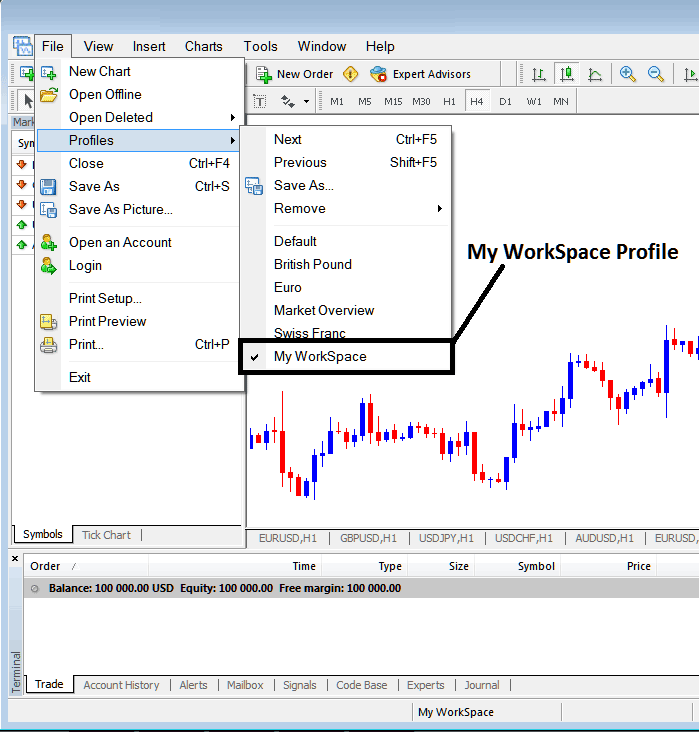
How Do You Load a Chart Profile - Meta Trader 4 chart Profile Work Space
The loaded work space 'My Workspace' is also displayed at the bottom center of MetaTrader 4 platform: (below the 'Experts' tab, at the middle bottom position of MetaTrader 4 software as displayed above).
Another short-cut to load this charts 'profiles' is using this button key at the bottom-center position of MT4 platform as shown below.
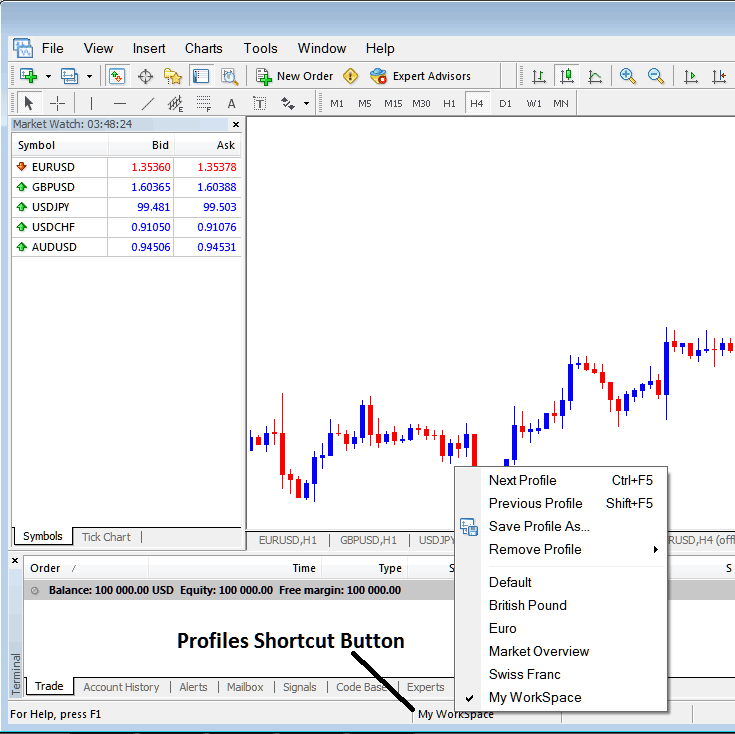
How Do You Load a MT4 Profile in MetaTrader 4 Platform?
From this MT4 software tutorial, now you have learned how to load a work space using the MetaTrader 4 profiles button on the MetaTrader 4 software, under the file drop down menu and you can now load any profile you want on yourMT4 softwareby choosing any of the saved profiles in the MetaTrader 4 software that you may require to trade with on your trading charts.
How Do You Load a MT4 Profile in MT4 Software?


