How Do You Activate a MT4 EA on MT4 Platform?
How Do You Activate a MetaTrader 4 EA in MT4 Software?
Steps on How Do I Activate Automated Expert-Advisor on MT4.
- Select the Tools Menu
- Select The Automated Expert-Advisors Tab
- Click the Check Box 'Enable Automated Expert-Advisors'
- Click the Check Box 'Allow Live Trading'
Method on how to activate an MetaTrader 4 Expert-Advisor
Options Settings Window on Tools Menu in MT4 Software
The options setting button is used for a variety of many different tasks on the MetaTrader 4 platform. The Options setting button is listed within tools menu on the MT4 as displayed below. Shortcut key for this - 'Ctrl+O'.
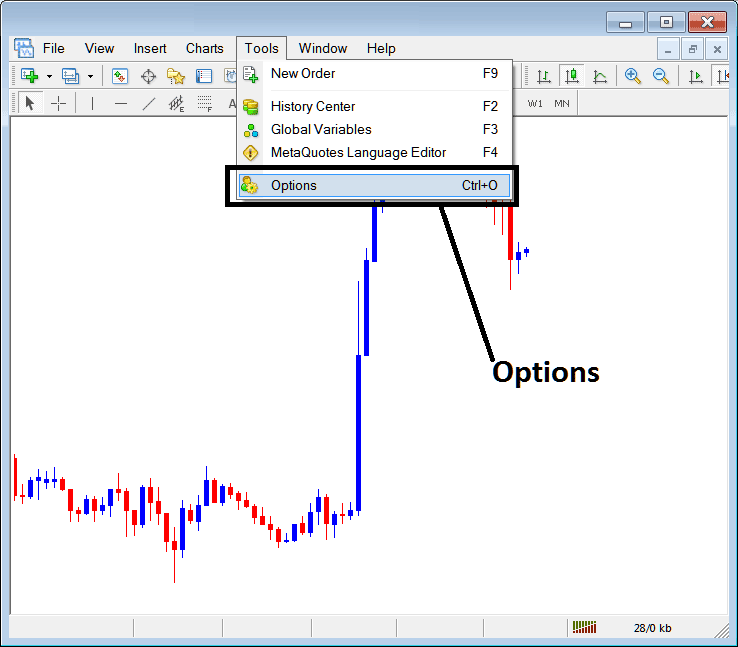
How Do You Activate a MetaTrader 4 Automated Expert-Advisor in MetaTrader 4 Platform Software?
Expert Advisors Automated Setup
These settings on MetaTrader 4 are shown below: list of the various buttons are shown and displayed as tabs as displayed on the screen-shot below. As a trader to edit anything on this window just click on any of these buttons and then change the settings.
Automated Expert-Advisors Tab
The Software Automated Expert-Advisors window is highlighted below:
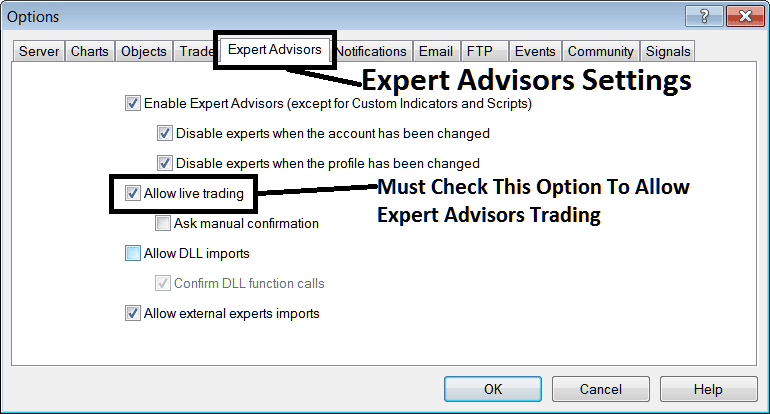
How Do You Activate a MT4 Expert Advisor on MT4 Platform Software?
Following options are used for Expert-Advisors Automated Trading:
Enable EAs - Allow for Expert Advisor to be placed on chart for purposes of automated trading execution
Disable experts when accounts have been changed - log in to a different account deactivates Automated Expert-Advisors
Disable Experts when profile has been change - When you change profiles the Expert Advisors setting for allowing trading in new profile is deactivated til you allow and manually place an Automated Expert-Advisor on this new opened chart.
Allow Live Trading - Give Permission to the Automated Expert-Advisor to open trade transactions on the live market.
(Ask Manual Confirmation - no needs for this if you're using Expert Advisors, leave this one as it's displayed without checking it.)
Allow DLL Imports - Dynamic Link Libraries, which are external, unless required this option should be left unchecked. (External which means that these libraries are referenced from an external source outside of your Desktop PC computer, so be careful with this one)
Confirm DLL functions calls - Exercise manual permission for every function call, either allow it or disallow it depending on your set trading parameters.
Allow External Experts imports - This is used to allow your EA to reference some data from another Expert-Advisor that's in another place, away from your PC Desktop computer, (External means these Automated Expert-Advisor Bots are referenced from an external source that is outside of your Desktop Computer, so you need to be careful with this option).
MQ5 Expert-Advisor Community Forum
The MQ5 community is a community where traders can find other traders & Exchange Expert Advisors and Signals with each other.
Traders have to register to this MQL5 Expert-Advisors community & can then access services from their Meta Trader 4 platform software directly. To get details on how to access & sign-up in this community, login to your MT4software and go to window shown below & follow the instructions.
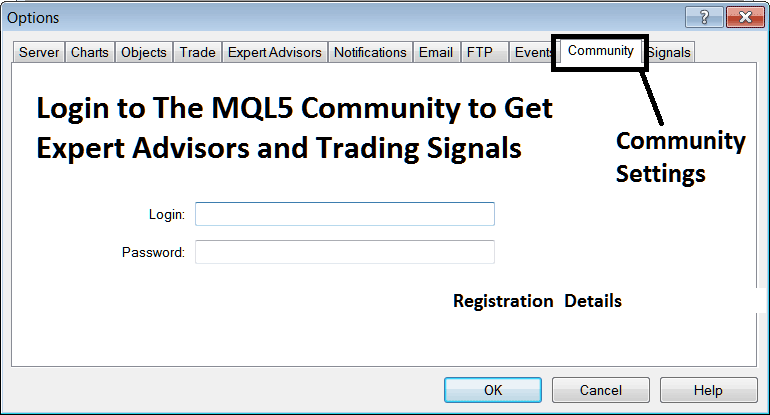
How Do You Activate a MetaTrader 4 Automated Expert-Advisor in MT4 Software?
How Do I Activate a MT4 Expert Advisor in MetaTrader 4 Platform Software?


