Forex Simulator MT4 Strategy Tester Window - How to Use Forex Simulator MT4 Tutorial
The MetaTrader 4 Strategy Tester in the MetaTrader 4 platform is the environment used to backtest the profitability of an MetaTrader 4 EA which is an Automated Software & determine the profitability of this EA automated strategy & then Optimize this Expert Advisor to a point where it is giving good profits from its automated activities.
NB: Before starting the MetaTrader 4 Strategy Tester shown below, you must first attach a EA on a MetaTrader 4 chart, by going to Navigator Window, selecting the Expert Advisor & then right click on it & specify the option 'Attach to Chart', once the Expert Advisor is attached to the MT4 chart it will add EA as pictured & explained below, Then Right Click on EA, select properties and then select option by Checking/Ticking 'Allow Live Trading' & then continue with the Simulator Meta Trader 4 Free - MT4 Strategy Tester shown below.
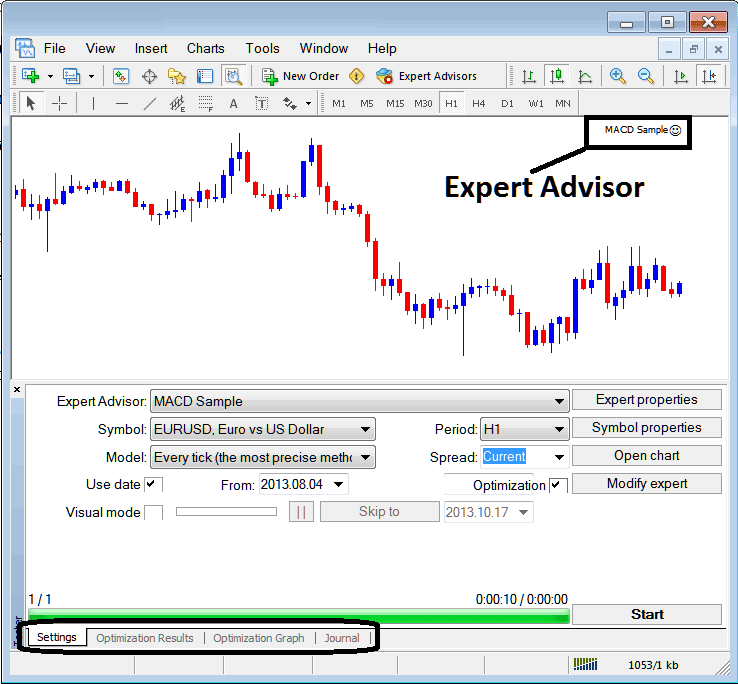
The Simulator Meta Trader 4 Free - MT4 Strategy Tester option can be activated from the view menu & it is the second last menu item on the View Menu, A short Cut is to Press Ctrl+R button keys on your keyboard.
The Simulator Meta Trader 4 Free - MT4 Strategy Tester has the following Parameters for setting up before testing an Expert advisor automated system and also for optimizing the profitability of this Expert Advisor.
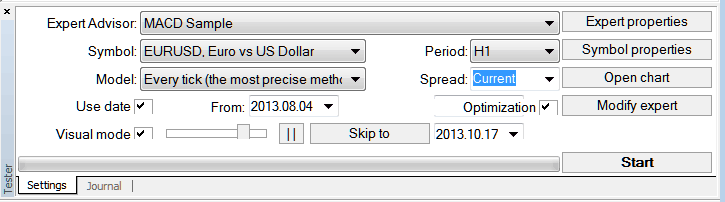
Expert Advisor: Parameter for choosing which forex Expert Advisor you want to test among those set up on your Meta Trader 4 platform.
Symbol: The currency pair for which you want to test the Expert Advisor on
Model: Whether to execute based on tick strategy, open prices or control points
Use Date: Set the date to start the testing and the date to end the testing of the Expert Advisor
Visual Mode: Choose To view illustration of where this trading Expert Advisor opens & closes trade as testing out goes on, there's also a slide bar to increase/decrease the speed for the visual mode.
Period: Time-frame for which to use examples 1 H Chart
Optimization: Allow Optimization Settings for your EA Automated Bot
For example, to test out the above forex trading EA on the EURUSD currency for profitability, the settings can be set up as illustrated above and the MetaTrader platform strategies tester is then run, by clicking the "Begin Button".
Following trade results are generated and an automated trader can choose to optimize the trading EA further by changing the Expert Advisors trading settings.
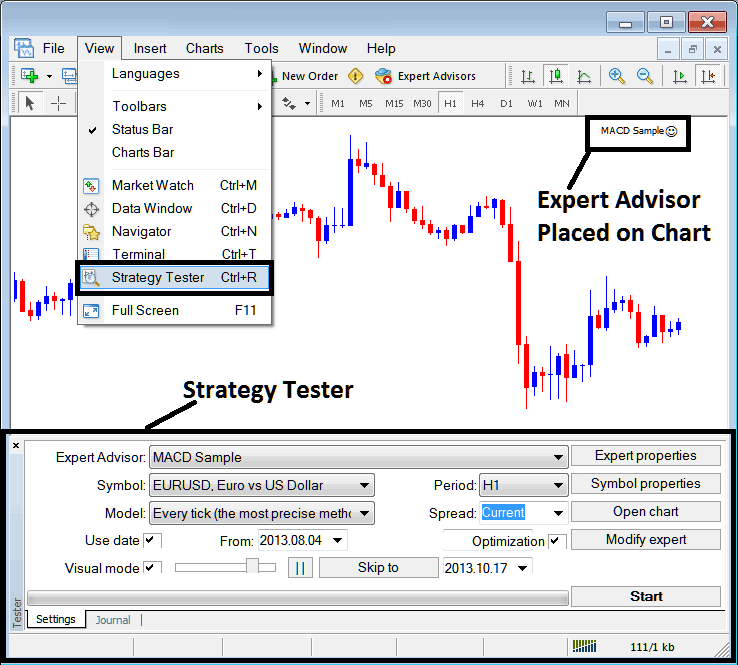
Once optimization of trading EA is accomplished the status bar will show progress, the above status bar displays the progress that the EA testing is complete.
To view the result click options highlighted above (Optimization Results, Optimization Graph, Journal)
Before running this Simulator Meta Trader 4 Free - MT4 Strategy Tester for Expert Advisor testing you must go to navigator panel, doubleclick on this trading EA to attach it to trading chart and set the parameters as displayed & illustrated below by checking options provided below:
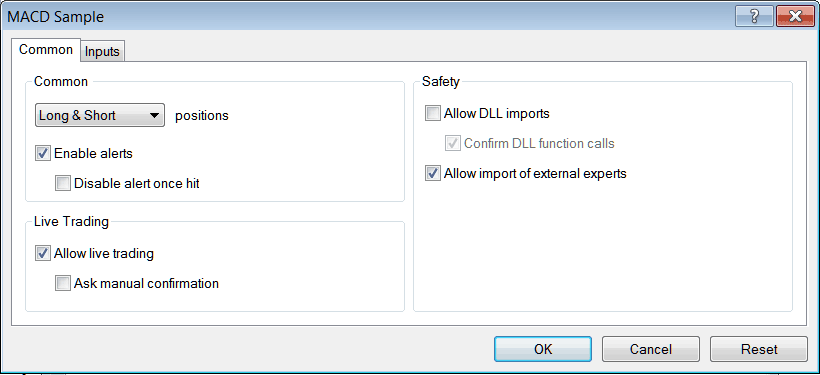
After setting the above parameters then you as a trader can test out your automated strategy within the Simulator Meta Trader 4 Free - MT4 Strategy Tester.
Once you Run your Expert Advisor the Results will be illustrated on following window panel
Forex Simulator MT4 - MT4 Strategy Tester Optimization
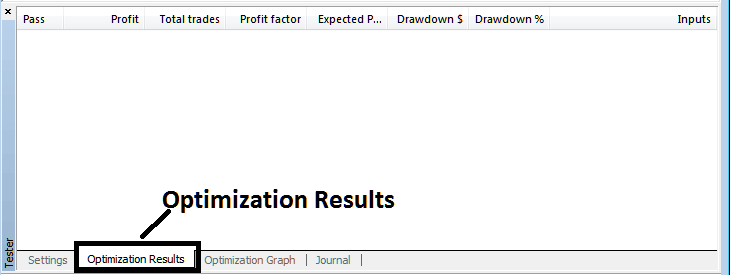
Forex Simulator MT4 - Strategy Tester MT4 Optimization Graph
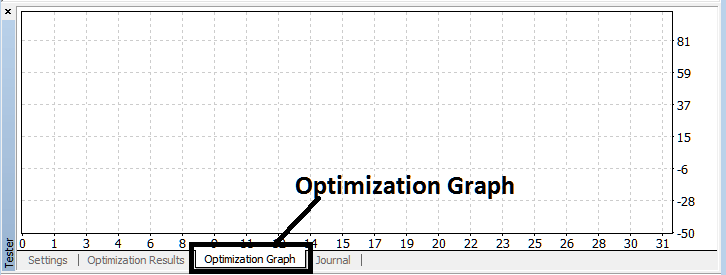
Forex Simulator MT4 - MT4 Strategy Tester Balance and Equity Graph
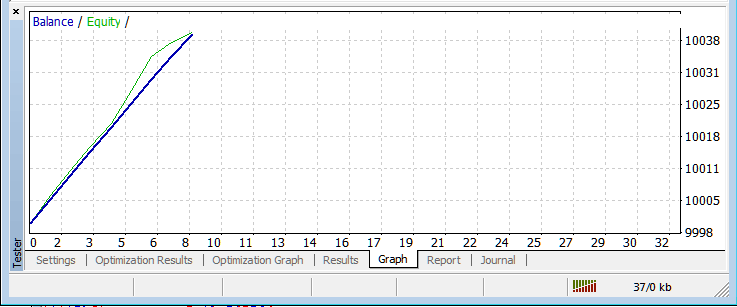
Forex Simulator Meta Trader 4 Free - MT4 Strategy Tester Profit and Loss Graph
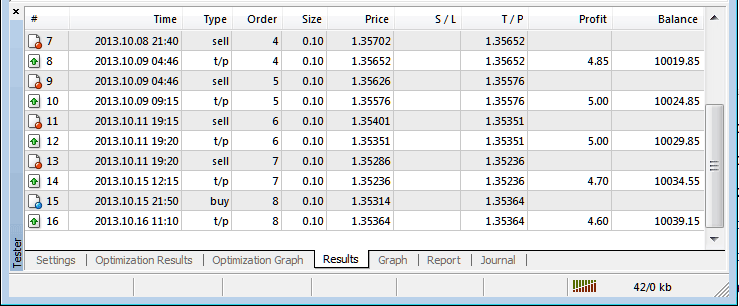
The above is just a brief intro to the Simulator MT4 Free - automated trading with Expert Advisor Robots is a wide topic that a trader will take some time & research to learn about but the main environment to test and optimize the EA automated bot will be the Forex Simulator Meta Trader 4 Free - MT4 Strategy Tester.
Note: You can only test out an Automated Expert Advisor using data which has been downloaded and saved on your MetaTrader 4, hence for the date settings choose the dates that you have been trading with your MT4 to get a graph representation of how your automated EA would trade.


