MT5 Platform MetaEditor Guide: Adding Custom Indicators
MetaTrader 5 Command Line - The MetaEditor language Editor is a programming environment on the MetaTrader 5 that traders can use to add new MT5 Custom Indicators, Scripts, Libraries and Include Files which are used in MT5 programming - MetaTrader 5 Command Line Programming Editor. The MT5 Platform MetaEditor or MT5 Command Line MetaEditor is commonly used by Traders who use Automated Gold Expert-Advisors to place trades. In this Best MT5 Custom Indicators tutorial we shall look at how to add a custom indicator in the MT5 platform using the MetaEditor, to learn how to add a new MT5 Automated EA Automated Bot you can go to the: Adding a new MT5 Automated EA Gold Guide.
The MetaTrader 5 online platform MetaEditor environment is illustrated & shown below.
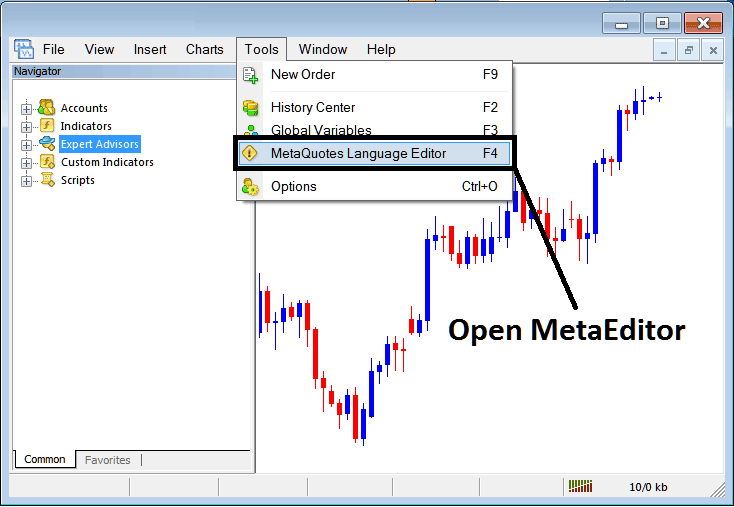
MT5 Online Platform MetaEditor Environment - MetaTrader 5 Command Line
Meta Editor Menu - MT5 Command Line Meta-Editor Menu

On the MetaTrader 5 platform, after adding a Indicator a trader will require to compile this new added custom indicator item so that it can now be recognized by the MT5 Platform and start to appear on the MT5 platform Navigator Window in the MT5 Custom Indicators Sub Menu.
Best MT5 Custom Indicators Guide
After you have opened the Meta-Quotes Language Editor - MetaTrader 5 Command Line MetaEditor - on your platform as displayed above (Short-Cut Key-board Key - Press F4 Key), you can then follow the steps below:
Step1: Go To File Menu, Then Choose 'New'

Adding Custom Indicators on MT5 - How to Add MT5 Custom Indicators Gold - Gold MT5 Command Line
Step2: On Pop up window that appears on your screen select 'Custom Technical Indicator' and then click next
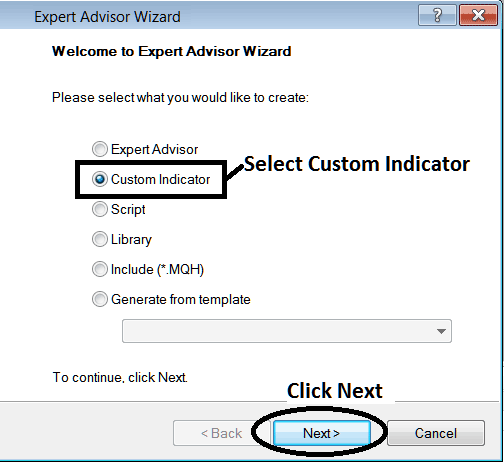
Adding Custom Indicators on MT5 - Add MT5 Custom Indicators
Step3: Select and Enter a Name as Highlighted Below and then Click Next
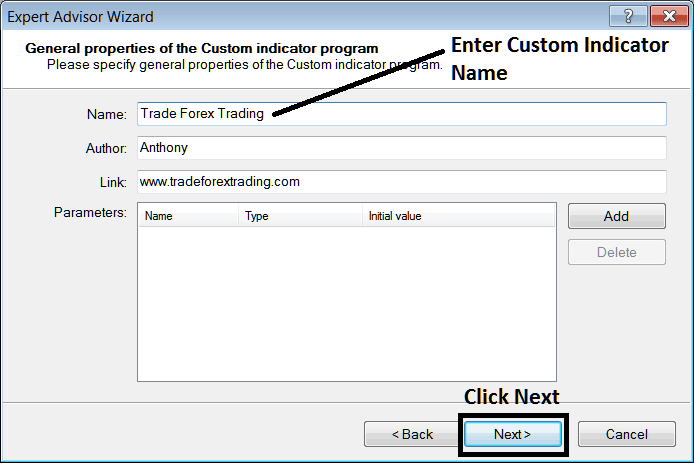
Developing Custom Indicator in MT5
Step4: Specify if MT5 Custom Indicator is to show on a separate panel or not, Then Click Finish
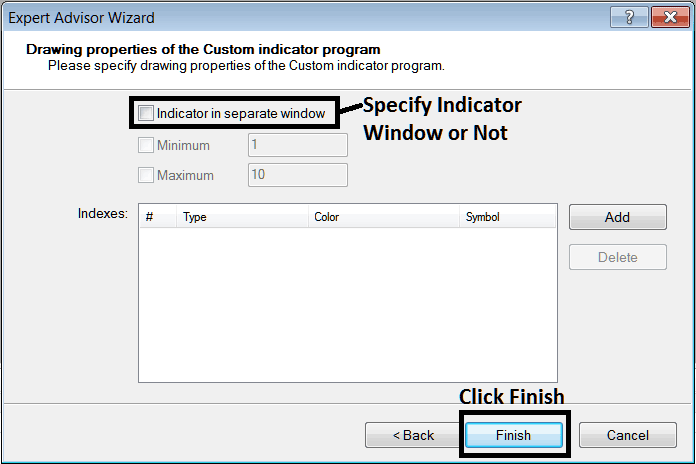
Developing Custom MT5 Indicator - How to Create Gold MT5 Custom Indicators
For an MT5 custom indicator that's a price overlay - do not check this box, & for an oscillator custom MT5 Indicator - for example oscillators such as the RSI indicator or Stochastic Oscillator - check the above option.
Following Program will pop-up on software Meta-Editor Window Panel
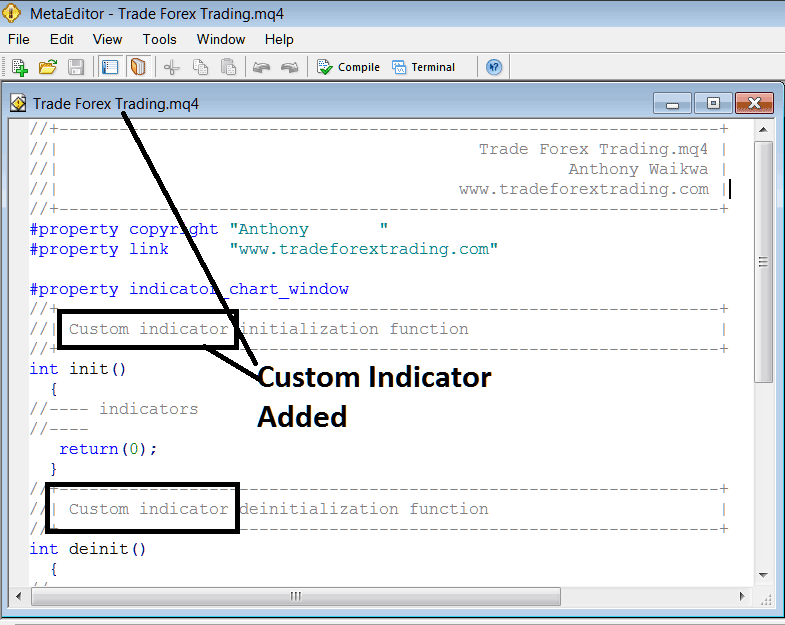
Adding MT5 Custom Indicators on MetaTrader 5
To program a customized MT5 custom indicator it requires that you're a programmer who knows the C plus plus Object Oriented Programming Language, which is the programming language that the MQL4 coding language uses in the programming of the MT5 software platform. Or you can find the community of MQ4 Programmers & they can program the MT5 Custom Indicator for you.
Step 4: Compile
Don't forget to compile, for MetaTrader 5 custom technical indicator to be recognized by the MT5 platform: one must compile the program - custom indicator program, then close & rebegin the MT5 software, just like restarting your computer - you will rebegin MT5 platform software so that the newly added custom MT5 indicator can start appearing & be listed on the MT5 Navigator Window - MT5 Custom Indicators Sub Menu.
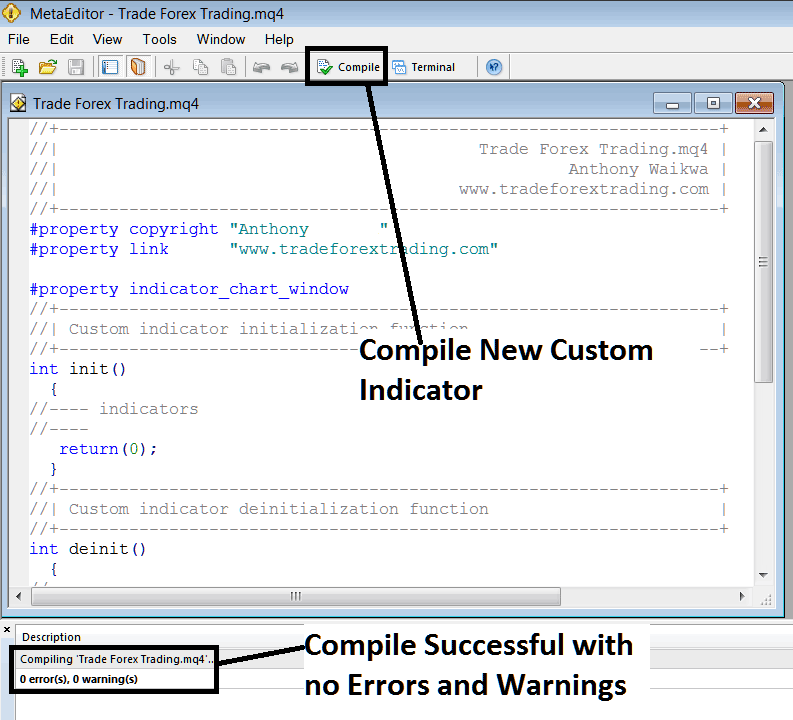
Compile New Custom Indicator in the MetaTrader 5 Online Platform
If there are no Errors, the MT5 custom indicator will be compiled successfully without any error as illustrated above.
Step5: Rebegin MetaTrader 5 online platform & the new MT5 custom indicator should now be listed on the MT5 Navigation Menu as shown below and you can start trading with the new added MT5 custom indicator.
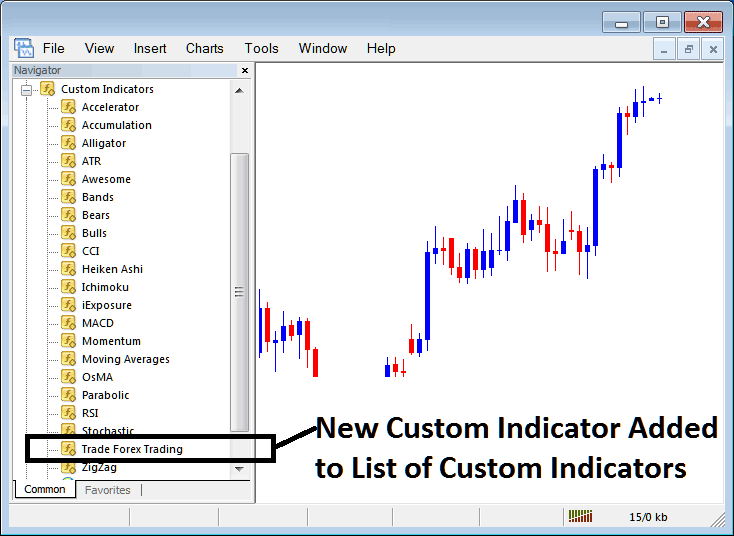
New MT5 Custom Indicator Added to the Platform - MT5 Custom Indicators
How to Add a Downloaded Custom Indicator in MetaTrader 5
If you download MT5 custom indicator from a source on the internet for example on www.tradeforextrading.com, & it is now on your Desktop computer - to add it to the MT5 platform, follow the steps explained below:
Step 1: On File Menu of Meta Editor Panel, Select 'Open'
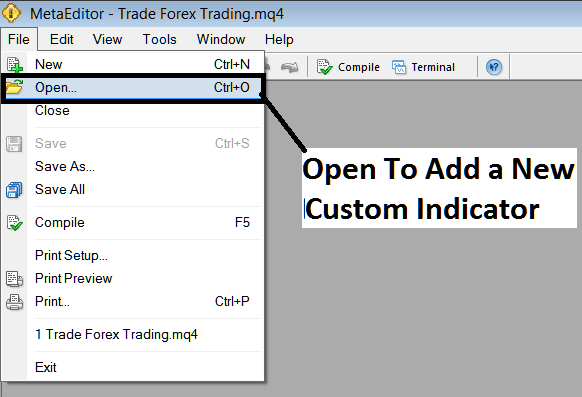
Open Downloaded Indicator Using Meta-Editor - Indicators MT5 Custom Indicators
Step 2: Locate Download Folder location from the Pop up panel that appears as illustrated & displayed below.
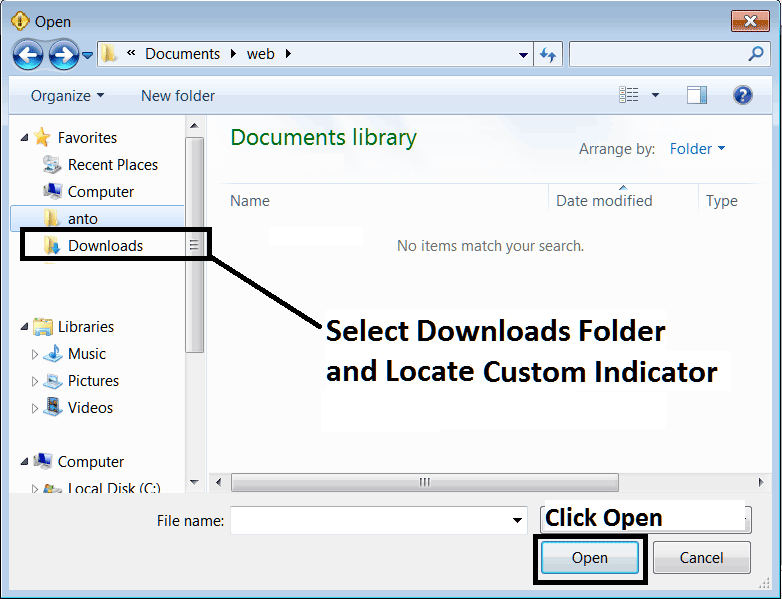
Step 3: Once you open the download MT5 custom indicator that you have downloaded from an internet source it'll be displayed on the MetaEditor MT5 Work Space - you can then follow the above procedure for compiling the download MT5 custom indicator, once it's compiled without errors, rebegin your MT5 platform & it will now be added on the platform navigator menu & you can begin to trade with it on your MetaTrader 5 Software.
MT5 Custom Indicators Gold - MetaTrader 5 Gold Custom Technical Indicators.


