History Center on Tools Menu on MT5
The history center on MT5 is located on the tools menu. The history center will begin to store data for every chart that you open on the MT5, This means that if you open the Trading MT4 Symbol M15 chart, then from that point on the MT5 history center will store information for this MT4 Symbol time frame and every time you login again to the platform to trade this information will be updated with the most recent prices and will then stored.
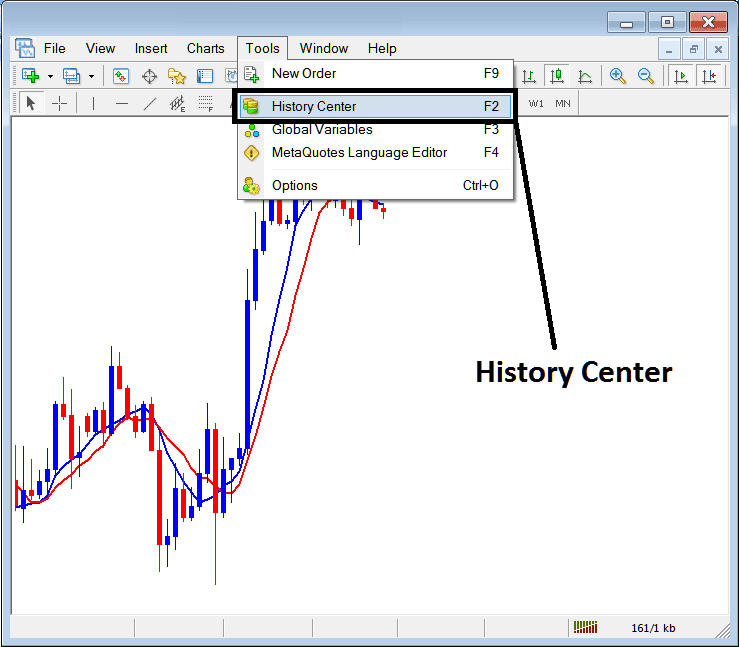
This also means that for any other chart not opened on your MT5 the platform will not start to save data for that chart. For example, if you only open M15 for MetaTrader 4 Symbol only information for M15 will be stored, and not for MT4 Symbol 1H or MT4 Quote 4 Hour chart. Therefore, if you want to start saving records for 1 H & H4, then you must begin by opening these time frames & the data will start to get saved from this point.
In the example shown below, the Trading MT4 Symbol Time frames are Shown, However only M151, 1 Hour and 4H Icons are marked yellow and Green meaning data is being saved & updated to the History center. All the others are Gray in colour, meaning they have not yet been opened on this platform. To change this and have these charts begin to update & have the price information saved, just open any timeframe for the Trading MetaTrader 4 Symbol, for examples the 30 minutes and the Icon for this timeframe will immediately change from Gray to Yellow & Green, do same for all the others.
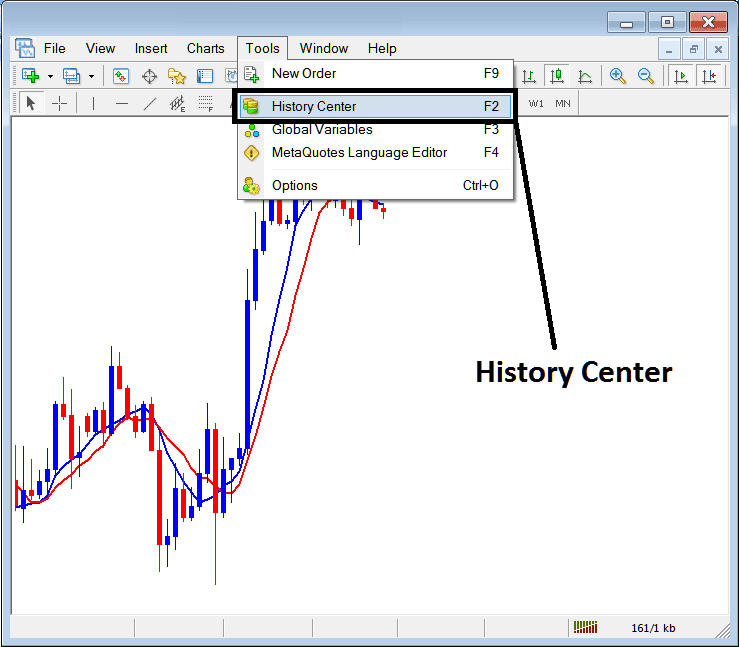
From the above example you can see the format that MT5 uses to store price data information as figures, these figures are the ones used to replicate the chart.
Why Use the MT5 History Center
Because of the format of storing data in figures it means that these figures can be analyzed using mathematical formulas & mathematical methods can then be used to trade by interpreting prices.
These Mathematical techniques are implemented for trading using computer programs. Computer programs will be programmed using these mathematical methods and formulas. This will produce what in coding is known as algorithm, these algorithms are implemented in MT5 using programs known as Automated Expert Advisors - Automated Programs.
This Automated Expert Advisors answer the question why the need for the History center? The information stored is used by traders to test their automated Expert-Advisors to get an idea of how these EA XAUUSD Bots would have traded & then determine whether they're profitable or not. If these are profitable, traders implement these automated systems on the real market, if not then the trader changes their mathematical formula & reprograms the algorithm, then tests this new algorithm with the same data on the history center until the time the trader will program an algorithm that is profitable enough to trade the live market and make profitable trades.
One of the methods of obtaining data to the history center is to download this information using download button key as illustrated & shown below: However, this downloaded figures tends to have gaps & give inaccurate information, therefore as a trader it's best to use data that has been downloaded by platform itself after installing it. That means the information that's available from when you downloaded the trading platform & started to trade with it, even if it's a few weeks or a few months.
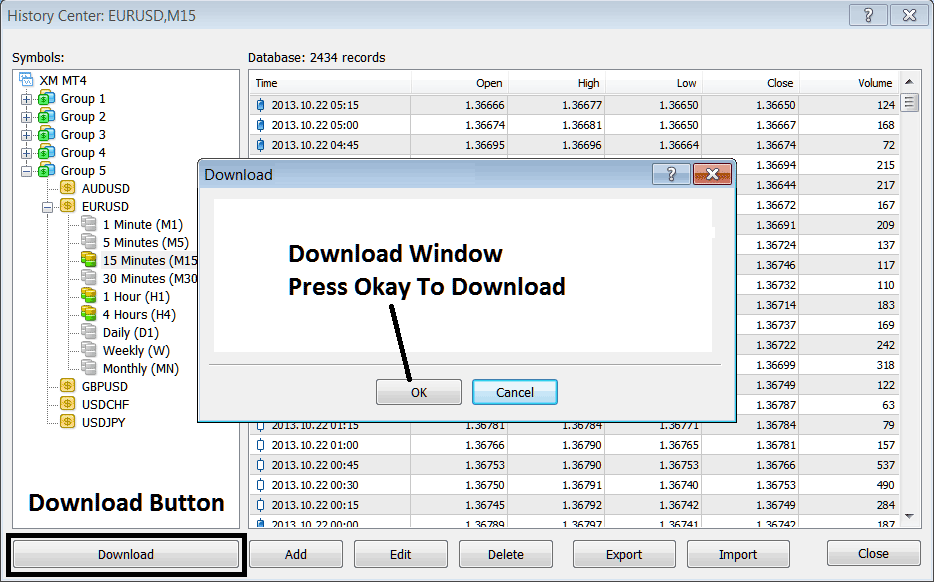
If you want to begin testing these Automated Expert Advisors then for every xauusd you trade you must open that xauusd instrument, as well as opening all the timeframes of that xauusd instrument, that's the following:
- 1 Min - M1
- 5 Min - M5
- 15 Min - M15
- 30 Min - M30
- 1 H - H1
- 4 Hours - H4
- Daily - D1
- Weekly - W1
- Monthly - MN
In testing your Automated Expert Advisor, select the start date as the date when you will execute the above operation of downloading all the data for these chart timeframes, so as to make sure your Automated Expert Advisors are using correct data and give you the right results.
Because of this reason you shouldn't download any information on your MT5, just use the data that's available after you open the charts as displayed above & start from that point onwards.


