Setting Properties on Charts Menu in MetaTrader 5
The last menu item in the trading charts menu on the MT5 is the properties button. This button represents settings of the chart that is on the MT5 workspace. The properties button on the charts menu is shown below.
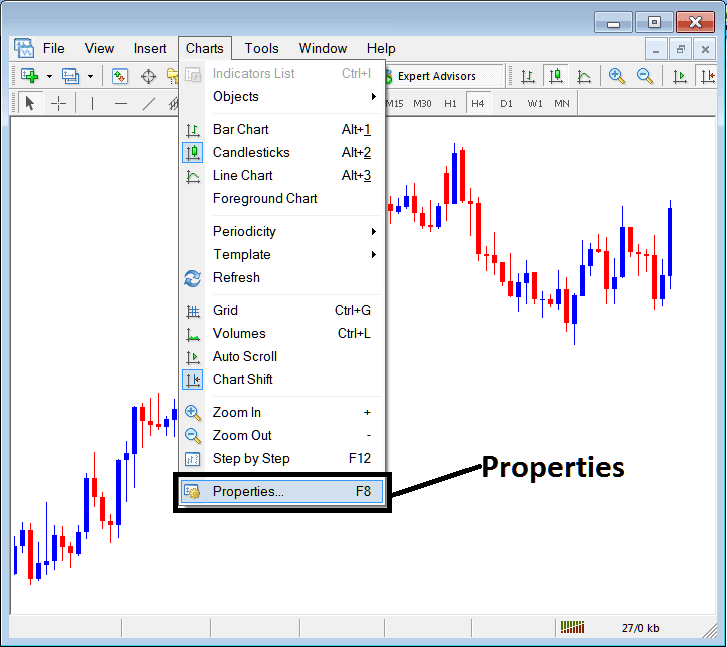
Properties Button in MetaTrader 5 for Editing Properties & Settings
Chart Properties
By clicking the 'properties' button key, the following pop up window will appear displaying various settings for chart. The examples below show two examples with different settings.
Example 1:
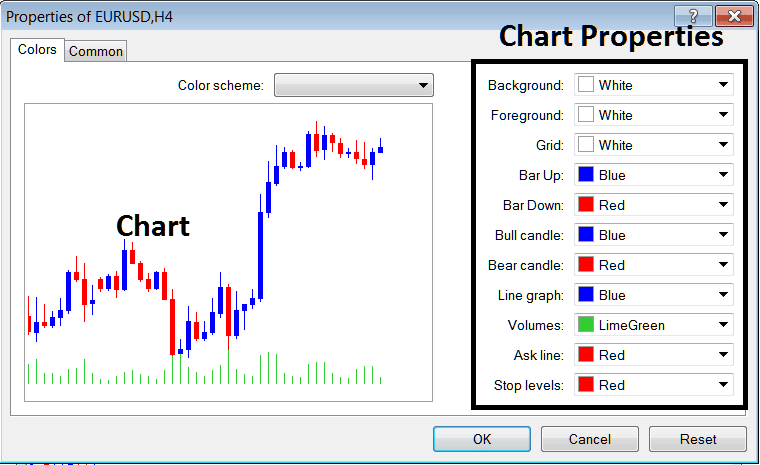
Example 2:
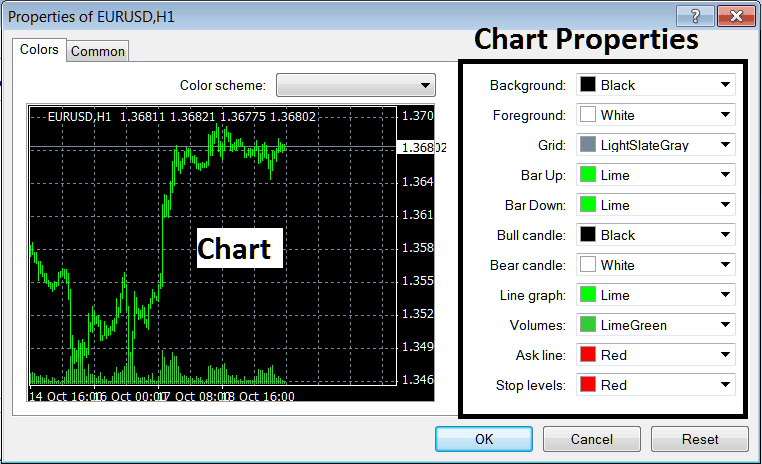
following properties can be adjusted from the above menu:
- Back ground - change background
- Fore ground - change foreground, objects in the foreground
- Grid - place or remove the grid
- Bar Up - Color of bars, bullish bar
- Bar Down - Color of bars, bearish bar
- Bull Candlestick - Color of candles, bullish candle
- Bear Candlestick - Color of candlesticks, bearish candle
- Line Graph - Color of Line
- Volumes - Setting of Volumes
- Ask Line - Setting of Ask Line
- Stop Levels - Settings of the Stop Levels Line
In the above 2 example these properties are different & thus the difference in appearance of these 2 different settings illustrated on the preview window above.
The Colour Scheme
The chart properties window also lists three color scheme as shown below that traders can load and these color schemes are the default pre saved color schemes of the MT5 Platform.
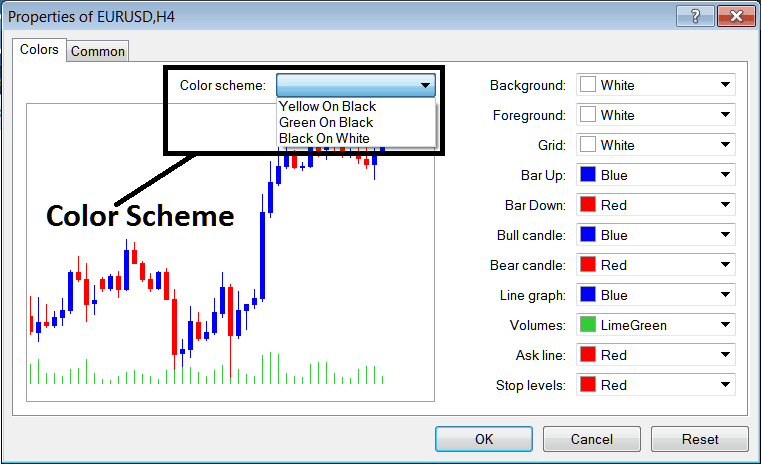
Candlesticks Settings
Common Settings
On properties window there is also next tab marked as 'Common' as shown and portrayed below, this button is for common settings.
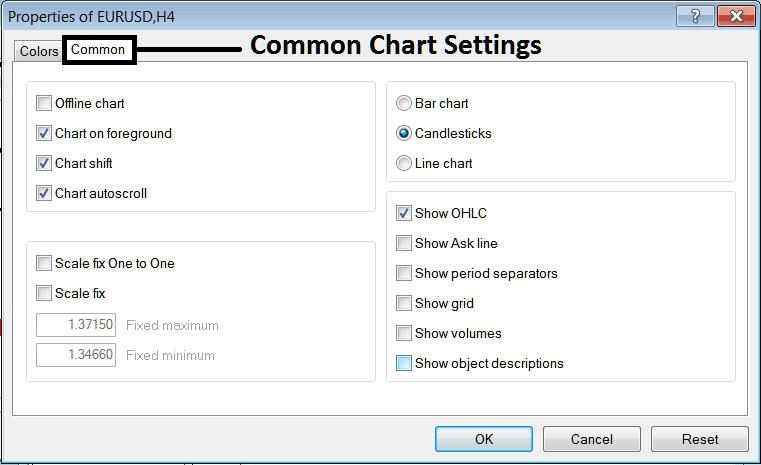
The following are The Common Setting that can be activated or deactivated using this panel:
Offline, foreground option, shift option & automated scroll properties can also be activated or deactivated from properties common settings option as shown above.
Type of chart can be selected from this menu from the Options Bar, xauusd candles & Line.
Show OHCL, Show ASK Line, Show the Period Separators, Show Grid, Show Volumes & Show Object Description option can be activated or deactivated on this common settings option as illustrated above.
To learn & know more about the above setting or to find out what a particular option means or what it shows you can download the MetaTrader 5 Platform and practice placing these object on charts and changing some of these properties & settings.


