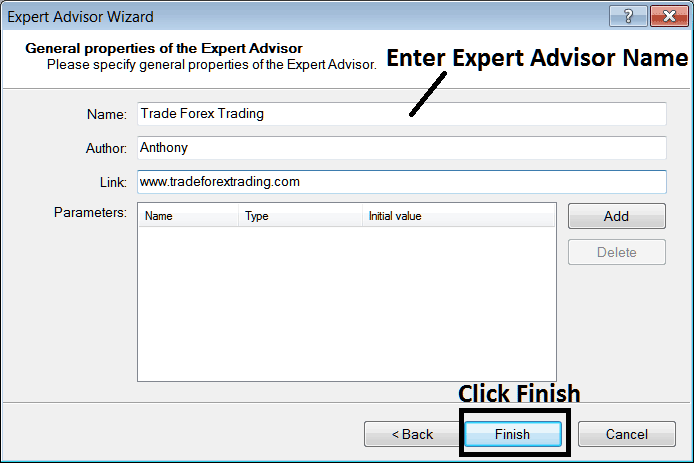How to Add Automated Expert Advisor on your MT4 Platform
How to Install Expert Advisor on your MT4 Platform
Before starting to trade with an Automated Expert Advisor you must first attach a xauusd Expert Advisor on a MetaTrader 4 chart.
To attach a xauusd Expert Advisor on a MetaTrader 4 chart - go to the MetaTrader 4 Navigator Window, then select the EA that you want to place on the chart - and then right click on it and specify the option "Attach to Chart", once the Expert Advisor is attached to the MetaTrader 4 chart it will appear as is illustrated below - Then Right-Click on the Expert Advisor, select properties & then choose the option by Checking "Allow Live Trading" and the Automated EA can now start executing trades in MT4 software.
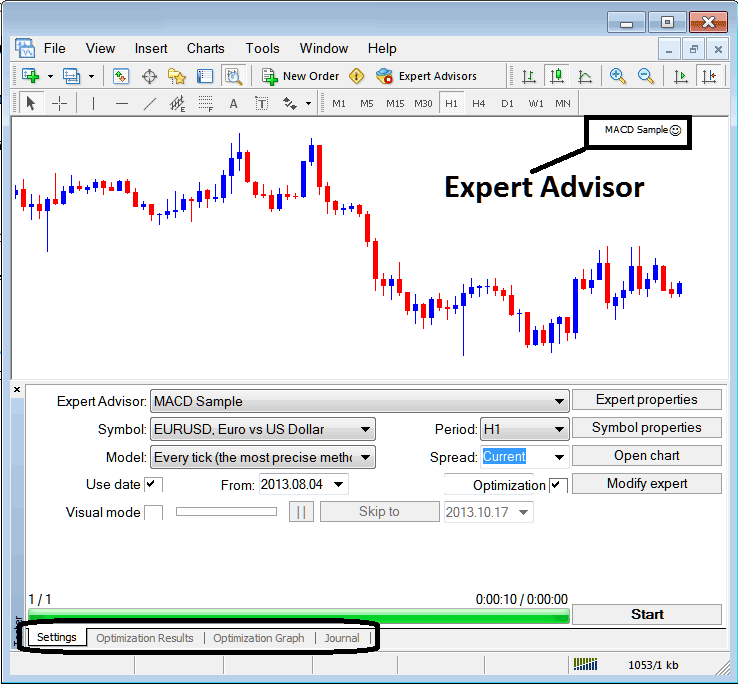
Selecting EA you want to Add Among those Installed on your MT4 Platform
For an Expert Advisor to Mobile Appear on the Navigator Window Panel you must first download & install the Expert Advisor on your platform. To know how to add a download Expert Advisor before Activating The EA follow the MetaTrader 4 EA install guide below.
If you are a Trader Looking for Expert Advisor Bots, then you as a trader can find them on the MetaTrader 4 Expert Advisors Forum.
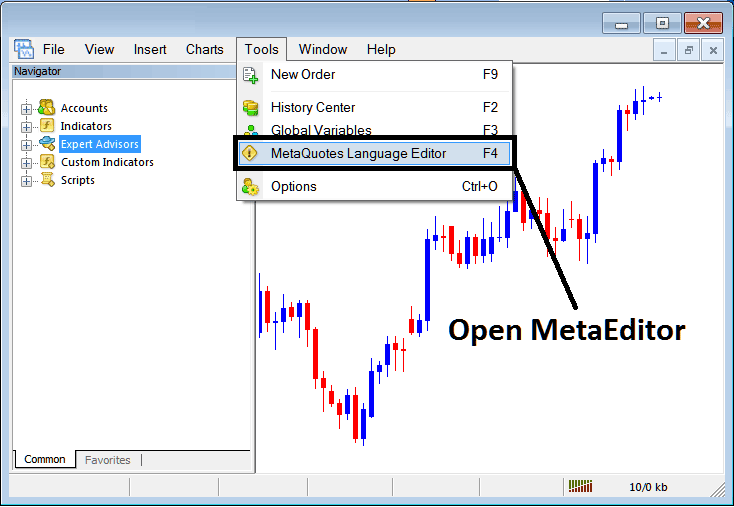
Open MetaEditor on MT4
Meta-Editor

After Adding a new MT4 Expert Advisor, a trader will be required to compile this newly added item so that it can now be recognized by the MetaTrader 4 platform and for this new item to start to appear on the list of available MetaTrader 4 EAs.
Adding a New MT4 Expert Advisor
Once you have opened the MetaTrader 4 MetaEditor Work Space as illustrated above, Short-Cut Keyboard Keys - Press F4, then follow the steps below to add your new MT4 Expert Advisor.
Step 1: Go To File Menu, Choose "New"
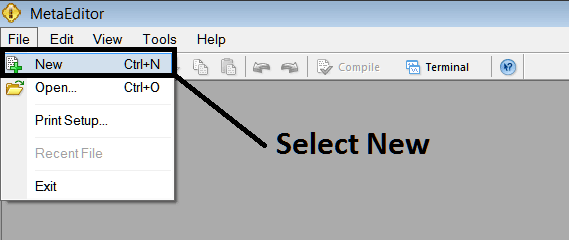
Adding New Custom Automated Expert Advisor in MetaTrader 4
Step2: On the Pop up panel that appears select "EA" & click next as illustrated and shown below
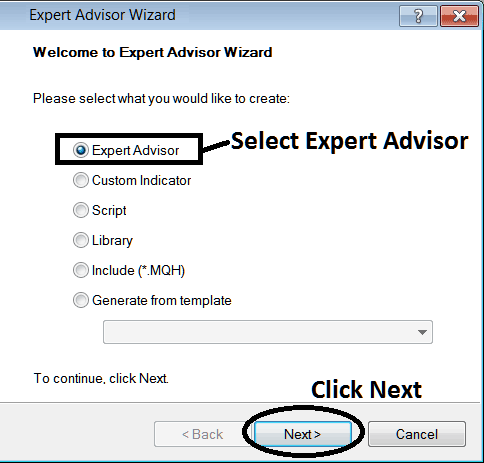
Adding MetaTrader 4 Expert Advisor on MT4 MetaEditor
Step3: Enter Name of Automated Expert Advisor as Displayed Below & Click Finish