Trading Save a MT4 Profile on MT4 XAUUSD
XAUUSD Trading Save a MT4 Profile on MT4
MT4 Software Guide - How Do You Save a Chart Profile - MetaTrader 4 chart Default Chart Template - MetaTrader 4 Default Template
Open the charts you wish to create a profile for on MetaTrader 4. Once you setup the charts and you are ready to save these MetaTrader 4 charts as a chart template.
- Click 'File' Menu.
- Select 'Profiles'.
- Select 'Save Profile'.
- Enter the name of the "New Profile".
MT4 Default Template
In MT4 trading software, you may want to save a workspace that you have opened, especially if you have come to a learn guide site like this one that has displayed you how to add indicators & how to open many gold charts & put various tools on these charts & you want to continue tomorrow from where you left of, then this saving your gold software profile work space tutorial will show you how to do it.
To save a workspace on MT4 trading platform you'll use 'Profiles' button key, which is the fourth option on 'File' dropdown menu list - this MT4 platform button is displayed below:
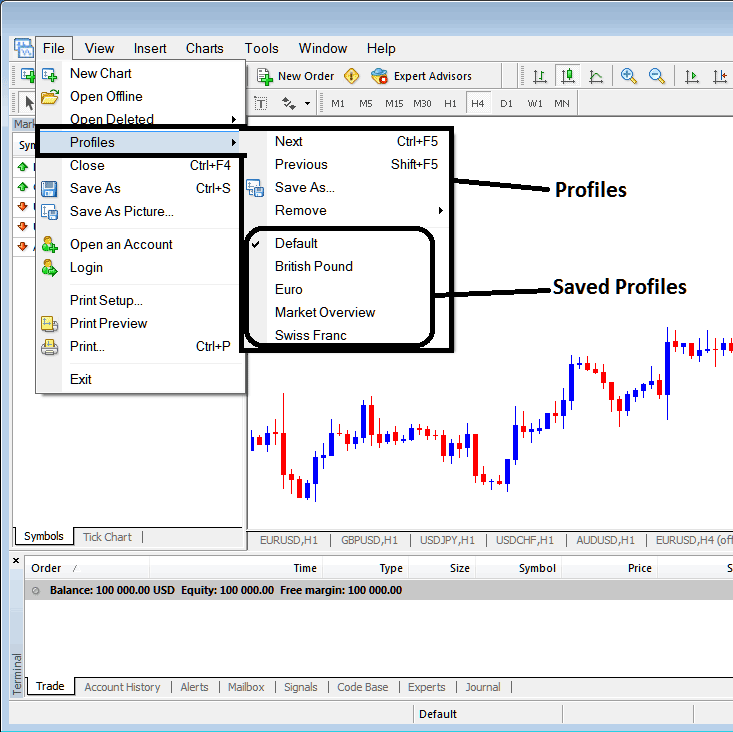
Trading Save a MT4 Profile on MT4
From the above profile button, once you click on this button on the MetaTrader 4 software, another sub menu appears to the right as displayed above, to save your precise work space on MT4 as a profile, click the 'Save As' button key shown above in MetaTrader 4 platform & name your profile, for example you can call it "My Workspace"
Examples of how to save a MT4 Chart profile named 'My Work Space'
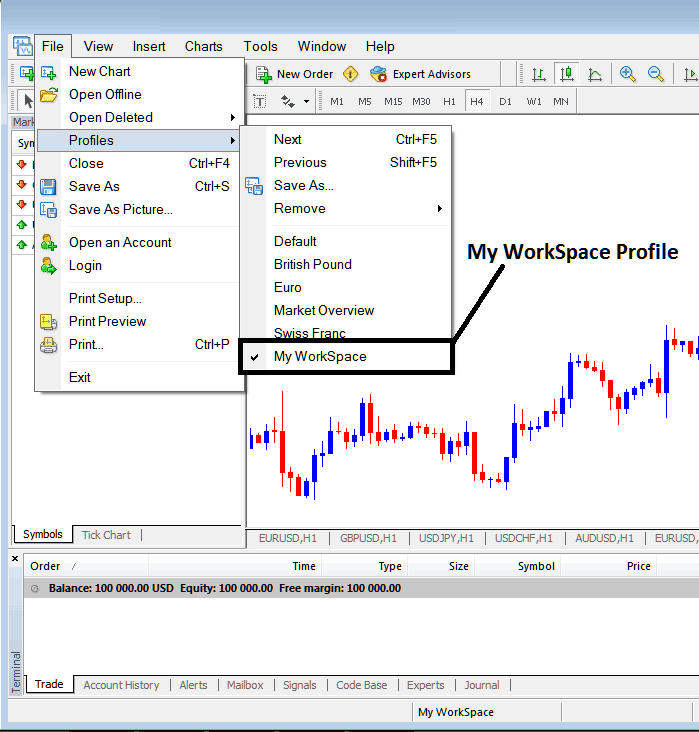
XAUUSD Trading Save a MT4 Profile in MetaTrader 4?
From this learn MT4 tutorial, now you have learned how to save a MetaTrader 4 work space using the profiles button on the MetaTrader 4 software, under the file drop down menu and you can now save as many MT4 charts profiles as you like on yourMetaTrader 4 softwareand then choose any of these saved profiles any other time that you might require to trade with them on other charts that you're trading with.
Interpret and Save a MetaTrader 4 Profile on MetaTrader 4 Platform


