How Do You Activate a MT4 Expert-Advisor in MetaTrader 4?
How Do You Activate a MT4 Expert-Advisor on MetaTrader 4?
Steps on Trading Activate XAUUSD Expert-Advisor on MT4.
- Choose the Tools Menu
- Choose The Expert-Advisors Tab
- Click the Check Box 'Enable Expert-Advisors'
- Click the Check Box 'Allow Live Trading'
Procedure on how to activate an MT4 Expert-Advisor
Options Settings on Tools Menu on MT4 Platform Software
The options setting button is used for a variety of many different tasks on the MT4 xauusd platform. Options setting button is listed within tools menu in the MT4 as displayed below. The Shortcut key for this - 'Ctrl+O'.
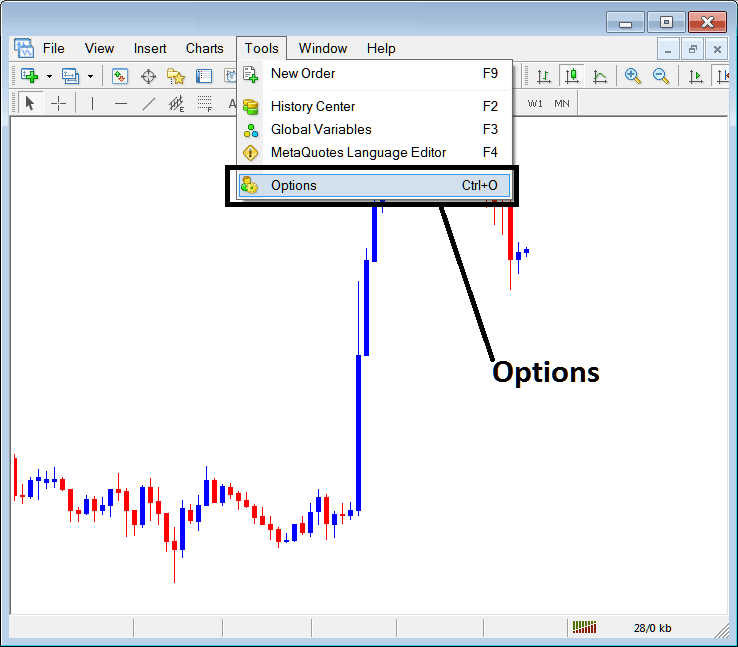
How Do You Activate a MetaTrader 4 Expert Advisor on MT4
EAs Automated Setup
These settings on MT4 are illustrated & shown below: the list of various button keys are displayed as tabs as displayed on image below. As a trader to edit anything on this window just click on any of these buttons & then change settings.
XAUUSD Expert-Advisors Tab
The Trading Platform Expert Advisors window is shown & displayed below:
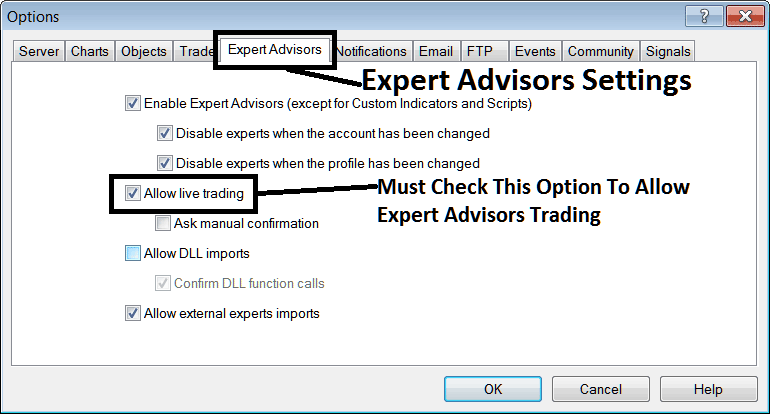
How Do You Activate a MetaTrader 4 Expert Advisor on MT4
following options are used for Expert-Advisors Automated Trading:
Enable EAs - Allow for EA to be placed on chart for automated execution purposes
Disable experts when accounts have been changed - log in to a different account deactivates Expert-Advisors
Disable Experts when profile has been change - When you change profiles the Expert Advisors setting for allowing trading in new profile is deactivated til you allow and manually place an Expert-Advisor on this new opened chart.
Allow Live Trading - Give Permission to the Expert Advisor to open trades on the live market.
(Ask Manual Confirmation - no needs for this if you're using Expert Advisors, leave this one as it's illustrated without checking it.)
Allow DLL Imports - Dynamic Link Library, that are external, unless this is required this should be left unticked. (External means that these libraries are referenced from a source external & outside your PC computer, so you should try to be careful with this one)
Confirm DLL functions calls - Exercise manual permission for each & every function call, either allow it or disallow it based on your trade parameters.
Allow External Experts import - This is used to allow your EA to reference some information from another Expert-Advisor that's in another place, away from your computer PC, (External means these Expert-Advisor Bots are referenced from an external source outside your PC computer, so be careful with this option).
MQL5 XAUUSD Expert-Advisor Community
The MQL5.com Expert Advisor forum is a forum where traders can find other traders & Exchange Expert-Advisors and Trade Signals with each other.
Traders have to sign up to this MQL5 Expert Advisors forum & can then access services from their MT4 platform directly. To get details on how to access & sign up in this forum, login to your MetaTrader 4software and navigate to window panel illustrated below and follow the instructions.
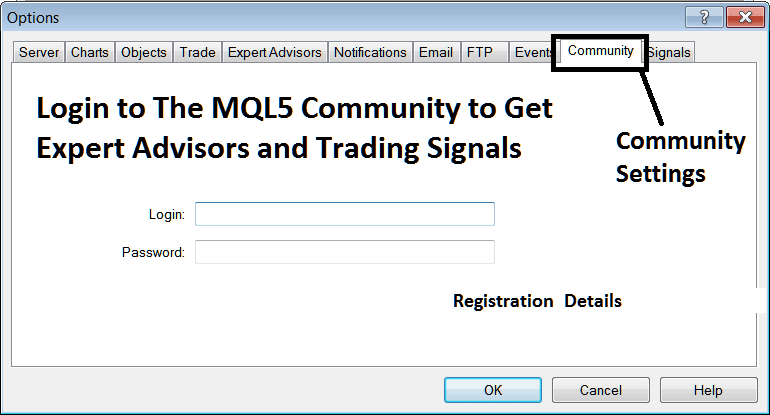
How Do I Activate a MetaTrader 4 Expert Advisor in MT4?
Interpret & Activate a MT4 Expert Advisor in MT4?


