Trading Save a MT5 XAUUSD Profile in MT5
XAUUSD Save a Meta Trader 5 XAUUSD Profile in MT5 Software
How Do You Save a Charts Profile
Open the charts you wish to create a profile for on MetaTrader 5. Once you setup charts and you are ready to save these MT5 charts as a chart template.
- Click 'File' Menu.
- Choose 'Profiles'.
- Choose 'Save Profile'.
- Enter the name of the "New Profile".
MT5 Default Template
In MT5 software, you might want to save a workspace that you have opened, especially if you've come to a learn trading tutorial website like this one that has shown you how to add indicators & how to open many charts & put various tools on these charts & you want to continue tomorrow from where you left of, then this saving your software profile work space tutorial will show you how to do it.
To save a work-space on MetaTrader 5 platform you'll use 'Profiles' button, which is the fourth option on the 'File' drop-down menu list - this MetaTrader 5 platform button is displayed below:
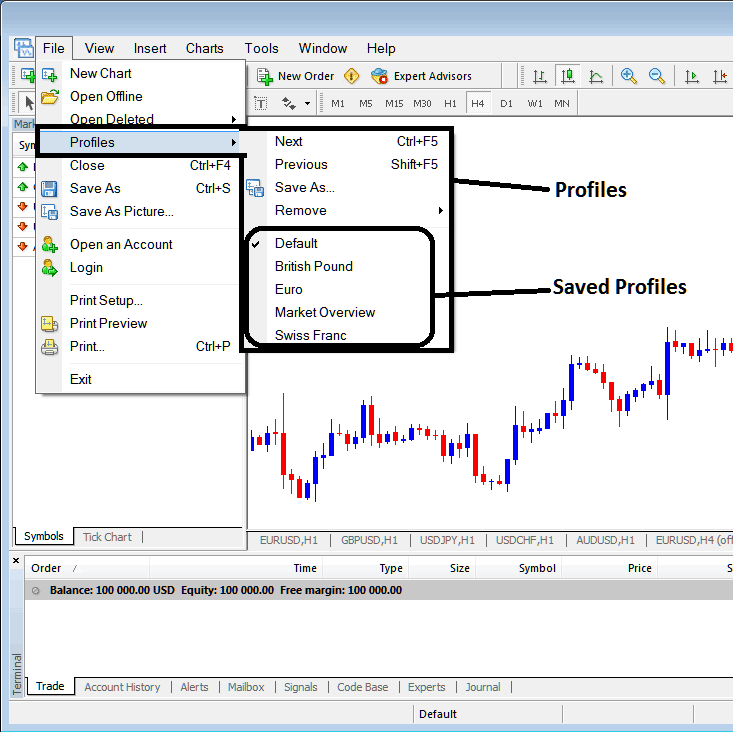
Trading Save a MetaTrader 5 XAUUSD Profile in MT5
From above profile button, once you click on this button on MT5 software, another sub menu appears to the right as displayed above, to save your precise work space in MT5 as a profile, click the 'Save As' button key shown above in MT5 software & name your profile, for examples you can call it "My Workspace"
Examples of how to save a MT5 Chart profile named 'My Work Space'
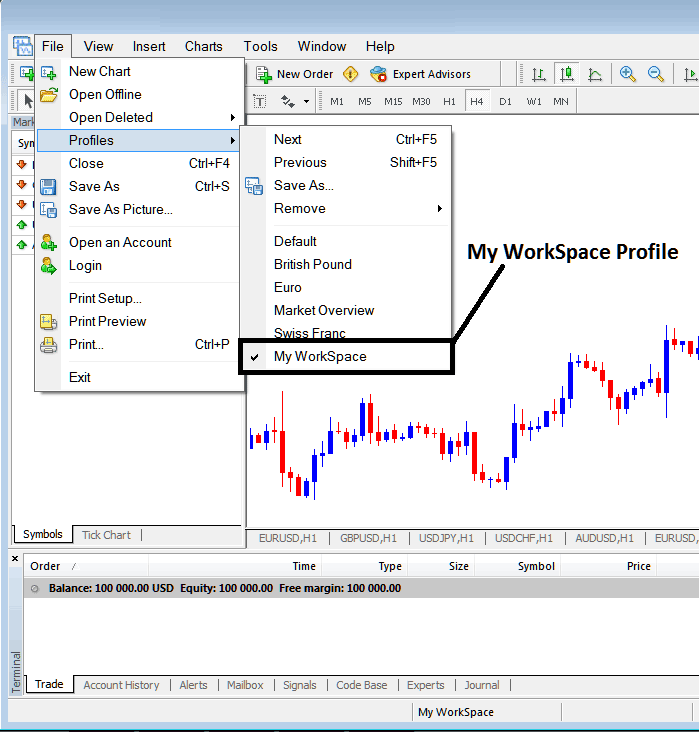
XAUUSD Save a Meta Trader 5 XAUUSD Profile in MT5 Software?
From this study MT5 tutorial, now as a trader you have learned how to save a Meta Trader 5 work-space using the profiles button on the MetaTrader 5 software, under the file drop down menu and you can now save as many Meta Trader 5 charts profiles as you like on yourMT5 softwareand then choose any of these saved profiles any other time that you might require to trade with them on other charts that you are trading with.
Interpret & Save a MetaTrader 5 Gold Profile on MetaTrader 5


