Adjusting Properties on Charts Menu on MT5 Platform Software
The final item available in the charts menu on MT5 is designated as the properties button. This button grants access to the configuration settings for the chart currently active in the MT5 workspace. An image of the properties button on the charts menu is shown below.
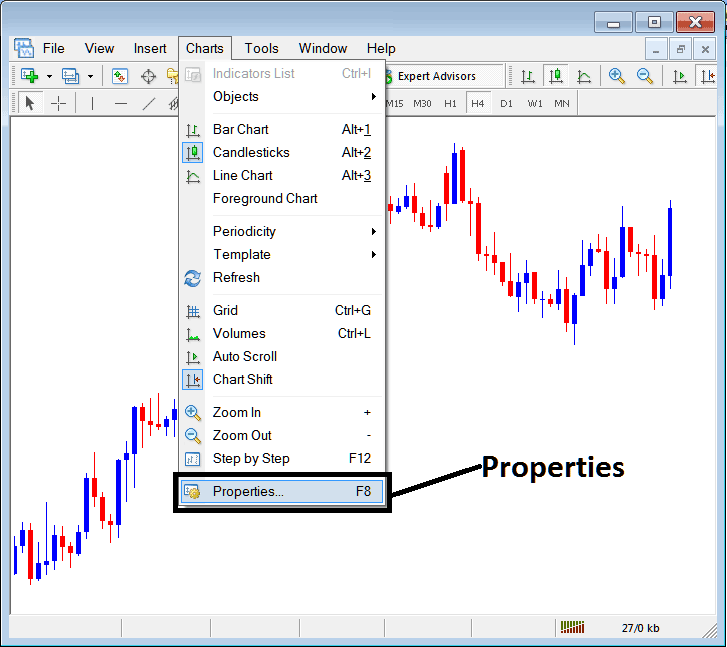
Properties Button Key in MT5 for Editing Properties and Setting
Bitcoin Chart Properties
Clicking the ‘properties' button will trigger a pop-up window showing various chart settings. Examples below illustrate two different configurations for better understanding.
Example 1:
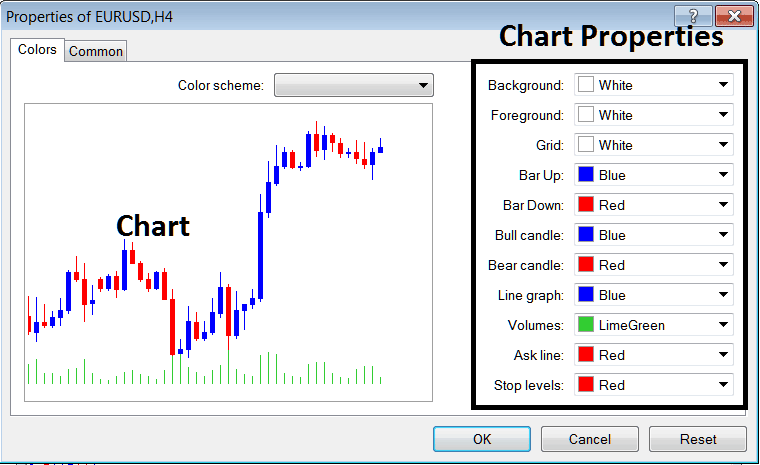
Example 2:
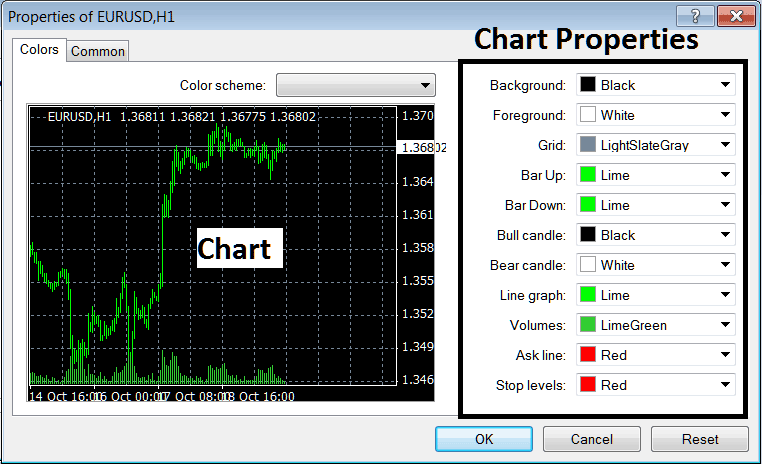
The following settings can be adjusted using the above menu:
- Back ground - change background
- Fore ground - change fore-ground, objects in the foreground
- Grid - place or remove the grid
- Bar Up - Colour of bars, bullish bar
- Bar Down - Color of bars, bearish bar
- Bull Candlestick - Color of candles, bullish candlestick
- Bear Candle - Color of candles, bearish candle
- Line Graph - Colour of Line
- Volumes - Settings of Volumes
- Ask Line - Setting of Ask Line
- Stop Levels - Setting of the Stop Levels Line
The properties exhibited in the preceding two examples are distinct, accounting for the variance in the visual appearance of these two parameter sets shown in the preview windows above.
The Colour Scheme
The chart properties window in MT5 Bitcoin Platform lists three pre-saved default color schemes available for traders to select and customize their trading interface.
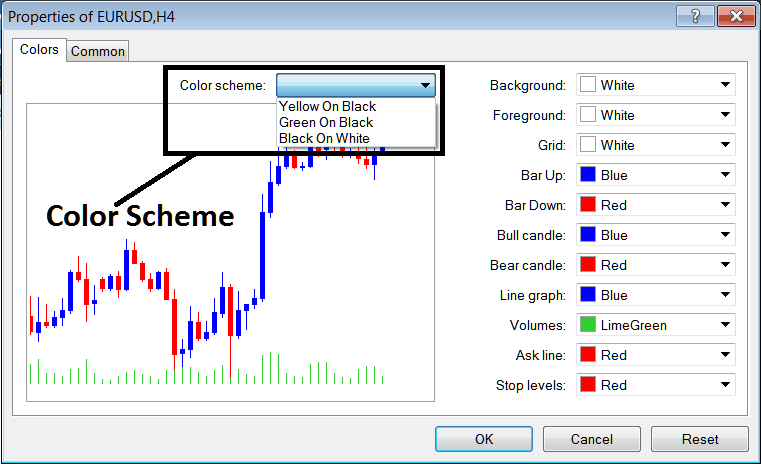
Candles Setting
Common Settings
On the properties window, there's a ‘Common' tab - just like you see below. This button is for common settings.
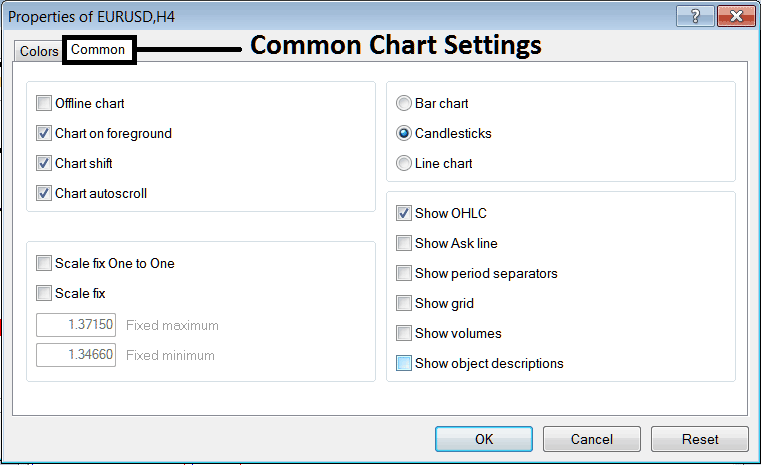
The subsequent points enumerate the Standard Settings that possess the capability to be toggled on or off utilizing this particular window.
Properties such as Offline, Foreground placement, Shift behavior, and Automatic Scrolling settings can all be toggled on or off within the general properties configuration menu illustrated above.
Type of chart can be chosen from this menu from the Options Bar, candlesticks and Line.
Toggle options like O.H.L.C., ASK line, separators, grid, volumes, and descriptions in settings, as shown.
For further comprehension of the aforementioned options, or to ascertain the meaning or visualization provided by a specific setting, you are encouraged to obtain the MetaTrader 5 Platform and engage in practical application by applying these elements to charts and modifying their various attributes and configurations.
Explore Further Manuals & Training:
- Best Time of Day to Trade BTC USD Cryptocurrency
- Learn Trading Key Concepts & Lesson Tutorial Training Tutorial
- How Do I Open a Demo MT5 Account in MT5 Platform?
- MetaTrader 4 Login Online Real BTC/USD Trade Account
- BTC USD Trade Platforms for PC
- Pending Orders in MT5 Software Tutorial
- Overview of the best platforms for BTC/USD trading, including tutorials and training.
- BTC USD Trade Market Hours & the Three Major Bitcoin Sessions
- How to Use MetaTrader 4 Bitcoin Platform Software Tutorial Explained
- How to Trade with MT5 BTCUSD Demo Account Practice MetaTrader 5 Bitcoin Demo Guide Tutorial

